Course outline for
Windows 10 May 2019 Update
Windows 10 May 2019 Update Course Outline
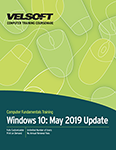
About This Course
Course Prerequisites
Course Overview
Course Objectives
How to Use This Book
Lesson 1: Getting Started
TOPIC A: What is New?
What is Windows 10?
What is the Windows 10 May 2019 Update?
Major New Features
Requirements
TOPIC B: Updating Windows 10
About Windows Update
Checking for Updates
Installing the Windows 10 May 2019 Update
Activity 1-2: Checking for and Installing Windows 10 May 2019 Update
TOPIC C: Signing In To Windows 10
The Lock Screen
The Sign-In Screen
The Ease of Access Menu
The Power Menu
Activity 1-3: Sign into Windows 10 After a Feature Update
Summary
Review Questions
Lesson 2: Navigation, Productivity, and Customization
TOPIC A: Changes to the Start Menu
A Simpler Default Start Menu
Unpin Folders
Uninstall More Pre-Installed Apps
Activity 2-1: Get Started with the Start Menu
TOPIC B: Changes to the Taskbar and Action Center
Separation of Search and Cortana
Using Cortana
Using Search
Rearranging the Action Center
Choose Screen Brightness in the Action Center
Activity 2-2: Exploring the Changes to the Taskbar.
TOPIC C: Themes and Emojis
Applying the Light Theme
Mixing and Matching Themes
Adding Emojis and Symbols
Activity 2-3: Applying a Color Theme
TOPIC D: Using the Clipboard
About the Cloud Clipboard
Update Clipboard Settings
Using the Pop-up Clipboard
Activity 2-4: Enabling and Using the Cloud Clipboard
Summary
Review Questions
Lesson 3: Troubleshooting, Updates, and Security
TOPIC A: Troubleshooting and Errors
Updated Errors Screens
What is Automatic Troubleshooting?
How to Use Automatic Troubleshooting
Changing Automatic Troubleshooting Settings
Activity 3-1: Using Troubleshooters
TOPIC B: Windows Update Tool
Reserved Space for Updates
Pausing Updates
Intelligent Active Hours
Rolling Back Updates
Installing Feature Updates
Activity 3-2: Configuring the Windows Update Tool
TOPIC C: Windows Security
Protection History
Tamper Protection
Sign-in Experience
Application Guard
Windows Sandbox
Activity 3-3: Using Windows Security
Summary
Review Questions
Lesson 4: Windows Settings and Storage
TOPIC A: Settings App Updates
Installing New Fonts
Search Settings
Ethernet Settings
New Print Dialog Box
Activity 5-1: Adding a New Font Using the Settings App
TOPIC B: Storage
About Storage
Storage Categories
About Storage Sense
Configure Storage Sense
Activity 5-2: Navigating the Storage Settings
Summary
Review Questions
Lesson Labs
Lesson 1
Lesson Lab 1-1
Lesson 2
Lesson Lab 2-1
Lesson Lab 2-2
Lesson 3
Lesson Lab 3-1
Lesson 4
Lesson Lab 4-1
Course Wrap-Up
Post-Course Assessment
Course Summary
Appendices
Keyboard Shortcut Quick Reference Sheet
Glossary
Download this course as a demo
Complete the form below and we'll email you an evaluation copy of this course:
Video
More Course Outlines in this Series
- Microsoft Excel 2010: Part One
- Microsoft Excel 2010: Part Two
- Microsoft Excel 2010: Part Three
- Microsoft Excel 2010: PowerPivot
- Microsoft Excel 2010 and Visual Basic for Applications
- Microsoft PowerPoint 2010: Part One
- Microsoft PowerPoint 2010: Part Two
- Microsoft Access 2010: Part One
- Microsoft Access 2010: Part Two
- Microsoft Word 2010: Part One
- Microsoft Word 2010: Part Two
- Microsoft Word 2010: Part Three
- Microsoft Outlook 2010: Part One
- Microsoft Outlook 2010: Part Two
- Microsoft OneNote 2010
- Microsoft Windows 10: Part One
- Microsoft Windows 10: Part Two
- Microsoft Excel 2016: Part One
- Microsoft Word 2016: Part One
- Microsoft Windows 10: Transition from Microsoft Windows 8.1
- Microsoft Word 2016: Part Two
- Microsoft Excel 2016: Part Two
- Microsoft Word 2016: Part Three
- Microsoft Outlook 2016: Part One
- Microsoft PowerPoint 2016: Part One
- Microsoft Access 2016: Part One
- Microsoft Excel 2016: Part Three
- Microsoft Outlook 2016: Part Two
- Microsoft Excel 2016 PowerPivot
- Microsoft PowerPoint 2016: Part Two
- Microsoft Access 2016: Part Two
- Microsoft Excel 2016 and VBA
- Microsoft OneNote 2016
- Microsoft Project 2016 - Part One
- Microsoft Project 2016 - Part Two
- Microsoft Publisher 2016
- Microsoft Visio 2016: Part One
- Microsoft Visio 2016: Part Two
- Microsoft SharePoint 2016 For Users
- Microsoft Windows 10: Navigating the new Windows Environment
- Microsoft SharePoint 2016 For Site Owners
- Microsoft SharePoint 2016 For Administrators
- Microsoft Office 365 Part 1
- Microsoft Office 365 Part 2
- Microsoft Sway
- Microsoft Teams
- Microsoft Skype for Business 2016
- Power BI
- Microsoft Excel Online
- Microsoft PowerPoint Online
- Microsoft Office 365: 2018 New Features
- Microsoft Powerpoint 365
- Microsoft Excel 365 – Part 1
- Microsoft Word 365 - Part 1
- Windows 10 May 2019 Update
- Microsoft Access 365: Part 1
- Microsoft Word 365: Part 2
- Microsoft Powerpoint Online – Part 2
- Microsoft Excel 365: Part 2
- Microsoft Access 365: Part 2
- Microsoft Office 365: 2019 Updates
- Microsoft Office Outlook 365: Part 1
- Microsoft 365 Teams
- Getting Started with Microsoft 365
- Microsoft 365 Word: Part 3
- Microsoft 365 Excel: Part 3
- Microsoft 365 PowerPoint: Part 2
- Microsoft 365 PowerPoint: Part 1
- Microsoft 365 Outlook: Part 2
- Microsoft 365 Excel: Part 1
- Microsoft 365 Access: Part 1
- Microsoft 365 Access: Part 2
- Microsoft 365 Word: Part 1
- Microsoft 365 Word: Part 2
- Microsoft 365 Outlook: Part 1
- Microsoft 365 Project: Part 1
- Microsoft 365: 2020 Feature Updates
- Microsoft 365 Project: Part 2
- Microsoft 365: 2019 Feature Updates
- Microsoft 365 SharePoint
- Microsoft 365: Word Online
- Microsoft 365 Powerpoint: Online
- Microsoft 365 Excel: Online
- Microsoft 365 Outlook: Online
- Microsoft 365 OneNote: Online
- Microsoft 365: 2021 Feature Updates
- Microsoft 365 Visio: Part 1
- Microsoft 365 Visio: Part 2
- Microsoft 365 OneNote
- Microsoft 365 Excel: VBA
- Microsoft 365 Excel: Power Pivot
- Microsoft 365 Publisher
- Microsoft 365: 2022 Feature Updates
