Course outline for
Microsoft 365 Excel: Part 3
Microsoft 365 Excel: Part 3 Course Outline
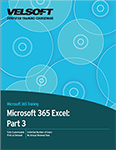
About This Course
Course Prerequisites
Course Overview
Course Objectives
How to Use This Book
Lesson 1: Excel Online
TOPIC A: Accessing and Using Excel Online
About Excel Online
Logging into Microsoft 365
Edit Your File in the Excel Desktop Application
Identify Where Your Workbook is Saved
Save a Copy of Your Workbook to Your Local Machine
Copy a Local Workbook to OneDrive
Activity 1-1: Managing Workbooks Between Excel Online and the Excel Desktop Application
TOPIC B: Features that Differ Between Excel Online and the Excel Desktop Application
Features Not Available in Excel Online
Differences in Features Available in Both Excel Online and The Excel Desktop Application
Activity 1-2: Features that Differ Between Excel Online and the Excel Desktop Application
Summary
Review Questions
Lesson 2: Worksheet Automation
TOPIC A: Managing Workbook Properties
View Workbook Properties
Using the Document Inspector
Activity 2-1: Managing Workbook Properties
TOPIC B: Working with Macros
What is a Macro?
Recording a Macro
Saving a Macro
Inspecting and Editing Macros
Macro Security
Activity 2-2: Working with Macros
TOPIC C: Create and Use a Template
Set the Custom Template Directory
Save a Workbook as a Template
Edit a Template
Open a New Workbook Based on a Template
Activity 2-3: Create and Use a Template
TOPIC D: Use Data Validation in a Workbook
The Data Validation Dialog Box
Data Validation Settings
Input Messages
Error Alerts
Activity 2-4: Use Data Validation
Summary
Review Questions
Lesson 3: Auditing and Error Checking
TOPIC A: Tracing Cells
Show Formulas
Trace Precedents and Dependents
Tracer Arrows
Activity 3-1: Tracing Cells
TOPIC B: Error Checking
Invalid Data
Formula Errors and Their Types
How to Check for Errors
Activity 3-2: Error Checking
TOPIC C: Evaluating Formulas and Using the Watch Window
The Watch Window
The Camera Tool
The Evaluate Formula Tool
Activity 3-3: Evaluating Formulas and Using the Watch Window
TOPIC D: Data List Outlines
Outlines
Auto Outline
The Subtotal Command
Activity 3-4: Creating a Data List Outline
Summary
Review Questions
Lesson 4: Data Analysis and Presentation
TOPIC A: Quick Analysis Tool
Access the Quick Analysis Tool
Quick Analysis Options
Activity 4-1: The Quick Analysis Tool
TOPIC B: Adding Sparklines
Sparkline Types
Inserting and Editing Sparklines
The Sparkline Tab
Activity 4-2: Adding Sparklines
TOPIC C: What-If Analysis
The Scenario Manager
Using Goal Seek
Using Solver
Activity 4-3: What-If Analysis
TOPIC D: The Analysis ToolPak
Load the Analysis ToolPak
The Data Analysis Dialog Box
Activity 4-4: Perform a Data Analysis with the Analysis ToolPak
Summary
Review Questions
Lesson 5: Working with Multiple Workbooks
TOPIC A: Arrange Workbooks
Arrange Workbooks for Viewing
View Workbooks Side by Side
Use Synchronous Scrolling
Activity 5-1: Arrange Workbooks
TOPIC B: Linking to Data in Multiple Workbooks
External References
Editing Links
Broken Links
Activity 5-2: Linking to Data in Multiple Workbooks
TOPIC C: Consolidating Data
Data Consolidation
Consolidation Functions
Use the Consolidate Dialog Box
Activity 5-3: Consolidating Data
Summary
Review Questions
Lesson 6: Exporting and Sourcing Data
TOPIC A: Exporting Data
Export File Format Options
Exporting Worksheet Data
Activity 6-1: Export Worksheet Data
TOPIC B: Using Data Sources
Data Sources in Excel
Importing a Delimited File
Using a Web Query
Activity 6-2: Using Data Sources
TOPIC C: Use a Microsoft Form for Data Collection
Insert a Microsoft Form into a Workbook
Add Questions
Preview a Form
Share a Form
Review the Results
Activity 6-3: Use a Microsoft Form for Data Collection
Summary
Review Questions
Lesson Labs
Lesson 1
Lesson Lab 1-1
Lesson 2
Lesson Lab 2-1
Lesson Lab 2-2
Lesson 3
Lesson Lab 3-1
Lesson Lab 3-2
Lesson 4
Lesson Lab 4-1
Lesson Lab 4-2
Lesson 5
Lesson Lab 5-1
Lesson Lab 5-2
Lesson 6
Lesson Lab 6-1
Lesson Lab 6-2
Course Wrap-Up
Post-Course Assessment
Course Summary
Appendices
Keyboard Shortcut Quick Reference Sheet
Glossary
Index
Download this course as a demo
Complete the form below and we'll email you an evaluation copy of this course:
Video
More Course Outlines in this Series
- Microsoft Excel 2010: Part One
- Microsoft Excel 2010: Part Two
- Microsoft Excel 2010: Part Three
- Microsoft Excel 2010: PowerPivot
- Microsoft Excel 2010 and Visual Basic for Applications
- Microsoft PowerPoint 2010: Part One
- Microsoft PowerPoint 2010: Part Two
- Microsoft Access 2010: Part One
- Microsoft Access 2010: Part Two
- Microsoft Word 2010: Part One
- Microsoft Word 2010: Part Two
- Microsoft Word 2010: Part Three
- Microsoft Outlook 2010: Part One
- Microsoft Outlook 2010: Part Two
- Microsoft OneNote 2010
- Microsoft Windows 10: Part One
- Microsoft Windows 10: Part Two
- Microsoft Excel 2016: Part One
- Microsoft Word 2016: Part One
- Microsoft Windows 10: Transition from Microsoft Windows 8.1
- Microsoft Word 2016: Part Two
- Microsoft Excel 2016: Part Two
- Microsoft Word 2016: Part Three
- Microsoft Outlook 2016: Part One
- Microsoft PowerPoint 2016: Part One
- Microsoft Access 2016: Part One
- Microsoft Excel 2016: Part Three
- Microsoft Outlook 2016: Part Two
- Microsoft Excel 2016 PowerPivot
- Microsoft PowerPoint 2016: Part Two
- Microsoft Access 2016: Part Two
- Microsoft Excel 2016 and VBA
- Microsoft OneNote 2016
- Microsoft Project 2016 - Part One
- Microsoft Project 2016 - Part Two
- Microsoft Publisher 2016
- Microsoft Visio 2016: Part One
- Microsoft Visio 2016: Part Two
- Microsoft SharePoint 2016 For Users
- Microsoft Windows 10: Navigating the new Windows Environment
- Microsoft SharePoint 2016 For Site Owners
- Microsoft SharePoint 2016 For Administrators
- Microsoft Office 365 Part 1
- Microsoft Office 365 Part 2
- Microsoft Sway
- Microsoft Teams
- Microsoft Skype for Business 2016
- Power BI
- Microsoft Excel Online
- Microsoft PowerPoint Online
- Microsoft Office 365: 2018 New Features
- Microsoft Powerpoint 365
- Microsoft Excel 365 – Part 1
- Microsoft Word 365 - Part 1
- Windows 10 May 2019 Update
- Microsoft Access 365: Part 1
- Microsoft Word 365: Part 2
- Microsoft Powerpoint Online – Part 2
- Microsoft Excel 365: Part 2
- Microsoft Access 365: Part 2
- Microsoft Office 365: 2019 Updates
- Microsoft Office Outlook 365: Part 1
- Microsoft 365 Teams
- Getting Started with Microsoft 365
- Microsoft 365 Word: Part 3
- Microsoft 365 Excel: Part 3
- Microsoft 365 PowerPoint: Part 2
- Microsoft 365 PowerPoint: Part 1
- Microsoft 365 Outlook: Part 2
- Microsoft 365 Excel: Part 1
- Microsoft 365 Access: Part 1
- Microsoft 365 Access: Part 2
- Microsoft 365 Word: Part 1
- Microsoft 365 Word: Part 2
- Microsoft 365 Outlook: Part 1
- Microsoft 365 Project: Part 1
- Microsoft 365: 2020 Feature Updates
- Microsoft 365 Project: Part 2
- Microsoft 365: 2019 Feature Updates
- Microsoft 365 SharePoint
- Microsoft 365: Word Online
- Microsoft 365 Powerpoint: Online
- Microsoft 365 Excel: Online
- Microsoft 365 Outlook: Online
- Microsoft 365 OneNote: Online
- Microsoft 365: 2021 Feature Updates
- Microsoft 365 Visio: Part 1
- Microsoft 365 Visio: Part 2
- Microsoft 365 OneNote
- Microsoft 365 Excel: VBA
- Microsoft 365 Excel: Power Pivot
- Microsoft 365 Publisher
- Microsoft 365: 2022 Feature Updates
