Course outline for
Microsoft 365 Project: Part 2
Microsoft 365 Project: Part 2 Course Outline
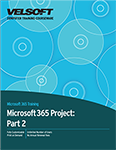
About This Course
Course Prerequisites
Course Overview
Course Objectives
How to Use This Book
Lesson 1: Managing the Project Environment
TOPIC A: Link Projects
Linked Projects
Master Projects and Subprojects
Insert Subproject Options
Dependencies
Task Links Between Projects
Activity 1-1: Linking Projects
TOPIC B: Create and Use Resource Pools
Starting a Resource Pool
Linking a Project to the Pool
Creating a Resource Pool from Multiple Projects
Unlinking a Project from a Resource Pool
Updating a Resource Pool
Viewing Resource Availability Across Projects
Activity 1-2: Creating and Using Resource Pools
TOPIC C: Baseline a Project
Baselines
Setting a Baseline
Updating a Baseline
Clearing a Baseline
Viewing Variance with Baselines
Activity 1-3: Baselining a Project
TOPIC D: Work with Custom Fields
Custom Fields
Adding Custom Fields
Lookup Tables
Formulas
Graphical Indicators
Custom Field Options
Viewing Custom Fields
Activity 1-4: Working with Custom Fields
TOPIC E: Change Project Options
The Backstage View
General Project Options
Display Project Options
Schedule Project Options
Proofing Project Options
Save Project Options
Language Project Options
Advanced Project Options
Customizing the Ribbon
Customizing the Quick Access Toolbar
Security Project Options
Activity 1-5: Changing Project Options
Summary
Review Questions
Lesson 2: Managing Task Structures
TOPIC A: Change a Task List
Schedule Options
Inserting Tasks
Insert Tasks Options
Splitting Tasks
Deleting Tasks
Moving Tasks
Unlinking and Relinking Tasks
Task Inspector
Task Path
Using the Task Form
Activity 2-1: Changing a Task List
TOPIC B: Create a Network Diagram
Network Diagramming
Network Diagram View
Task Nodes
Adding Nodes and Links
Milestones and Summary Nodes
Paths
Activity 2-2: Creating a Network Diagram
TOPIC C: Manage the Critical Path
Critical Path
Viewing the Critical Path
Float (Slack)
Activity 2-3: Managing the Critical Path
TOPIC D: Use Lag and Lead
Lag
Lead
Activity 2-4: Adding Lag and Lead Time
TOPIC E: Update Project Work
Setting the Status Date
% Complete versus Physical % Complete
Marking Tasks on Track
Using the Update Tasks Dialog Box
Updating Work Completed
Using the Update Project Dialog Box
Rescheduling Uncompleted Work
Activity 2-5: Updating Project Work
TOPIC F: Analyze Earned Value
Earned Value
Changing the Earned Value Method
Preparing to Use Earned Value
Earned Value Report
Earned Value Tables
Activity 2-6: Analyzing Earned Value
Summary
Review Questions
Lesson 3: Generating Project Views
TOPIC A: Use View Commands
Sorting Data
Outlining Data
Highlighting Data
Filtering Data
Grouping Data
Table Views
Activity 3-1: Using View Commands
TOPIC B: Use Existing Views
Default Views
More Views
Activity 3-2: Using Existing Views
TOPIC C: Create Custom Views
New Views
Define New View Dialog Box
Single View
Combination View
Editing Views
Copying Views
The Organizer
Format Views
Activity 3-3: Creating Custom Views
TOPIC D: Format and Share the Timeline View
Timeline View
Adding and Removing Tasks
Creating Multiple Timelines
Formatting the Timeline
Sharing the Timeline
Activity 3-4: Formatting and Sharing the Timeline
Summary
Review Questions
Lesson 4: Producing Project Reports
TOPIC A: Use Existing Reports
Dashboard Reports
Resource Reports
Cost Reports
In Progress Reports
Activity 4-1: Using Existing Reports
TOPIC B: Create Custom Reports
Creating a New Report
Report Design Commands
Chart Design Commands
Chart Format Commands
Chart Types
Chart Quick Commands
Table Design Commands
Table Layout Commands
The Field List
Field List Options
Hyperlinks in Reports
Images in Reports
Activity 4-2: Creating Custom Reports
TOPIC C: Export Visual Reports
Visual Reports
Excel PivotCharts
Visio PivotDiagrams
Visual Reports Dialog Box Options
Activity 4-3: Exporting Visual Reports
Summary
Review Questions
Lesson Labs
Lesson 1
Lesson Lab 1-1
Lesson Lab 1-2
Lesson Lab 1-3
Lesson 2
Lesson Lab 2-1
Lesson Lab 2-2
Lesson Lab 2-3
Lesson 3
Lesson Lab 3-1
Lesson Lab 3-2
Lesson 4
Lesson Lab 4-1
Lesson Lab 4-2
Course Wrap-Up
Post-Course Assessment
Course Summary
Appendices
Keyboard Shortcut Quick Reference Sheet
Glossary
Index
Download this course as a demo
Complete the form below and we'll email you an evaluation copy of this course:
Video
More Course Outlines in this Series
- Microsoft Excel 2010: Part One
- Microsoft Excel 2010: Part Two
- Microsoft Excel 2010: Part Three
- Microsoft Excel 2010: PowerPivot
- Microsoft Excel 2010 and Visual Basic for Applications
- Microsoft PowerPoint 2010: Part One
- Microsoft PowerPoint 2010: Part Two
- Microsoft Access 2010: Part One
- Microsoft Access 2010: Part Two
- Microsoft Word 2010: Part One
- Microsoft Word 2010: Part Two
- Microsoft Word 2010: Part Three
- Microsoft Outlook 2010: Part One
- Microsoft Outlook 2010: Part Two
- Microsoft OneNote 2010
- Microsoft Windows 10: Part One
- Microsoft Windows 10: Part Two
- Microsoft Excel 2016: Part One
- Microsoft Word 2016: Part One
- Microsoft Windows 10: Transition from Microsoft Windows 8.1
- Microsoft Word 2016: Part Two
- Microsoft Excel 2016: Part Two
- Microsoft Word 2016: Part Three
- Microsoft Outlook 2016: Part One
- Microsoft PowerPoint 2016: Part One
- Microsoft Access 2016: Part One
- Microsoft Excel 2016: Part Three
- Microsoft Outlook 2016: Part Two
- Microsoft Excel 2016 PowerPivot
- Microsoft PowerPoint 2016: Part Two
- Microsoft Access 2016: Part Two
- Microsoft Excel 2016 and VBA
- Microsoft OneNote 2016
- Microsoft Project 2016 - Part One
- Microsoft Project 2016 - Part Two
- Microsoft Publisher 2016
- Microsoft Visio 2016: Part One
- Microsoft Visio 2016: Part Two
- Microsoft SharePoint 2016 For Users
- Microsoft Windows 10: Navigating the new Windows Environment
- Microsoft SharePoint 2016 For Site Owners
- Microsoft SharePoint 2016 For Administrators
- Microsoft Office 365 Part 1
- Microsoft Office 365 Part 2
- Microsoft Sway
- Microsoft Teams
- Microsoft Skype for Business 2016
- Power BI
- Microsoft Excel Online
- Microsoft PowerPoint Online
- Microsoft Office 365: 2018 New Features
- Microsoft Powerpoint 365
- Microsoft Excel 365 – Part 1
- Microsoft Word 365 - Part 1
- Windows 10 May 2019 Update
- Microsoft Access 365: Part 1
- Microsoft Word 365: Part 2
- Microsoft Powerpoint Online – Part 2
- Microsoft Excel 365: Part 2
- Microsoft Access 365: Part 2
- Microsoft Office 365: 2019 Updates
- Microsoft Office Outlook 365: Part 1
- Microsoft 365 Teams
- Getting Started with Microsoft 365
- Microsoft 365 Word: Part 3
- Microsoft 365 Excel: Part 3
- Microsoft 365 PowerPoint: Part 2
- Microsoft 365 PowerPoint: Part 1
- Microsoft 365 Outlook: Part 2
- Microsoft 365 Excel: Part 1
- Microsoft 365 Access: Part 1
- Microsoft 365 Access: Part 2
- Microsoft 365 Word: Part 1
- Microsoft 365 Word: Part 2
- Microsoft 365 Outlook: Part 1
- Microsoft 365 Project: Part 1
- Microsoft 365: 2020 Feature Updates
- Microsoft 365 Project: Part 2
- Microsoft 365: 2019 Feature Updates
- Microsoft 365 SharePoint
- Microsoft 365: Word Online
- Microsoft 365 Powerpoint: Online
- Microsoft 365 Excel: Online
- Microsoft 365 Outlook: Online
- Microsoft 365 OneNote: Online
- Microsoft 365: 2021 Feature Updates
- Microsoft 365 Visio: Part 1
- Microsoft 365 Visio: Part 2
- Microsoft 365 OneNote
- Microsoft 365 Excel: VBA
- Microsoft 365 Excel: Power Pivot
- Microsoft 365 Publisher
- Microsoft 365: 2022 Feature Updates
