Course outline for
Microsoft Word 2010: Part One
Microsoft Word 2010: Part One Course Outline
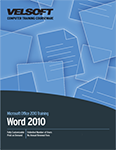
About This Course
Course Prerequisites
Course Overview
Course Objectives
How To Use This Book
Lesson 1: Getting Started with Word
TOPIC A: Identify the Components of the Word Interface
Microsoft Office Word 2010
Word Documents
The Word Application Window
The Ribbon
The Backstage View
Task Panes
Galleries
Document Views
Window Views
Zoom Options
Activity 1-1
TOPIC B: Create a Word Document
Default Typing Options
Formatting Marks
Save Options
Preview and Print Options
Activity 1-2
TOPIC C: Help
Help Options
Activity 1-3
Summary
Review Questions
Lesson 2: Editing a Document
TOPIC A: Find and Select Text
Scroll Bars
The Select Browse Object Button
Keyboard Navigation
Text Selection
Activity 2-1
TOPIC B: Modify Text
Text Editing Options
The Clipboard Task Pane
Paste Options
Live Preview
The Undo Command
The Redo Command
Activity 2-2
TOPIC C: Find and Replace Text
The Navigation Pane
The Find and Replace Dialog Box
Find Options
Activity 2-3
Summary
Review Questions
Lesson 3: Formatting Text and Paragraphs
TOPIC A: Apply Character Formatting
Fonts
The Mini Toolbar
Font Options
Text Highlighting Options
The Format Painter
Activity 3-1
TOPIC B: Align Text Using Tabs
Tabs
Rulers
Tab Stops on a Ruler
The Tabs Dialog Box
Activity 3-2
TOPIC C: Display Text as List Items
Lists
Bulleted Lists
Numbered Lists
Activity 3-3
TOPIC D: Control Paragraph Layout
Margins
Paragraph Alignment Options
Indents
Indent Markers
Indentation Options
Spacing Options
Hyphenation
Activity 3-4
TOPIC E: Apply Borders and Shading
Borders
Types of Borders
Shading
The Borders and Shading Dialog Box
Activity 3-5
TOPIC F: Apply Styles
Word Styles
Quick Style Sets
The Styles Task Pane
Applying Styles
Activity 3-6
TOPIC G: Manage Formatting
The Reveal Formatting Task Pane
Clear Formatting Options
Find and Replace Text Formatting Options
Activity 3-7
Summary
Review Questions
Lesson 4: Adding Tables
TOPIC A: Insert a Table
Tables
Using Tables to Control Page Layout
Table Creation Options
Quick Tables
Inserting Excel Data
Table Navigation Methods
Activity 4-1
TOPIC B: Modify a Table
Table Selection Methods
The Table Tools – Layout Contextual Tab
The Table Properties Dialog Box
Adding and Deleting Rows and Columns
Moving and Resizing Rows and Columns
Activity 4-2
TOPIC C: Format a Table
Table Styles
The Table Tools – Design Contextual Tab
Activity 4-3
TOPIC D: Convert Text to a Table
The Convert Text to Table Dialog Box
The Convert Table to Text Dialog Box
Activity 4-4
Summary
Review Questions
Lesson 5: Managing Lists
TOPIC A: Sort a List
Sort Types
Sort Fields
Sorting Text
Activity 5-1
TOPIC B: Renumber a List
Renumbering Options
Activity 5-2
TOPIC C: Customize a List
Multilevel Lists
List Styles
The Multilevel List Gallery
List Appearance Customization Options
Activity 5-3
Summary
Review Questions
Lesson 6: Inserting Graphic Objects
TOPIC A: Insert Symbols and Special Characters
Symbols
Special Characters
Activity 6-1
TOPIC B: Add Images to a Document
Illustrations
Pictures
The Picture Tools – Format Contextual Tab
Clip Art
The Clip Art Task Pane
Microsoft Clip Organizer
Activity 6-2
Summary
Review Questions
Lesson 7: Controlling Page Appearance
TOPIC A: Apply a Page Border and Color
Page Borders
Border Options
Page Color Options
Activity 7-1
TOPIC B: Add a Watermark
Watermarks
The Printed Watermark Dialog Box
Activity 7-2
TOPIC C: Add Headers and Footers
Add Headers and Footers
The Header & Footer Tools – Design Tab
Activity 7-3
TOPIC D: Control Page Layout
Margin Options
Page Orientation
Vertical Alignment Options
The Paper Size Option
Page Breaks
The Page Setup Dialog Box
Activity 7-4
Summary
Review Questions
Lesson 8: Proofing a Document
TOPIC A: Check Spelling and Grammar
Spelling and Grammar Check Options
The Dictionary
The Readability Statistics Dialog Box
The Word Count Dialog Box
Activity 8-1
TOPIC B: Other Proofing Tools
The Thesaurus
The Research Task Pane
The Translation Feature
The Research Options Dialog Box
Activity 8-2
Summary
Review Questions
Lesson 9: Customizing the Word Environment
TOPIC A: Customize the Word Interface
The Word Options Dialog Box
Customizing the Ribbon
Customizing the Quick Access Toolbar
The AutoCorrect Dialog Box
The AutoCorrect Tab
Activity 9-1
TOPIC B: Additional Save Options
Word 2010 File Formats
Compatibility Checker
AutoSave
AutoRecover
Recovering an Unsaved Document
Activity 9-2
Summary
Review Questions
Lesson Labs
Lesson 1
Lesson Lab 1-1
Lesson 2
Lesson Lab 2-1
Lesson Lab 2-2
Lesson 3
Lesson Lab 3-1
Lesson Lab 3-2
Lesson Lab 3-3
Lesson Lab 3-4
Lesson 4
Lesson Lab 4-1
Lesson Lab 4-2
Lesson 5
Lesson Lab 5-1
Lesson Lab 5-2
Lesson 6
Lesson Lab 6-1
Lesson 7
Lesson Lab 7-1
Lesson Lab 7-2
Lesson 8
Lesson Lab 8-1
Lesson 9
Lesson Lab 9-1
Course Wrap-Up
Post-Course Assessment
Course Summary
Next Steps
Appendices
Keyboard Shortcut Quick Reference Sheet
Mapping to Microsoft Office Word 2010, Exam 77-881
Mapping to Microsoft Office Word 2010 Expert, Exam 77-887
Glossary
Index
Download this course as a demo
Complete the form below and we'll email you an evaluation copy of this course:
Video
More Course Outlines in this Series
- Microsoft Excel 2010: Part One
- Microsoft Excel 2010: Part Two
- Microsoft Excel 2010: Part Three
- Microsoft Excel 2010: PowerPivot
- Microsoft Excel 2010 and Visual Basic for Applications
- Microsoft PowerPoint 2010: Part One
- Microsoft PowerPoint 2010: Part Two
- Microsoft Access 2010: Part One
- Microsoft Access 2010: Part Two
- Microsoft Word 2010: Part One
- Microsoft Word 2010: Part Two
- Microsoft Word 2010: Part Three
- Microsoft Outlook 2010: Part One
- Microsoft Outlook 2010: Part Two
- Microsoft OneNote 2010
- Microsoft Windows 10: Part One
- Microsoft Windows 10: Part Two
- Microsoft Excel 2016: Part One
- Microsoft Word 2016: Part One
- Microsoft Windows 10: Transition from Microsoft Windows 8.1
- Microsoft Word 2016: Part Two
- Microsoft Excel 2016: Part Two
- Microsoft Word 2016: Part Three
- Microsoft Outlook 2016: Part One
- Microsoft PowerPoint 2016: Part One
- Microsoft Access 2016: Part One
- Microsoft Excel 2016: Part Three
- Microsoft Outlook 2016: Part Two
- Microsoft Excel 2016 PowerPivot
- Microsoft PowerPoint 2016: Part Two
- Microsoft Access 2016: Part Two
- Microsoft Excel 2016 and VBA
- Microsoft OneNote 2016
- Microsoft Project 2016 - Part One
- Microsoft Project 2016 - Part Two
- Microsoft Publisher 2016
- Microsoft Visio 2016: Part One
- Microsoft Visio 2016: Part Two
- Microsoft SharePoint 2016 For Users
- Microsoft Windows 10: Navigating the new Windows Environment
- Microsoft SharePoint 2016 For Site Owners
- Microsoft SharePoint 2016 For Administrators
- Microsoft Office 365 Part 1
- Microsoft Office 365 Part 2
- Microsoft Sway
- Microsoft Teams
- Microsoft Skype for Business 2016
- Power BI
- Microsoft Excel Online
- Microsoft PowerPoint Online
- Microsoft Office 365: 2018 New Features
- Microsoft Powerpoint 365
- Microsoft Excel 365 – Part 1
- Microsoft Word 365 - Part 1
- Windows 10 May 2019 Update
- Microsoft Access 365: Part 1
- Microsoft Word 365: Part 2
- Microsoft Powerpoint Online – Part 2
- Microsoft Excel 365: Part 2
- Microsoft Access 365: Part 2
- Microsoft Office 365: 2019 Updates
- Microsoft Office Outlook 365: Part 1
- Microsoft 365 Teams
- Getting Started with Microsoft 365
- Microsoft 365 Word: Part 3
- Microsoft 365 Excel: Part 3
- Microsoft 365 PowerPoint: Part 2
- Microsoft 365 PowerPoint: Part 1
- Microsoft 365 Outlook: Part 2
- Microsoft 365 Excel: Part 1
- Microsoft 365 Access: Part 1
- Microsoft 365 Access: Part 2
- Microsoft 365 Word: Part 1
- Microsoft 365 Word: Part 2
- Microsoft 365 Outlook: Part 1
- Microsoft 365 Project: Part 1
- Microsoft 365: 2020 Feature Updates
- Microsoft 365 Project: Part 2
- Microsoft 365: 2019 Feature Updates
- Microsoft 365 SharePoint
- Microsoft 365: Word Online
- Microsoft 365 Powerpoint: Online
- Microsoft 365 Excel: Online
- Microsoft 365 Outlook: Online
- Microsoft 365 OneNote: Online
- Microsoft 365: 2021 Feature Updates
- Microsoft 365 Visio: Part 1
- Microsoft 365 Visio: Part 2
- Microsoft 365 OneNote
- Microsoft 365 Excel: VBA
- Microsoft 365 Excel: Power Pivot
- Microsoft 365 Publisher
- Microsoft 365: 2022 Feature Updates
