Course outline for
Microsoft 365 Access: Part 1
Microsoft 365 Access: Part 1 Course Outline
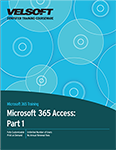
About This Course
Course Prerequisites
Course Overview
Course Objectives
How to Use This Book
Lesson 1: Getting Started with Access
TOPIC A: What is Microsoft Access?
About Microsoft Access
What’s New in Microsoft Access?
Navigating the Microsoft Access Interface
Working with Microsoft Access Files
Using the Tell Me Box
Access Advanced Help
Activity 1-1: Getting Help in Access
TOPIC B: Components of a Database
What are Tables?
What are Fields?
What are Records?
What are Forms and Views?
What are Queries?
What are Reports?
Activity 1-2: Navigating Database Components
TOPIC C: Create a Simple Database
Database Templates
Working with Tables
Object Naming Conventions
Saving a Database
Activity 1-3: Creating a Simple Access Database
TOPIC D: Creating a Simple Form
Ways to Create a Form
Using the Three Form Views
About Form Sections
Saving a Form
Deleting a Form
Activity 1-4: Creating a Simple Form
Summary
Review Questions
Lesson 2: Working with Table Data
TOPIC A: Work with Table Data
Using AutoCorrect
Commit, Save, and Undo
Running a Quick Search
Using Find and Replace
Using Datasheet Totals
Activity 2-1: Modifying Table Data
TOPIC B: Work with Records
Adding New Records
Navigating Records
Updating Records Using a Query
Using Append Queries
Activity 2-2: Working with Records
TOPIC C: Sort and Filter Records
Sorting Records
Filtering Records
Other Filter Options
Grouping Records
Activity 2-3: Sorting and Filtering Records
TOPIC D: Create Lookups and Relationships
Using Lookup Fields
Table Relationships
Using the Relationship View
Using the Property Sheet Pane
Activity 2-4: Creating lookups
Summary
Review Questions
Lesson 3: Query a Database
TOPIC A: Use a Query to View Data from Multiple Tables
What are the Types of Queries?
Using the Simple Query Wizard
Using Query Views
Run a Query
Use Design View
Saving a Query
Deleting a Query
Renaming a Query
Activity 3-1: Creating a Query
TOPIC B: Sort and Filter Data in a Query
Choosing Query Criteria
Using Comparison Operators
Using Logical Operators
Sorting Query Results
Grouping Query Results
Formatting Query Fields
The Zoom Dialog Box
Activity 3-2: Sorting and Filtering Data in a Query
TOPIC C: Perform Calculations in a Query
The Arithmetic Operators
How to Add Calculated Fields
How to Add Conditional Logic
Activity 3-3: Performing Calculations in a Query
Summary
Review Questions
Lesson 4: Create Advanced Queries
TOPIC A: Create Parameter Queries
What are Parameter Queries?
Using the Ampersand Operator
Using Wildcards in Parameter Queries
Activity 4-1: Creating Parameter Queries
TOPIC B: Create Action Queries
What are Action Queries
About the Types of Action Queries
Activity 4-2: Creating Action Queries
TOPIC C: Create Find Duplicate and Find Unmatched Queries
What are Find Duplicate and Find Unmatched Queries?
Using the Find Duplicates Query Wizard
Using the Find Unmatched Query Wizard
Activity 4-3: Creating a Find Duplicates Query
TOPIC D: Summarize Data
What are Crosstab Queries?
Using Crosstab Queries
What are Multiple Table Queries?
Activity 4-4: Summarizing Data
Summary
Review Questions
Lesson 5: Generate Reports
TOPIC A: Create a Report
Report Creation Tools
Using the Report Wizard
Using Report Views
Saving a Report
Deleting a Report
Activity 5-1: Creating a Report
TOPIC B: Add Controls to a Report
What are Report Sections?
Adding Controls
Modifying Control Properties
Adding Images
Adding Charts
Activity 5-2: Adding Controls to a Report
TOPIC C: Advanced Reporting
Format Reports
Add Calculated Fields
Add a Subreport to an Existing Report
Adding a Header/Footer
Organize Report Information
Publish a Report as a PDF
Activity 5-3: Organizing Report Information
Summary
Review Questions
Lesson 6: Design a Relational Database
TOPIC A: Relational Database Design
What are Relational Databases?
Using the Relational Database Design Process
What are Primary Keys, Foreign Keys, and Composite Keys?
What are Table Relationships?
Activity 6-1: Designing and Creating a Relational Database
TOPIC B: Working with Tables
Creating a New Table
How to Insert Fields
How to Set Data Types
About the Table Properties Dialog Box
Activity 6-2: Creating a Table
TOPIC C: Modify a Table and Fields
Renaming Tables
Changing Field Captions
Changing Field Sizes
Deleting Fields
Configuring Fields to Auto-Increment
Setting the Default Value for a Field
Activity 6-3: Modifying a table and Fields
TOPIC D: Create Table Relationships
Using the Relationships View
About Join Lines
About Referential Integrity
Using the Edit Relationships Dialog Box
Creating a Relationship Report
Activity 6-4: Creating Table Relationships
Summary
Review Questions
Lesson 7: Joining Tables
TOPIC A: Create Query Joins
What are Joins?
Creating an Inner Join
Creating an Outer Join
Self-joins and the Table Alias Property
The Join Properties Dialog Box
Activity 7-1: Creating Query Joins
TOPIC B: Working with Subdatasheets and Subqueries
About Subdatasheets
About Subqueries
Activity 7-2: Working with Subdatasheets
Summary
Review Questions
Lesson 8: Importing and Exporting Data
TOPIC A: Import Data into Access
Types of Data Imports
Using the Get External Data Wizard
About Delimiters
Activity 8-1: Importing Data into Access
TOPIC B: Export Data
Export Access Data
Export Data to Excel
Activity 8-2: Exporting Data to Excel
TOPIC C: Create a Mail Merge
What is the Microsoft Word Mail Merge Wizard?
Merge Fields
About the Mail Merge Task Pane
Activity 8-3: Creating a Mail Merge
Summary
Review Questions
Lesson Labs
Lesson 1
Lesson Lab 1-1
Lesson 2
Lesson Lab 2-1
Lesson 3
Lesson Lab 3-1
Lesson 4
Lesson Lab 4-1
Lesson Lab 4-2
Lesson 5
Lesson Lab 5-1
Lesson 6
Lesson Lab 6-1
Lesson Lab 6-2
Lesson 7
Lesson Lab 7-1
Lesson Lab 7-2
Lesson 8
Lesson Lab 8-1
Course Wrap-Up
Post-Course Assessment
Course Summary
Next Steps
Appendices
Keyboard Shortcut Quick Reference Sheet
Glossary
Download this course as a demo
Complete the form below and we'll email you an evaluation copy of this course:
Video
More Course Outlines in this Series
- Microsoft Excel 2010: Part One
- Microsoft Excel 2010: Part Two
- Microsoft Excel 2010: Part Three
- Microsoft Excel 2010: PowerPivot
- Microsoft Excel 2010 and Visual Basic for Applications
- Microsoft PowerPoint 2010: Part One
- Microsoft PowerPoint 2010: Part Two
- Microsoft Access 2010: Part One
- Microsoft Access 2010: Part Two
- Microsoft Word 2010: Part One
- Microsoft Word 2010: Part Two
- Microsoft Word 2010: Part Three
- Microsoft Outlook 2010: Part One
- Microsoft Outlook 2010: Part Two
- Microsoft OneNote 2010
- Microsoft Windows 10: Part One
- Microsoft Windows 10: Part Two
- Microsoft Excel 2016: Part One
- Microsoft Word 2016: Part One
- Microsoft Windows 10: Transition from Microsoft Windows 8.1
- Microsoft Word 2016: Part Two
- Microsoft Excel 2016: Part Two
- Microsoft Word 2016: Part Three
- Microsoft Outlook 2016: Part One
- Microsoft PowerPoint 2016: Part One
- Microsoft Access 2016: Part One
- Microsoft Excel 2016: Part Three
- Microsoft Outlook 2016: Part Two
- Microsoft Excel 2016 PowerPivot
- Microsoft PowerPoint 2016: Part Two
- Microsoft Access 2016: Part Two
- Microsoft Excel 2016 and VBA
- Microsoft OneNote 2016
- Microsoft Project 2016 - Part One
- Microsoft Project 2016 - Part Two
- Microsoft Publisher 2016
- Microsoft Visio 2016: Part One
- Microsoft Visio 2016: Part Two
- Microsoft SharePoint 2016 For Users
- Microsoft Windows 10: Navigating the new Windows Environment
- Microsoft SharePoint 2016 For Site Owners
- Microsoft SharePoint 2016 For Administrators
- Microsoft Office 365 Part 1
- Microsoft Office 365 Part 2
- Microsoft Sway
- Microsoft Teams
- Microsoft Skype for Business 2016
- Power BI
- Microsoft Excel Online
- Microsoft PowerPoint Online
- Microsoft Office 365: 2018 New Features
- Microsoft Powerpoint 365
- Microsoft Excel 365 – Part 1
- Microsoft Word 365 - Part 1
- Windows 10 May 2019 Update
- Microsoft Access 365: Part 1
- Microsoft Word 365: Part 2
- Microsoft Powerpoint Online – Part 2
- Microsoft Excel 365: Part 2
- Microsoft Access 365: Part 2
- Microsoft Office 365: 2019 Updates
- Microsoft Office Outlook 365: Part 1
- Microsoft 365 Teams
- Getting Started with Microsoft 365
- Microsoft 365 Word: Part 3
- Microsoft 365 Excel: Part 3
- Microsoft 365 PowerPoint: Part 2
- Microsoft 365 PowerPoint: Part 1
- Microsoft 365 Outlook: Part 2
- Microsoft 365 Excel: Part 1
- Microsoft 365 Access: Part 1
- Microsoft 365 Access: Part 2
- Microsoft 365 Word: Part 1
- Microsoft 365 Word: Part 2
- Microsoft 365 Outlook: Part 1
- Microsoft 365 Project: Part 1
- Microsoft 365: 2020 Feature Updates
- Microsoft 365 Project: Part 2
- Microsoft 365: 2019 Feature Updates
- Microsoft 365 SharePoint
- Microsoft 365: Word Online
- Microsoft 365 Powerpoint: Online
- Microsoft 365 Excel: Online
- Microsoft 365 Outlook: Online
- Microsoft 365 OneNote: Online
- Microsoft 365: 2021 Feature Updates
- Microsoft 365 Visio: Part 1
- Microsoft 365 Visio: Part 2
- Microsoft 365 OneNote
- Microsoft 365 Excel: VBA
- Microsoft 365 Excel: Power Pivot
- Microsoft 365 Publisher
- Microsoft 365: 2022 Feature Updates
