Course outline for
Microsoft Windows 10: Transition from Microsoft Windows 8.1
Microsoft Windows 10: Transition from Microsoft Windows 8.1 Course Outline
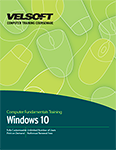
About This Course
Course Prerequisites
Course Overview
Course Objectives
How To Use This Book
Windows as a Service
Lesson 1: Navigating the Windows 10 Environment
TOPIC A: Navigate the Desktop
The Desktop
The Taskbar
The Notification Area
Tooltips
Context Menus
Jump Lists
Dialog Boxes
Desktop Icons
Enabling Tablet Mode
Activity 1-1
TOPIC B: Explore the Start Menu
Using the Start Button
Anatomy of the Start Menu
Tiles
Live Tiles
Resizing the Start Menu
Viewing All Apps
Activity 1-2
TOPIC C: Multitask with Apps
Switching Between Apps
The Snap Feature
Using Snap Assist
Closing an App
Activity 1-3
Summary
Review Questions
Lesson 2: Working with the Windows 10 Environment
TOPIC A: View Notifications
About Windows 10 Notifications
About the Action Center
Opening and Closing the Action Center
Clearing Notifications
Customizing Notification Settings
Activity 2-1
TOPIC B: Search Your Computer
Getting to Know Cortana
Setting Up Cortana
Using Cortana Voice Commands
Using the Search Field
Using the Cortana Menu
Using the Cortana Notebook
Activity 2-2
TOPIC C: Work with Virtual Desktops
Creating a New Desktop
Switching Desktops
Moving Apps Between Desktops
Closing Desktops
Activity 2-3
TOPIC D: Connect Devices to Your PC
Connecting Devices
Viewing Devices
Removing Devices
Activity 2-4
Summary
Review Questions
Lesson 3: Customizing the Windows 10 Environment
TOPIC A: Change Basic Windows Settings
Accessing the Settings Window
Overview of the Settings Window
Accessing the Control Panel
Overview of the Control Panel
Changing the Control Panel View
Activity 3-1
TOPIC B: Customize the Lock Screen
Using the Lock Screen
Changing the Background
Changing Apps
Changing the Screen Saver
Activity 3-2
TOPIC C: Customize the Desktop
Changing the Desktop Background
Changing the Accent Color
Applying a Theme
Activity 3-3
TOPIC D: Store and Share Files with OneDrive
What is OneDrive?
Using the OneDrive Notification Icon
Viewing Your Local OneDrive Folder
Viewing Your Online OneDrive Folder
Uploading Files and Folders
Changing OneDrive Settings
Activity 3-4
Summary
Review Questions
Lesson 4: Working with Apps in Windows 10
TOPIC A: Use Mail
Opening Mail
Configuring Mail Accounts
Viewing Mail Messages
Composing Mail Messages
Replying to Messages
Deleting Messages
Activity 4-1
TOPIC B: Use Calendar
Opening Calendar
Configuring Calendar
Viewing Your Calendar
Adding Events
Editing Events
Deleting Events
Activity 4-2
TOPIC C: Use Camera
Opening Camera
Taking Photos
Using the Timer
Taking a Video
Setting Options
Activity 4-3
Summary
Review Questions
Lesson 5: Having Fun in Windows 10
TOPIC A: Use Groove Music
Opening Groove Music
Playing Your Music
Using the Now Playing List
Creating Playlists
Searching for Music
Activity 5-1
TOPIC B: Use Movies & TV
Opening Movies & TV
Playing Videos
Searching for Videos
Activity 5-2
TOPIC C: Use Xbox
Opening Xbox
Signing Into the Xbox App
Playing Games
Viewing Achievements
Activity 5-3
Summary
Review Questions
Lesson 6: Using Microsoft Edge
TOPIC A: Navigate Microsoft Edge
Web Browsers and Search Engines
Microsoft Edge and Internet Explorer
Elements of the Microsoft Edge Window
URL’s
Bing
Activity 6-1
TOPIC B: Use Microsoft Edge
The Address Bar
Viewing Frequently Visited Websites
Viewing Your Favorites
Viewing Your Reading List
Viewing Your History
Using Reading View
Creating Web Notes
Sharing With Microsoft Edge
Using Cortana in Microsoft Edge
Activity 6-2
TOPIC C: Manage Tabs
About Tabs
Creating New Tabs
Switching Between Tabs
Managing Tabs
Closing a Tab
Activity 6-3
TOPIC D: Modify Microsoft Edge Options
About the More Actions Menu
Customizing Browser Settings
Customizing Advanced Settings
Activity 6-4
Summary
Review Questions
Lesson Labs
Lesson 1
Lesson Lab 1-1
Lesson Lab 1-2
Lesson 2
Lesson Lab 2-1
Lesson Lab 2-2
Lesson 3
Lesson Lab 3-1
Lesson Lab 3-2
Lesson 4
Lesson Lab 4-1
Lesson Lab 4-2
Lesson 5
Lesson Lab 5-1
Lesson Lab 5-2
Lesson 6
Lesson Lab 6-1
Lesson Lab 6-2
Course Wrap-Up
Post-Course Assessment
Course Summary
Appendices
Keyboard Shortcut Quick Reference Sheet
Glossary
Index
Download this course as a demo
Complete the form below and we'll email you an evaluation copy of this course:
Video
More Course Outlines in this Series
- Microsoft Excel 2010: Part One
- Microsoft Excel 2010: Part Two
- Microsoft Excel 2010: Part Three
- Microsoft Excel 2010: PowerPivot
- Microsoft Excel 2010 and Visual Basic for Applications
- Microsoft PowerPoint 2010: Part One
- Microsoft PowerPoint 2010: Part Two
- Microsoft Access 2010: Part One
- Microsoft Access 2010: Part Two
- Microsoft Word 2010: Part One
- Microsoft Word 2010: Part Two
- Microsoft Word 2010: Part Three
- Microsoft Outlook 2010: Part One
- Microsoft Outlook 2010: Part Two
- Microsoft OneNote 2010
- Microsoft Windows 10: Part One
- Microsoft Windows 10: Part Two
- Microsoft Excel 2016: Part One
- Microsoft Word 2016: Part One
- Microsoft Windows 10: Transition from Microsoft Windows 8.1
- Microsoft Word 2016: Part Two
- Microsoft Excel 2016: Part Two
- Microsoft Word 2016: Part Three
- Microsoft Outlook 2016: Part One
- Microsoft PowerPoint 2016: Part One
- Microsoft Access 2016: Part One
- Microsoft Excel 2016: Part Three
- Microsoft Outlook 2016: Part Two
- Microsoft Excel 2016 PowerPivot
- Microsoft PowerPoint 2016: Part Two
- Microsoft Access 2016: Part Two
- Microsoft Excel 2016 and VBA
- Microsoft OneNote 2016
- Microsoft Project 2016 - Part One
- Microsoft Project 2016 - Part Two
- Microsoft Publisher 2016
- Microsoft Visio 2016: Part One
- Microsoft Visio 2016: Part Two
- Microsoft SharePoint 2016 For Users
- Microsoft Windows 10: Navigating the new Windows Environment
- Microsoft SharePoint 2016 For Site Owners
- Microsoft SharePoint 2016 For Administrators
- Microsoft Office 365 Part 1
- Microsoft Office 365 Part 2
- Microsoft Sway
- Microsoft Teams
- Microsoft Skype for Business 2016
- Power BI
- Microsoft Excel Online
- Microsoft PowerPoint Online
- Microsoft Office 365: 2018 New Features
- Microsoft Powerpoint 365
- Microsoft Excel 365 – Part 1
- Microsoft Word 365 - Part 1
- Windows 10 May 2019 Update
- Microsoft Access 365: Part 1
- Microsoft Word 365: Part 2
- Microsoft Powerpoint Online – Part 2
- Microsoft Excel 365: Part 2
- Microsoft Access 365: Part 2
- Microsoft Office 365: 2019 Updates
- Microsoft Office Outlook 365: Part 1
- Microsoft 365 Teams
- Getting Started with Microsoft 365
- Microsoft 365 Word: Part 3
- Microsoft 365 Excel: Part 3
- Microsoft 365 PowerPoint: Part 2
- Microsoft 365 PowerPoint: Part 1
- Microsoft 365 Outlook: Part 2
- Microsoft 365 Excel: Part 1
- Microsoft 365 Access: Part 1
- Microsoft 365 Access: Part 2
- Microsoft 365 Word: Part 1
- Microsoft 365 Word: Part 2
- Microsoft 365 Outlook: Part 1
- Microsoft 365 Project: Part 1
- Microsoft 365: 2020 Feature Updates
- Microsoft 365 Project: Part 2
- Microsoft 365: 2019 Feature Updates
- Microsoft 365 SharePoint
- Microsoft 365: Word Online
- Microsoft 365 Powerpoint: Online
- Microsoft 365 Excel: Online
- Microsoft 365 Outlook: Online
- Microsoft 365 OneNote: Online
- Microsoft 365: 2021 Feature Updates
- Microsoft 365 Visio: Part 1
- Microsoft 365 Visio: Part 2
- Microsoft 365 OneNote
- Microsoft 365 Excel: VBA
- Microsoft 365 Excel: Power Pivot
- Microsoft 365 Publisher
- Microsoft 365: 2022 Feature Updates
