Course outline for
Microsoft 365 Excel: Part 1
Microsoft 365 Excel: Part 1 Course Outline
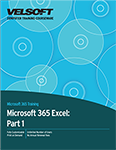
About This Course
Course Prerequisites
Course Overview
Course Objectives
How to Use This Book
Lesson 1: Getting Started
TOPIC A: Getting to Know Excel
Microsoft 365 Excel
What are Spreadsheets, Worksheets, and Workbooks?
What are Columns, Rows, Cells, and Ranges?
The Excel Interface
Navigating in Excel
Keyboard Navigation Options
Activity 1-1: Getting to Know Excel
TOPIC B: Creating Workbooks
The Ribbon
The Backstage View
Data Types
Excel 365 File Formats
The Save and Save As Commands
Saving to Microsoft OneDrive
Compatibility Mode
The Convert Option
The Compatibility Checker
Checking for Accessibility Issues
Activity 1-2: Creating Workbooks
TOPIC C: Getting Help in Excel 365
Using the Microsoft Search Box
Accessing Advanced Help Options
Activity 1-3: Getting Help in Excel 365
Summary
Review Questions
Lesson 2: Working with Data
TOPIC A: A Closer Look at Formulas
Excel Formulas
The Formula Bar
Elements of an Excel Formula
Mathematical Operators
The Order of Operations
Types of References
Activity 2-1: A Closer Look at Formulas
TOPIC B: Using Formulas and Functions
About Functions
Creating a Function with AutoComplete
Using the Insert Function Dialog Box
Using AutoSum
Viewing AutoSum Calculations in the Status Bar
Automatic Workbook Calculations
Activity 2-2: Using Formulas and Functions
TOPIC C: Working with Data
Selecting Cells
The Cut, Copy, and Paste Commands
Using Paste Options
Live Preview
The Transpose Option
Moving Data with Drag and Drop
The Undo and Redo Commands
Using AutoFill
Using Flash Fill
Activity 2-3: Working with Data
TOPIC D: Working with Rows and Columns
Inserting Rows and Columns
Deleting Rows and Columns
Clearing Data from Cells
Changing Column Width and Row Height
The Hide and Unhide Options
Activity 2-4: Working with Rows and Columns
TOPIC E: Sorting and Filtering Data
The Difference Between Sorting and Filtering
Sorting Data
Enabling Filtering
Using the Filter Menu
Using Text Filters
Clearing a Filter
Activity 2-5: Sorting and Filtering Data
Summary
Review Questions
Lesson 3: Modifying a Worksheet
TOPIC A: Formatting Text
What is a Font?
The Font Group
The Format Cells Dialog Box
The Format Painter
Live Preview and Formatting
The Mini Toolbar
Creating Links
Activity 3-1: Formatting Text
TOPIC B: Formatting Cells
Applying a Border
Applying a Fill
Changing the Number Format
Formatted Numbers and Cell Width
Customizing Number Formats
Activity 3-2: Formatting Cells
TOPIC C: Aligning Cell Content
Alignment Options
The Indent Commands
The Wrap Text Command
Merge & Center Options
Activity 3-3: Aligning Cell Content
TOPIC D: Search For and Replace Data
Cell Names and Range Names
The Find Command
The Replace Command
The Go To Command
Activity 3-4: Search for and Replace Data
TOPIC E: Spell Check a Worksheet
The Spelling Dialog Box
Activity 3-5: Spell Checking a Worksheet
Summary
Review Questions
Lesson 4: Printing Workbook Contents
TOPIC A: Define the Basic Page Layout for a Workbook
Topic Objectives
The Print Options in Backstage View
The Page Setup Dialog Box
The Print Preview Option
Workbook Views
Headers and Footers
Header and Footer Settings
Page Margins
Margins Tab Options
Page Orientation
Activity 4-1: Previewing a Workbook Before Printing
TOPIC B: Refine the Page Layout and Apply Print Options
Zoom Options
Page Breaks
Page Break Options
The Print Area
Print Titles
Scaling Options
Activity 4-2: Refining the Page Layout and Applying Print Options
Summary
Review Questions
Lesson 5: Managing Large Workbooks
TOPIC A: Format Worksheet Tabs
Renaming Worksheet Tabs
Changing Tab Color
Activity 5-1: Formatting Worksheet Tabs
TOPIC B: Manage Worksheets
Grouped Worksheets
Repositioning Worksheets
Inserting or Deleting Worksheets
Hiding and Unhiding Worksheets
Worksheet References in Formulas
Activity 5-2: Managing Worksheets
TOPIC C: Manage the View of Worksheets and Workbooks
The Freeze Options
The Split Command
The Switch Windows Command
The New Window Command
Activity 5-3: Managing the View of Worksheets and Workbooks
Summary
Review Questions
Lesson 6: Customizing the Excel Environment
TOPIC A: Customize General and Language Options
The Excel Options Dialog Box
The General Category
The Language Category
Activity 6-1: Customizing General and Language Options
TOPIC B: Customize Formula Options
The Formulas Category
Activity 6-2: Customizing Formula Options
TOPIC C: Customize Proofing and Save Options
The Proofing Category
The Save Category
Version Control
Activity 6-3: Customizing Proofing and Save Options
TOPIC D: Customize the Ribbon and Quick Access Toolbar
The Customize Ribbon Category
The Quick Access Toolbar Category
Activity 6-4: Customizing the Quick Access Toolbar
TOPIC E: Understanding and Enabling Add-Ins
What Are Add-ins?
The Add-Ins Category
The Developer Tab
Activity 6-5: Understanding and Enabling Add-ins
TOPIC F: Customize Advanced and Trust Center Options
The Advanced Category
The Trust Center Category
Activity 6-6: Customizing Advanced and Trust Center Options
Summary
Review Questions
Lesson Labs
Lesson 1
Lesson Lab 1-1
Lesson 2
Lesson Lab 2-1
Lesson Lab 2-2
Lesson 3
Lesson Lab 3-1
Lesson Lab 3-2
Lesson 4
Lesson Lab 4-1
Lesson 5
Lesson Lab 5-1
Lesson Lab 5-2
Lesson 6
Lesson Lab 6-1
Course Wrap-Up
Post-Course Assessment
Course Summary
Appendices
Keyboard Shortcut Quick Reference Sheet
Glossary
Index
Download this course as a demo
Complete the form below and we'll email you an evaluation copy of this course:
Video
More Course Outlines in this Series
- Microsoft Excel 2010: Part One
- Microsoft Excel 2010: Part Two
- Microsoft Excel 2010: Part Three
- Microsoft Excel 2010: PowerPivot
- Microsoft Excel 2010 and Visual Basic for Applications
- Microsoft PowerPoint 2010: Part One
- Microsoft PowerPoint 2010: Part Two
- Microsoft Access 2010: Part One
- Microsoft Access 2010: Part Two
- Microsoft Word 2010: Part One
- Microsoft Word 2010: Part Two
- Microsoft Word 2010: Part Three
- Microsoft Outlook 2010: Part One
- Microsoft Outlook 2010: Part Two
- Microsoft OneNote 2010
- Microsoft Windows 10: Part One
- Microsoft Windows 10: Part Two
- Microsoft Excel 2016: Part One
- Microsoft Word 2016: Part One
- Microsoft Windows 10: Transition from Microsoft Windows 8.1
- Microsoft Word 2016: Part Two
- Microsoft Excel 2016: Part Two
- Microsoft Word 2016: Part Three
- Microsoft Outlook 2016: Part One
- Microsoft PowerPoint 2016: Part One
- Microsoft Access 2016: Part One
- Microsoft Excel 2016: Part Three
- Microsoft Outlook 2016: Part Two
- Microsoft Excel 2016 PowerPivot
- Microsoft PowerPoint 2016: Part Two
- Microsoft Access 2016: Part Two
- Microsoft Excel 2016 and VBA
- Microsoft OneNote 2016
- Microsoft Project 2016 - Part One
- Microsoft Project 2016 - Part Two
- Microsoft Publisher 2016
- Microsoft Visio 2016: Part One
- Microsoft Visio 2016: Part Two
- Microsoft SharePoint 2016 For Users
- Microsoft Windows 10: Navigating the new Windows Environment
- Microsoft SharePoint 2016 For Site Owners
- Microsoft SharePoint 2016 For Administrators
- Microsoft Office 365 Part 1
- Microsoft Office 365 Part 2
- Microsoft Sway
- Microsoft Teams
- Microsoft Skype for Business 2016
- Power BI
- Microsoft Excel Online
- Microsoft PowerPoint Online
- Microsoft Office 365: 2018 New Features
- Microsoft Powerpoint 365
- Microsoft Excel 365 – Part 1
- Microsoft Word 365 - Part 1
- Windows 10 May 2019 Update
- Microsoft Access 365: Part 1
- Microsoft Word 365: Part 2
- Microsoft Powerpoint Online – Part 2
- Microsoft Excel 365: Part 2
- Microsoft Access 365: Part 2
- Microsoft Office 365: 2019 Updates
- Microsoft Office Outlook 365: Part 1
- Microsoft 365 Teams
- Getting Started with Microsoft 365
- Microsoft 365 Word: Part 3
- Microsoft 365 Excel: Part 3
- Microsoft 365 PowerPoint: Part 2
- Microsoft 365 PowerPoint: Part 1
- Microsoft 365 Outlook: Part 2
- Microsoft 365 Excel: Part 1
- Microsoft 365 Access: Part 1
- Microsoft 365 Access: Part 2
- Microsoft 365 Word: Part 1
- Microsoft 365 Word: Part 2
- Microsoft 365 Outlook: Part 1
- Microsoft 365 Project: Part 1
- Microsoft 365: 2020 Feature Updates
- Microsoft 365 Project: Part 2
- Microsoft 365: 2019 Feature Updates
- Microsoft 365 SharePoint
- Microsoft 365: Word Online
- Microsoft 365 Powerpoint: Online
- Microsoft 365 Excel: Online
- Microsoft 365 Outlook: Online
- Microsoft 365 OneNote: Online
- Microsoft 365: 2021 Feature Updates
- Microsoft 365 Visio: Part 1
- Microsoft 365 Visio: Part 2
- Microsoft 365 OneNote
- Microsoft 365 Excel: VBA
- Microsoft 365 Excel: Power Pivot
- Microsoft 365 Publisher
- Microsoft 365: 2022 Feature Updates
