Course outline for
Microsoft 365 Word: Part 3
Microsoft 365 Word: Part 3 Course Outline
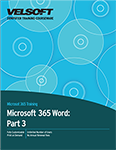
About This Course
Course Prerequisites
Course Overview
Course Objectives
How to Use This Book
Lesson 1: Collaborating on Documents
TOPIC A: Modify User Information
Viewing File Properties
User Information
Activity 1-1: Modifying User Information
TOPIC B: Share a Document
OneDrive
Sharing a Document
Editing a Shared File
Activity 1-2: Sharing Documents
TOPIC C: Work with Comments
Inserting Comments
Editing Comments
Replying to Comments
Resolving Comments
Navigating Through Comments
Deleting Comments
Activity 1-3: Working with Comments
TOPIC D: Compare Document Changes
Legal Blackline
Comparison Settings
Accepting and Rejecting Changes
Activity 1-4: Comparing Document Changes
TOPIC E: Review a Document
Track Changes
Turn Track Changes On and Off
Markup Views
Track Changes Options
The Track Changes Indicator
Reviewing Changes
Activity 1-5: Reviewing a Document
TOPIC F: Merge Document Changes
Combining Modifications from Multiple Reviewers
Revisions Pane
Resolving Style Conflicts
Activity 1-6: Merging Document Changes
Summary
Review Questions
Lesson 2: Adding Reference Marks and Notes
TOPIC A: Add Captions
Captions
Adding Captions
Caption Dialog Box
Activity 2-1: Adding Captions
TOPIC B: Add Cross-References
Cross-References
Adding Cross-References
Cross-Reference Dialog Box
Activity 2-2: Adding Cross-References
TOPIC C: Add Bookmarks
Bookmarks
Adding Bookmarks
Bookmark Dialog Box
Bookmark Formatting Marks
Hidden Bookmarks
Activity 2-3: Adding Bookmarks
TOPIC D: Add Hyperlinks
Hyperlinks
Adding Hyperlinks
Insert Hyperlink Dialog Box
Options in the Link to Panel
Edit Hyperlink Dialog Box
Activity 2-4: Adding Hyperlinks
TOPIC E: Insert Footnotes and Endnotes
Footnotes and Endnotes
Inserting Footnotes and Endnotes
The Footnote and Endnote Dialog Box
Navigating Using Reference Marks
ScreenTips for Footnotes and Endnotes
Activity 2-5: Inserting Footnotes and Endnotes
TOPIC F: Add Citations
Sources
The Source Manager Dialog Box
The Create Source Dialog Box
The Edit Source Dialog Box
Citations
Adding Citations
The Edit Citation Dialog Box
Citation and Bibliography Styles
Activity 2-6: Adding Citations and a Bibliography
TOPIC G: Insert a Bibliography
Bibliographies
Adding a Bibliography
Updating the Bibliography
Activity 2-7: Adding Citations and a Bibliography
Summary
Review Questions
Lesson 3: Simplifying and Managing Long Documents
TOPIC A: Insert Blank and Cover Pages
Inserting Blank Pages
Inserting Cover Pages
Activity 3-1: Inserting Blank and Cover Pages
TOPIC B: Insert an Index
The Mark Index Entry Dialog Box
Index Entry Field Codes
The Index Dialog Box
The Open Index AutoMark File Dialog Box
The Concordance File
The Style Dialog Box
The Modify Style Dialog Box
Updating the Index
Activity 3-2: Inserting an Index
TOPIC C: Insert a Table of Contents
Table of Contents
The Table of Contents Dialog Box
The Add Text Option
The Mark Table of Contents Entry Dialog Box
Updating a Table of Contents
Activity 3-3: Inserting a Table of Contents
TOPIC D: Insert an Ancillary Table
Ancillary Tables
The Table of Figures Dialog Box
Table of Authorities
The Mark Citation Dialog Box
The Table of Authorities Dialog Box
Field Code for a Marked Citation
Activity 3-4: Inserting Ancillary Tables
TOPIC E: Manage Outlines
Outline View
Outline Symbols
Outline View Tools
Creating an Outline
Promoting and Demoting Sections
Activity 3-5: Managing Outlines
TOPIC F: Create a Master Document
Master Documents
Benefits of Master Documents
Creating a Master Document
Creating Subdocuments
Master Document Group
Managing Subdocuments
Activity 3-6: Creating a Master Document
Summary
Review Questions
Lesson 4: Securing a Document
TOPIC A: Suppress Information
Suppress Sensitive Information
Hidden Text
Remove Personal Information from a Document
The Document Inspector Dialog Box
Activity 4-1: Suppressing Information
TOPIC B: Set Editing Restrictions
The Restrict Editing Task Pane
Protected View
Mark as Final
Activity 4-2: Setting Editing Restrictions
TOPIC C: Add a Digital Signature to a Document
Digital Certificates
Digital Signatures
The Signature Line
Digitally Signing a Document
The Signatures Task Pane
Requested Signatures
Valid Signatures
Activity 4-3: Adding Digital Signatures to a Document
TOPIC D: Restrict Document Access
Applying a Document Password
Changing the Document Password
Removing the Document Password
Activity 4-4: Restricting Document Access
Summary
Review Questions
Lesson 5: Forms
TOPIC A: Create Forms
Forms
Plan a Form
The Controls Group
Form Controls
Design Mode
Legacy Tools
Form Field Options
Toggling Form Field Shading
Clearing Entered Data from Form Fields
Protecting a Form
Activity 5-1: Creating a Form
TOPIC B: Manipulate Forms
Modifying a Control’s Title Tab
Adding Help Contents to Form Fields
Activity 5-2: Manipulating Forms
TOPIC C: Form Data Conversion
Save Form Data as a Text File
How Data is Saved
Linking the Form to a Database
Modifying Tab Order
Activity 5-3: Converting Form Data
Summary
Review Questions
Lesson 6: Managing Document Versions
TOPIC A: Create a New Document Version
Microsoft SharePoint Server
Versioning
Versioning Settings
Major versus Minor Versions
Accessing Documents Directly from a SharePoint Site
Begin Working with Document Versions
Activity 6-1: Creating a New Document Version
TOPIC B: Compare Document Versions
The Compare Feature
Compare Document Versions
Summary
Review Questions
Lesson Labs
Lesson 1
Lesson Lab 1-1
Lesson Lab 1-2
Lesson Lab 1-3
Lesson 2
Lesson Lab 2-1
Lesson Lab 2-2
Lesson Lab 2-3
Lesson 3
Lesson Lab 3-1
Lesson Lab 3-2
Lesson Lab 3-3
Lesson 4
Lesson Lab 4-1
Lesson Lab 4-2
Lesson 5
Lesson Lab 5-1
Lesson Lab 5-2
Lesson 6
Lesson Lab 6-1
Course Wrap-Up
Post-Course Assessment
Course Summary
Appendices
Keyboard Shortcut Quick Reference Sheet
Glossary
Index
Download this course as a demo
Complete the form below and we'll email you an evaluation copy of this course:
Video
More Course Outlines in this Series
- Microsoft Excel 2010: Part One
- Microsoft Excel 2010: Part Two
- Microsoft Excel 2010: Part Three
- Microsoft Excel 2010: PowerPivot
- Microsoft Excel 2010 and Visual Basic for Applications
- Microsoft PowerPoint 2010: Part One
- Microsoft PowerPoint 2010: Part Two
- Microsoft Access 2010: Part One
- Microsoft Access 2010: Part Two
- Microsoft Word 2010: Part One
- Microsoft Word 2010: Part Two
- Microsoft Word 2010: Part Three
- Microsoft Outlook 2010: Part One
- Microsoft Outlook 2010: Part Two
- Microsoft OneNote 2010
- Microsoft Windows 10: Part One
- Microsoft Windows 10: Part Two
- Microsoft Excel 2016: Part One
- Microsoft Word 2016: Part One
- Microsoft Windows 10: Transition from Microsoft Windows 8.1
- Microsoft Word 2016: Part Two
- Microsoft Excel 2016: Part Two
- Microsoft Word 2016: Part Three
- Microsoft Outlook 2016: Part One
- Microsoft PowerPoint 2016: Part One
- Microsoft Access 2016: Part One
- Microsoft Excel 2016: Part Three
- Microsoft Outlook 2016: Part Two
- Microsoft Excel 2016 PowerPivot
- Microsoft PowerPoint 2016: Part Two
- Microsoft Access 2016: Part Two
- Microsoft Excel 2016 and VBA
- Microsoft OneNote 2016
- Microsoft Project 2016 - Part One
- Microsoft Project 2016 - Part Two
- Microsoft Publisher 2016
- Microsoft Visio 2016: Part One
- Microsoft Visio 2016: Part Two
- Microsoft SharePoint 2016 For Users
- Microsoft Windows 10: Navigating the new Windows Environment
- Microsoft SharePoint 2016 For Site Owners
- Microsoft SharePoint 2016 For Administrators
- Microsoft Office 365 Part 1
- Microsoft Office 365 Part 2
- Microsoft Sway
- Microsoft Teams
- Microsoft Skype for Business 2016
- Power BI
- Microsoft Excel Online
- Microsoft PowerPoint Online
- Microsoft Office 365: 2018 New Features
- Microsoft Powerpoint 365
- Microsoft Excel 365 – Part 1
- Microsoft Word 365 - Part 1
- Windows 10 May 2019 Update
- Microsoft Access 365: Part 1
- Microsoft Word 365: Part 2
- Microsoft Powerpoint Online – Part 2
- Microsoft Excel 365: Part 2
- Microsoft Access 365: Part 2
- Microsoft Office 365: 2019 Updates
- Microsoft Office Outlook 365: Part 1
- Microsoft 365 Teams
- Getting Started with Microsoft 365
- Microsoft 365 Word: Part 3
- Microsoft 365 Excel: Part 3
- Microsoft 365 PowerPoint: Part 2
- Microsoft 365 PowerPoint: Part 1
- Microsoft 365 Outlook: Part 2
- Microsoft 365 Excel: Part 1
- Microsoft 365 Access: Part 1
- Microsoft 365 Access: Part 2
- Microsoft 365 Word: Part 1
- Microsoft 365 Word: Part 2
- Microsoft 365 Outlook: Part 1
- Microsoft 365 Project: Part 1
- Microsoft 365: 2020 Feature Updates
- Microsoft 365 Project: Part 2
- Microsoft 365: 2019 Feature Updates
- Microsoft 365 SharePoint
- Microsoft 365: Word Online
- Microsoft 365 Powerpoint: Online
- Microsoft 365 Excel: Online
- Microsoft 365 Outlook: Online
- Microsoft 365 OneNote: Online
- Microsoft 365: 2021 Feature Updates
- Microsoft 365 Visio: Part 1
- Microsoft 365 Visio: Part 2
- Microsoft 365 OneNote
- Microsoft 365 Excel: VBA
- Microsoft 365 Excel: Power Pivot
- Microsoft 365 Publisher
- Microsoft 365: 2022 Feature Updates
