Course outline for
Microsoft 365: Word Online
Microsoft 365: Word Online Course Outline
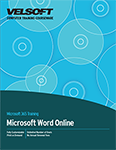
About This Course
Course Prerequisites
Course Overview
Course Objectives
How to Use This Book
Lesson 1: Getting Started
TOPIC A: Getting Started with Word Online
Logging into Office 365
Launching Word Online
The Word Online Interface
Creating a New Document
Closing Word Online
Activity 1-1: Getting Started with Word Online
TOPIC B: Managing Documents
Opening a Document
Editing Your Document in Word Desktop
Accessing Save Options
Printing a Document
Sharing a Document
Activity 1-2: Managing Documents
TOPIC C: Working with Text
Scroll Bars
Keyboard Navigation
Text Selection
Text Editing Options
Undo and Redo Commands
Creating Links
Activity 1-3: Working with Text
TOPIC D: Finding and Replacing Text
The Navigation Pane
Using the Find Tab
Using the Replace Tab
Setting Find Options
Activity 1-4: Finding and Replacing Text
TOPIC E: Changing View Options
Using the Document Views Group
Zoom Options
Showing and Hiding Document Elements
Activity 1-5: Changing View Options
TOPIC F: Getting Help in Word Online
Using the Help Tab
Getting Accessibility Help
Activity 1-6: Getting Help in Word Online
Summary
Review Questions
Lesson 2: Formatting Text and Paragraphs
TOPIC A: Applying Character Formatting
Fonts
The Mini Toolbar
Font Options
The Format Painter
Activity 2-1: Applying Character Formatting
TOPIC B: Creating Lists
Types of Lists
Creating a Bulleted List
Creating a Numbered List
Creating a Multi-Level List
Renumbering Options
Customizing Bullets
List Appearance Formatting Options
Activity 2-2: Creating Lists
TOPIC C: Controlling Paragraph Layout
Paragraph Alignment
Indents
Spacing Options
Changing Text Direction
Activity 2-3: Controlling Paragraph Layout
TOPIC D: Using Styles
Applying Styles
Using the Apply Styles Dialog Box
Clearing Formatting
Activity 2-4: Using Styles
Summary
Review Questions
Lesson 3: Working with Images
TOPIC A: Inserting Images
Inserting Symbols
Inserting Emojis
Inserting Local Pictures
Inserting Online Pictures
The Picture Contextual Tab
Activity 3-1: Inserting Images
TOPIC B: Resizing Images
Rotating Images
Resizing Images
Using Grow and Shrink
Cropping Images
Activity 3-2: Resizing Images
TOPIC C: Adjusting Image Appearance
Applying Picture Styles
Text Wrapping Styles
Adding Alternative Text
Activity 3-3: Adjusting Image Appearance
Summary
Review Questions
Lesson 4: Inserting Objects
TOPIC A: Adding Headers and Footers
Adding Headers and Footers
Editing Headers and Footers
Setting Header and Footer Options
Inserting Page Numbers
Activity 4-1: Adding Headers and Footers
TOPIC B: Inserting Footnotes and Endnotes
Inserting Footnotes and Endnotes
Viewing Footnotes and Endnotes
Navigating Through Footnotes and Endnotes
The Format Options Dialog Box
Activity 4-2: Inserting Footnotes and Endnotes
TOPIC C: Inserting Tables
What is a Table?
Inserting a Table
The Table Design Contextual Tab
The Table Layout Contextual Tab
Table Navigation Methods
Activity 4-3: Inserting Tables
TOPIC D: Modifying Tables
Table Selection Methods
Inserting and Deleting Rows and Columns
Moving and Resizing Rows and Columns
Customizing Cell Alignment
Adding Alternative Text to the Table
Activity 4-4: Modifying Tables
TOPIC E: Formatting Tables
Applying a Table Style
Changing Table Colors
Customizing the Table Style
Applying Cell Shading
Activity 4-5: Formatting Tables
Summary
Review Questions
Lesson 5: Finalizing Your Document
TOPIC A: Controlling Page Layout
Inserting Page Breaks
Customizing Margins
Changing Page Orientation
Changing Paper Size
Activity 5-1: Controlling Page Layout
TOPIC B: Using Language Tools
Automatic Spelling and Grammar Check
The Editor Tool
Changing the Proofing Language
Setting AutoCorrect Options
Performing a Word Count
Using the Translator
Activity 5-2: Using Language Tools
TOPIC C: Checking Accessibility
About Accessibility
Section 508
Accessibility Checker
Adding Alternative Text to Objects
Activity 5-3: Checking Accessibility
TOPIC D: Working with Comments
Inserting Comments
Showing and Hiding the Comments Pane
Replying to Comments
Marking Comments Resolved
Navigating Through Comments
Deleting Comments
Activity 5-4: Working with Comments
TOPIC E: Co-authoring Documents
Getting Started
Collaborating on Shared Documents
Activity 5-5: Co-authoring Documents
Summary
Review Questions
Lesson Labs
Lesson 1
Lesson Lab 1-1
Lesson Lab 1-2
Lesson Lab 1-3
Lesson 2
Lesson Lab 2-1
Lesson Lab 2-2
Lesson 3
Lesson Lab 3-1
Lesson Lab 3-2
Lesson 4
Lesson Lab 4-1
Lesson Lab 4-2
Lesson 5
Lesson Lab 5-1
Lesson Lab 5-2
Lesson Lab 5-3
Course Wrap-Up
Post-Course Assessment
Course Summary
Appendices
Keyboard Shortcut Quick Reference Sheet
Glossary
Index
Download this course as a demo
Complete the form below and we'll email you an evaluation copy of this course:
Video
More Course Outlines in this Series
- Microsoft Excel 2010: Part One
- Microsoft Excel 2010: Part Two
- Microsoft Excel 2010: Part Three
- Microsoft Excel 2010: PowerPivot
- Microsoft Excel 2010 and Visual Basic for Applications
- Microsoft PowerPoint 2010: Part One
- Microsoft PowerPoint 2010: Part Two
- Microsoft Access 2010: Part One
- Microsoft Access 2010: Part Two
- Microsoft Word 2010: Part One
- Microsoft Word 2010: Part Two
- Microsoft Word 2010: Part Three
- Microsoft Outlook 2010: Part One
- Microsoft Outlook 2010: Part Two
- Microsoft OneNote 2010
- Microsoft Windows 10: Part One
- Microsoft Windows 10: Part Two
- Microsoft Excel 2016: Part One
- Microsoft Word 2016: Part One
- Microsoft Windows 10: Transition from Microsoft Windows 8.1
- Microsoft Word 2016: Part Two
- Microsoft Excel 2016: Part Two
- Microsoft Word 2016: Part Three
- Microsoft Outlook 2016: Part One
- Microsoft PowerPoint 2016: Part One
- Microsoft Access 2016: Part One
- Microsoft Excel 2016: Part Three
- Microsoft Outlook 2016: Part Two
- Microsoft Excel 2016 PowerPivot
- Microsoft PowerPoint 2016: Part Two
- Microsoft Access 2016: Part Two
- Microsoft Excel 2016 and VBA
- Microsoft OneNote 2016
- Microsoft Project 2016 - Part One
- Microsoft Project 2016 - Part Two
- Microsoft Publisher 2016
- Microsoft Visio 2016: Part One
- Microsoft Visio 2016: Part Two
- Microsoft SharePoint 2016 For Users
- Microsoft Windows 10: Navigating the new Windows Environment
- Microsoft SharePoint 2016 For Site Owners
- Microsoft SharePoint 2016 For Administrators
- Microsoft Office 365 Part 1
- Microsoft Office 365 Part 2
- Microsoft Sway
- Microsoft Teams
- Microsoft Skype for Business 2016
- Power BI
- Microsoft Excel Online
- Microsoft PowerPoint Online
- Microsoft Office 365: 2018 New Features
- Microsoft Powerpoint 365
- Microsoft Excel 365 – Part 1
- Microsoft Word 365 - Part 1
- Windows 10 May 2019 Update
- Microsoft Access 365: Part 1
- Microsoft Word 365: Part 2
- Microsoft Powerpoint Online – Part 2
- Microsoft Excel 365: Part 2
- Microsoft Access 365: Part 2
- Microsoft Office 365: 2019 Updates
- Microsoft Office Outlook 365: Part 1
- Microsoft 365 Teams
- Getting Started with Microsoft 365
- Microsoft 365 Word: Part 3
- Microsoft 365 Excel: Part 3
- Microsoft 365 PowerPoint: Part 2
- Microsoft 365 PowerPoint: Part 1
- Microsoft 365 Outlook: Part 2
- Microsoft 365 Excel: Part 1
- Microsoft 365 Access: Part 1
- Microsoft 365 Access: Part 2
- Microsoft 365 Word: Part 1
- Microsoft 365 Word: Part 2
- Microsoft 365 Outlook: Part 1
- Microsoft 365 Project: Part 1
- Microsoft 365: 2020 Feature Updates
- Microsoft 365 Project: Part 2
- Microsoft 365: 2019 Feature Updates
- Microsoft 365 SharePoint
- Microsoft 365: Word Online
- Microsoft 365 Powerpoint: Online
- Microsoft 365 Excel: Online
- Microsoft 365 Outlook: Online
- Microsoft 365 OneNote: Online
- Microsoft 365: 2021 Feature Updates
- Microsoft 365 Visio: Part 1
- Microsoft 365 Visio: Part 2
- Microsoft 365 OneNote
- Microsoft 365 Excel: VBA
- Microsoft 365 Excel: Power Pivot
- Microsoft 365 Publisher
- Microsoft 365: 2022 Feature Updates
- Microsoft 365: 2023 Feature Updates
