Course outline for
Microsoft 365 Visio: Part 2
Microsoft 365 Visio: Part 2 Course Outline
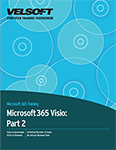
About This Course
Course Prerequisites
Course Overview
Course Objectives
How to Use This Book
Lesson 1: Enhancing the Look of Drawings
TOPIC A: Work with Shape Styles
Quick Shapes
Change Fill Styles
Change Line Styles
Apply Effects
Activity 1-1: Working with Shape Styles
TOPIC B: Use 3D Shapes
2D vs. 3D Shapes
3D Templates
3D Stencils
3D Format
3D Rotation
Activity 1-2: Using 3D Shapes
TOPIC C: Apply Backgrounds, Borders, and Titles
Add a Background to a Single Page
Create a Master Background Page
Apply a Master Background Page to Other Pages
Edit a Master Background Page
Remove a Master Background Page
Activity 1-3: Creating Master Backgrounds
Summary
Review Questions
Lesson 2: Creating Shapes, Stencils, and Templates
TOPIC A: Create Custom Stencils
Creating a New Stencil
Add Shapes to Stencils
Remove Shapes from Stencils
Save Stencils
The Favorites Stencil
Activity 2-1: Creating a Custom Stencil
TOPIC B: Create Simple Custom Shapes
What are Simple Custom Shapes?
Vector versus Raster Graphics
Creating Simple Custom Shapes
Activity 2-2: Creating a Simple Custom Shape
TOPIC C: Create Master Shapes
What are Master and Regular Shapes?
Stencil States
Master Shapes Commands
Create a Master Shape from Scratch
Activity 2-3: Creating Master Shapes
TOPIC D: Create Custom Templates
What are Custom Templates?
When to Create a Custom Template
Create a New Template
Using a Custom Template
Activity 2-4: Creating Custom Templats
Summary
Review Questions
Lesson 3: Connecting Drawings to External Data
TOPIC A: Generate a Pivot Diagram from an Excel Spreadsheet
What are Pivot Diagrams?
The Pivot Diagram Template
The Data Selector Tool
The PivotDiagram Tab
The PivotDiagram Task Pane
Create a PivotDiagram from an Excel Spreadsheet
Activity 3-1: Creating a PivotDiagram from an Excel File
TOPIC B: Create a Chart from a Project File
Microsoft Project
Gantt Charts
Use the Gantt Chart Template
Gantt Chart Options
The Import Project Data Wizard
About the Gantt Chart Tab
Create a Gantt Chart from a Project File
Activity 3-2: Creating a Gantt Chart from a Project File
TOPIC C: Create a Timeline from a Project File
What are Microsoft Project Timelines?
Using the Timeline Template
About the Timeline Tab
Using the Import Timeline Wizard
Activity 3-3: Creating a Timeline from a Microsoft Project File
TOPIC D: Connect to an Access Database
What is Microsoft Access
The Data Tab
Automatically Linking Access Data
The Shape Data Window
The External Data Window
Change Legend Options
Activity 3-4: Connecting to an Access Database
Summary
Review Questions
Lesson 4: Leveraging Development Tools
TOPIC A: Create Macros
The Developer Tab
What are Macros?
Macro Security
The Record Macro Dialog Box
Macros and Visio File Formats
How to Create Macros
Activity 4-1: Creating a Macro
TOPIC B: Modify ShapeSheets
What is a ShapeSheet?
ShapeSheet Types
The ShapeSheet Design Tab
Work with a ShapeSheet
Activity 4-2: Modifying a ShapeSheet
TOPIC C: Use Advanced Shape Tools
Drawing Tools
Shape Operations
Shape Names
Shape Behaviors
Shape Protection
Activity 4-3: Using Advanced Shape Tools
Summary
Review Questions
Lesson 5: Sharing Drawings
TOPIC A: Save and Share Drawings with OneDrive
What is Microsoft OneDrive
Share Drawings with OneDrive
Activity 5-1: Saving and Sharing Drawings Using Microsoft OneDrive
TOPIC B: Review Drawings
Using the Comments Pane
Adding and Editing Comments
Deleting Comments
Activity 5-2: Reviewing Drawings Using Comments and Ink
TOPIC C: Insert Drawings into Other Office Files
Use Copy and Paste
Insert Object Options
Activity 5-3: Inserting Drawings into Office Applications
TOPIC D: Export Drawings
Publish PDF and XPS
Graphic File Types
The AutoCAD Drawing Format
Web Page
Activity 5-4: Exporting Drawings
TOPIC E: Print Drawings
Using the Print Screen
The Page Setup Dialog Box
The Header & Footer Dialog Box
Activity 5-5: Printing Drawings
Summary
Review Questions
Lesson Labs
Lesson 1
Lesson Lab 1-1
Lesson 2
Lesson Lab 2-1
Lesson Lab 2-2
Lesson 3
Lesson Lab 3-1
Lesson Lab 3-2
Lesson 4
Lesson Lab 4-1
Lesson 5
Lesson Lab 5-1
Course Wrap-Up
Post-Course Assessment
Course Summary
Appendices
Keyboard Shortcut Quick Reference Sheet
Glossary
Download this course as a demo
Complete the form below and we'll email you an evaluation copy of this course:
Video
More Course Outlines in this Series
- Microsoft Excel 2010: Part One
- Microsoft Excel 2010: Part Two
- Microsoft Excel 2010: Part Three
- Microsoft Excel 2010: PowerPivot
- Microsoft Excel 2010 and Visual Basic for Applications
- Microsoft PowerPoint 2010: Part One
- Microsoft PowerPoint 2010: Part Two
- Microsoft Access 2010: Part One
- Microsoft Access 2010: Part Two
- Microsoft Word 2010: Part One
- Microsoft Word 2010: Part Two
- Microsoft Word 2010: Part Three
- Microsoft Outlook 2010: Part One
- Microsoft Outlook 2010: Part Two
- Microsoft OneNote 2010
- Microsoft Windows 10: Part One
- Microsoft Windows 10: Part Two
- Microsoft Excel 2016: Part One
- Microsoft Word 2016: Part One
- Microsoft Windows 10: Transition from Microsoft Windows 8.1
- Microsoft Word 2016: Part Two
- Microsoft Excel 2016: Part Two
- Microsoft Word 2016: Part Three
- Microsoft Outlook 2016: Part One
- Microsoft PowerPoint 2016: Part One
- Microsoft Access 2016: Part One
- Microsoft Excel 2016: Part Three
- Microsoft Outlook 2016: Part Two
- Microsoft Excel 2016 PowerPivot
- Microsoft PowerPoint 2016: Part Two
- Microsoft Access 2016: Part Two
- Microsoft Excel 2016 and VBA
- Microsoft OneNote 2016
- Microsoft Project 2016 - Part One
- Microsoft Project 2016 - Part Two
- Microsoft Publisher 2016
- Microsoft Visio 2016: Part One
- Microsoft Visio 2016: Part Two
- Microsoft SharePoint 2016 For Users
- Microsoft Windows 10: Navigating the new Windows Environment
- Microsoft SharePoint 2016 For Site Owners
- Microsoft SharePoint 2016 For Administrators
- Microsoft Office 365 Part 1
- Microsoft Office 365 Part 2
- Microsoft Sway
- Microsoft Teams
- Microsoft Skype for Business 2016
- Power BI
- Microsoft Excel Online
- Microsoft PowerPoint Online
- Microsoft Office 365: 2018 New Features
- Microsoft Powerpoint 365
- Microsoft Excel 365 – Part 1
- Microsoft Word 365 - Part 1
- Windows 10 May 2019 Update
- Microsoft Access 365: Part 1
- Microsoft Word 365: Part 2
- Microsoft Powerpoint Online – Part 2
- Microsoft Excel 365: Part 2
- Microsoft Access 365: Part 2
- Microsoft Office 365: 2019 Updates
- Microsoft Office Outlook 365: Part 1
- Microsoft 365 Teams
- Getting Started with Microsoft 365
- Microsoft 365 Word: Part 3
- Microsoft 365 Excel: Part 3
- Microsoft 365 PowerPoint: Part 2
- Microsoft 365 PowerPoint: Part 1
- Microsoft 365 Outlook: Part 2
- Microsoft 365 Excel: Part 1
- Microsoft 365 Access: Part 1
- Microsoft 365 Access: Part 2
- Microsoft 365 Word: Part 1
- Microsoft 365 Word: Part 2
- Microsoft 365 Outlook: Part 1
- Microsoft 365 Project: Part 1
- Microsoft 365: 2020 Feature Updates
- Microsoft 365 Project: Part 2
- Microsoft 365: 2019 Feature Updates
- Microsoft 365 SharePoint
- Microsoft 365: Word Online
- Microsoft 365 Powerpoint: Online
- Microsoft 365 Excel: Online
- Microsoft 365 Outlook: Online
- Microsoft 365 OneNote: Online
- Microsoft 365: 2021 Feature Updates
- Microsoft 365 Visio: Part 1
- Microsoft 365 Visio: Part 2
- Microsoft 365 OneNote
- Microsoft 365 Excel: VBA
- Microsoft 365 Excel: Power Pivot
- Microsoft 365 Publisher
- Microsoft 365: 2022 Feature Updates
- Microsoft 365: 2023 Feature Updates
