Course outline for
Microsoft 365 OneNote: Online
Microsoft 365 OneNote: Online Course Outline
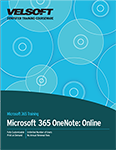
About This Course
Course Prerequisites
Course Overview
Course Objectives
How to Use This Book
Lesson 1: Getting Started
TOPIC A: Getting Started with OneNote Online
Logging Into Microsoft Office
Launching OneNote Online
The OneNote Online Interface
Getting Help in OneNote Online
Closing OneNote Online
Activity 1-1: Getting Started with OneNote Online
TOPIC B: Setting Up a Notebook
Understanding Notebooks
Opening Notebooks
Creating a New Notebook
Creating Sections
Creating Pages
Working with Text Containers
Activity 1-2: Setting Up a Notebook
TOPIC C: Managing Pages and Sections, Part One
Renaming Sections and Pages
Moving Sections and Pages
Deleting Sections and Pages
Editing a Notebook in the OneNote Desktop App
Activity 1-3: Managing Pages and Sections, Part One
TOPIC D: Managing Pages and Sections, Part Two
Copying and Moving Pages
Promoting and Demoting Pages
Changing the Color of Sections
Copying a Link to a Section or Page
Activity 1-4: Managing Pages and Sections, Part Two
TOPIC E: Printing and Viewing Notebooks
Changing the Notebook View
Changing the Page Color
Printing Notes
Activity 1-5: Printing and Viewing Notebooks
Summary
Review Questions
Lesson 2: Working with Notes, Part One
TOPIC A: Formatting Tools
Text Formatting Options
Applying Styles to Text
Using the Format Painter
Formatting Text as a List
Activity 2-1: Formatting Tools
TOPIC B: Adding Images to a Notebook
Inserting a Picture from a File
Inserting an Online Picture
Inserting a Sticker
Using the Picture Tab
Activity 2-2: Adding Images to a Notebook
TOPIC C: Adding Tables to a Notebook
Inserting Tables
Modifying the Table
Using the Table Tab
Activity 2-3: Adding Tables to a Notebook
TOPIC D: Adding Other Elements to a Notebook
Recording an Audio File
Attaching a File from Your Computer
Inserting a Printout of a File
Inserting Meeting Details into a Note
Creating and Using Links
Activity 2-4: Adding Other Elements to a Notebook
Summary
Review Questions
Lesson 3: Working with Notes, Part Two
TOPIC A: Using Tags and Symbols
Tagging Items
Removing a Tag
Inserting Symbols
Activity 3-1: Using Tags and Symbols
TOPIC B: Adding Handwritten Text
Handwriting Text
Working with Handwritten Text
Customizing Your Pen
Using the Eraser
Converting Ink to Math
Activity 3-2: Adding Handwritten Text
TOPIC C: Highlighting Text
Applying Text Highlighting
Adding a Highlighting Tag
Highlighting by Hand
Customizing Your Highlighter
Removing Highlighting
Activity 3-3: Highlighting Text
Summary
Review Questions
Lesson 4: Finalizing a Notebook
TOPIC A: Using Proofing Tools
Using Search Tools
Checking Spelling
Setting Your Proofing Language
Checking Accessibility
Adding Alternative Text to an Object
Activity 4-1: Using Proofing Tools
TOPIC B: Sharing Notebooks
Sharing a Notebook
Showing Authors
Using OneNote on Other Devices
Activity 4-2: Sharing Notebooks
TOPIC C: Working with Notebook Versions
The Deleted Notes Section
Notebook History and Page Versions
Activity 4-3: Working with Notebook Versions
Summary
Review Questions
Lesson Labs
Lesson 1
Lesson Lab 1-1
Lesson Lab 1-2
Lesson 2
Lesson Lab 2-1
Lesson Lab 2-2
Lesson 3
Lesson Lab 3-1
Lesson 4
Lesson Lab 4-1
Course Wrap-Up
Post-Course Assessment
Course Summary
Appendices
Keyboard Shortcut Quick Reference Sheet
Glossary
Download this course as a demo
Complete the form below and we'll email you an evaluation copy of this course:
Video
More Course Outlines in this Series
- Microsoft Excel 2010: Part One
- Microsoft Excel 2010: Part Two
- Microsoft Excel 2010: Part Three
- Microsoft Excel 2010: PowerPivot
- Microsoft Excel 2010 and Visual Basic for Applications
- Microsoft PowerPoint 2010: Part One
- Microsoft PowerPoint 2010: Part Two
- Microsoft Access 2010: Part One
- Microsoft Access 2010: Part Two
- Microsoft Word 2010: Part One
- Microsoft Word 2010: Part Two
- Microsoft Word 2010: Part Three
- Microsoft Outlook 2010: Part One
- Microsoft Outlook 2010: Part Two
- Microsoft OneNote 2010
- Microsoft Windows 10: Part One
- Microsoft Windows 10: Part Two
- Microsoft Excel 2016: Part One
- Microsoft Word 2016: Part One
- Microsoft Windows 10: Transition from Microsoft Windows 8.1
- Microsoft Word 2016: Part Two
- Microsoft Excel 2016: Part Two
- Microsoft Word 2016: Part Three
- Microsoft Outlook 2016: Part One
- Microsoft PowerPoint 2016: Part One
- Microsoft Access 2016: Part One
- Microsoft Excel 2016: Part Three
- Microsoft Outlook 2016: Part Two
- Microsoft Excel 2016 PowerPivot
- Microsoft PowerPoint 2016: Part Two
- Microsoft Access 2016: Part Two
- Microsoft Excel 2016 and VBA
- Microsoft OneNote 2016
- Microsoft Project 2016 - Part One
- Microsoft Project 2016 - Part Two
- Microsoft Publisher 2016
- Microsoft Visio 2016: Part One
- Microsoft Visio 2016: Part Two
- Microsoft SharePoint 2016 For Users
- Microsoft Windows 10: Navigating the new Windows Environment
- Microsoft SharePoint 2016 For Site Owners
- Microsoft SharePoint 2016 For Administrators
- Microsoft Office 365 Part 1
- Microsoft Office 365 Part 2
- Microsoft Sway
- Microsoft Teams
- Microsoft Skype for Business 2016
- Power BI
- Microsoft Excel Online
- Microsoft PowerPoint Online
- Microsoft Office 365: 2018 New Features
- Microsoft Powerpoint 365
- Microsoft Excel 365 – Part 1
- Microsoft Word 365 - Part 1
- Windows 10 May 2019 Update
- Microsoft Access 365: Part 1
- Microsoft Word 365: Part 2
- Microsoft Powerpoint Online – Part 2
- Microsoft Excel 365: Part 2
- Microsoft Access 365: Part 2
- Microsoft Office 365: 2019 Updates
- Microsoft Office Outlook 365: Part 1
- Microsoft 365 Teams
- Getting Started with Microsoft 365
- Microsoft 365 Word: Part 3
- Microsoft 365 Excel: Part 3
- Microsoft 365 PowerPoint: Part 2
- Microsoft 365 PowerPoint: Part 1
- Microsoft 365 Outlook: Part 2
- Microsoft 365 Excel: Part 1
- Microsoft 365 Access: Part 1
- Microsoft 365 Access: Part 2
- Microsoft 365 Word: Part 1
- Microsoft 365 Word: Part 2
- Microsoft 365 Outlook: Part 1
- Microsoft 365 Project: Part 1
- Microsoft 365: 2020 Feature Updates
- Microsoft 365 Project: Part 2
- Microsoft 365: 2019 Feature Updates
- Microsoft 365 SharePoint
- Microsoft 365: Word Online
- Microsoft 365 Powerpoint: Online
- Microsoft 365 Excel: Online
- Microsoft 365 Outlook: Online
- Microsoft 365 OneNote: Online
- Microsoft 365: 2021 Feature Updates
- Microsoft 365 Visio: Part 1
- Microsoft 365 Visio: Part 2
- Microsoft 365 OneNote
- Microsoft 365 Excel: VBA
- Microsoft 365 Excel: Power Pivot
- Microsoft 365 Publisher
- Microsoft 365: 2022 Feature Updates
- Microsoft 365: 2023 Feature Updates
