Course outline for
Microsoft 365 OneNote
Microsoft 365 OneNote Course Outline
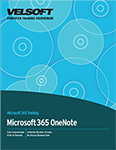
About This Course
Course Prerequisites
Course Overview
Course Objectives
How To Use This Book
Lesson 1: Getting to Know 365 OneNote
TOPIC A: Navigate the 365 OneNote Environment
The OneNote Workspace
The Notebook
Containers
The OneNote Ribbon
Activity 1-1: Navigating the 365 OneNote Environment
TOPIC B: Create a Notebook
Opening Notebooks
Creating a New Notebook
The Notebook Properties Dialog Box
Sharing a Notebook
Restoring Notebook Backups
Closing a Notebook
Activity 1-2: Creating a Notebook
TOPIC C: Add Content Elements to a Notebook
Creating Pages
Creating Subpages
Creating Sections
Creating Section Groups
Managing Pages, Sections, and Section Groups
Using Pre-Designed Templates
Activity 1-3: Adding Content Elements to a Notebook
TOPIC D: Use Viewing Tools
The View Tab
Docked Windows
Full Page View
Customize Ribbon Display
Activity 1-4: Using Viewing Tools
TOPIC E: Share and Collaborate on Notebooks
Microsoft OneDrive
Sharing a Notebook
Edit Notes in a Shared Notebook
Synchronize Changes
Use OneNote on Other Devices
Activity 1-5: Sharing and Collaborating on Notebooks
Summary
Review Questions
Lesson 2: Adding Content to a Notebook
TOPIC A: Modify Formatting in a Notebook
Styles
Text Formatting Options
The Format Painter
Paste Options
Create a List from Text
Activity 2-1: Modifying Formatting
TOPIC B: Add Images to a Notebook
Insert a Picture from a File
Insert Online Pictures
Insert a Screenshot
Set an Image as the Background
Add Stickers to a Page
Activity 2-2: Adding Images to a Notebook
TOPIC C: Add Tables to a Notebook
Inserting Tables
Using the Table Tab
Modifying the Table
Converting a Table to an Excel Spreadsheet
Activity 2-3: Adding Tables to a Notebook
TOPIC D: Add Audio and Video to a Notebook
Inserting an Audio or Video File from Your Computer
Inserting an Online Video
Recording an Audio File
Recording a Video File
Contextual Audio and Video Notes
Activity 2-4: Adding Audio and Video to a Notebook
Summary
Review Questions
Lesson 3: Using Advanced Tools
TOPIC A: Add Quick Notes and Links
Quick Notes
Linked Notes
Text Links
Wiki Links
Activity 3-1: Adding Quick Notes and Links
TOPIC B: Insert Symbols and Equations
Symbols
Equations
Ink to Math
Math Assistant
Activity 3-2: Inserting Symbols and Equations
TOPIC C: Use Drawing Tools
Touch Mode
Drawing Tools
Pen Mode
Ruler
Shape Tool
Eraser Tool
Ink to Shape or Text
Activity 3-3: Using Drawing Tools
TOPIC D: Use Tags
Tagging Content
Removing Tags from Content
Deleting a Tag
Creating Custom Tags
Searching for Tags
Activity 3-4: Using Tags
Summary
Review Questions
Lesson 4: Managing Files
TOPIC A: Work with Embedded Files
Inserting Excel Spreadsheets
Attaching Files
Inserting Printouts
Using Print to OneNote
Activity 4-1: Working with Embedded Files
TOPIC B: Export Content
Page and Section Export
Notebook Export
Password Protecting a Section
Activity 4-2: Exporting a Notebook
TOPIC C: Manage the Notebook Recycle Bin and Backups
The Notebook Recycle Bin
Notebook History and Page Versions
Notebook Backups
Activity 4-3: Managing the Notebook Recycle Bin and Backups
Summary
Review Questions
Lesson 5: Finalizing a Notebook
TOPIC A: Use Review and Research Tools
The Spell Checker
The Thesaurus
Smart Lookup
The Accessibility Checker
The Translator
Language Preferences
Activity 5-1: Using Review and Research Tools
TOPIC B: Search Notebooks
The Search Option
The Text Recognition Feature
Audio Search
Activity 5-2: Searching Notes
TOPIC C: Print Notes
The Page Setup Group
The Print Preview and Settings Dialog Box
Printing a Notebook
Activity 5-3: Printing Notes
Summary
Review Questions
Lesson 6: Sharing Notebooks and Customizing OneNote
TOPIC A: Send a Notebook and Use Integrations
Sending Notes to Yourself
Sending OneNote Pages
Outlook Integration
Blog Integration
Activity 6-1: Sending a Notebook and Using Integrations
TOPIC B: Customize the Interface
The OneNote Options Dialog Box
Add a Command from the Ribbon to the Quick Access Toolbar
Using the Customize Quick Access Toolbar Menu
Quick Access Toolbar Customization Options in the OneNote Options Dialog Box
Ribbon Customization Options in the OneNote Options Dialog Box
Activity 6-2: Customizing the Interface
Summary
Review Questions
Lesson Labs
Lesson 1
Lesson Lab 1-1
Lesson Lab 1-2
Lesson 2
Lesson Lab 2-1
Lesson Lab 2-2
Lesson 3
Lesson Lab 3-1
Lesson Lab 3-2
Lesson 4
Lesson Lab 4-1
Lesson 5
Lesson Lab 5-1
Lesson Lab 5-2
Lesson 6
Lesson Lab 6-1
Course Wrap-Up
Post-Course Assessment
Course Summary
Appendices
Keyboard Shortcut Quick Reference Sheet
Glossary
Download this course as a demo
Complete the form below and we'll email you an evaluation copy of this course:
Video
More Course Outlines in this Series
- Microsoft Excel 2010: Part One
- Microsoft Excel 2010: Part Two
- Microsoft Excel 2010: Part Three
- Microsoft Excel 2010: PowerPivot
- Microsoft Excel 2010 and Visual Basic for Applications
- Microsoft PowerPoint 2010: Part One
- Microsoft PowerPoint 2010: Part Two
- Microsoft Access 2010: Part One
- Microsoft Access 2010: Part Two
- Microsoft Word 2010: Part One
- Microsoft Word 2010: Part Two
- Microsoft Word 2010: Part Three
- Microsoft Outlook 2010: Part One
- Microsoft Outlook 2010: Part Two
- Microsoft OneNote 2010
- Microsoft Windows 10: Part One
- Microsoft Windows 10: Part Two
- Microsoft Excel 2016: Part One
- Microsoft Word 2016: Part One
- Microsoft Windows 10: Transition from Microsoft Windows 8.1
- Microsoft Word 2016: Part Two
- Microsoft Excel 2016: Part Two
- Microsoft Word 2016: Part Three
- Microsoft Outlook 2016: Part One
- Microsoft PowerPoint 2016: Part One
- Microsoft Access 2016: Part One
- Microsoft Excel 2016: Part Three
- Microsoft Outlook 2016: Part Two
- Microsoft Excel 2016 PowerPivot
- Microsoft PowerPoint 2016: Part Two
- Microsoft Access 2016: Part Two
- Microsoft Excel 2016 and VBA
- Microsoft OneNote 2016
- Microsoft Project 2016 - Part One
- Microsoft Project 2016 - Part Two
- Microsoft Publisher 2016
- Microsoft Visio 2016: Part One
- Microsoft Visio 2016: Part Two
- Microsoft SharePoint 2016 For Users
- Microsoft Windows 10: Navigating the new Windows Environment
- Microsoft SharePoint 2016 For Site Owners
- Microsoft SharePoint 2016 For Administrators
- Microsoft Office 365 Part 1
- Microsoft Office 365 Part 2
- Microsoft Sway
- Microsoft Teams
- Microsoft Skype for Business 2016
- Power BI
- Microsoft Excel Online
- Microsoft PowerPoint Online
- Microsoft Office 365: 2018 New Features
- Microsoft Powerpoint 365
- Microsoft Excel 365 – Part 1
- Microsoft Word 365 - Part 1
- Windows 10 May 2019 Update
- Microsoft Access 365: Part 1
- Microsoft Word 365: Part 2
- Microsoft Powerpoint Online – Part 2
- Microsoft Excel 365: Part 2
- Microsoft Access 365: Part 2
- Microsoft Office 365: 2019 Updates
- Microsoft Office Outlook 365: Part 1
- Microsoft 365 Teams
- Getting Started with Microsoft 365
- Microsoft 365 Word: Part 3
- Microsoft 365 Excel: Part 3
- Microsoft 365 PowerPoint: Part 2
- Microsoft 365 PowerPoint: Part 1
- Microsoft 365 Outlook: Part 2
- Microsoft 365 Excel: Part 1
- Microsoft 365 Access: Part 1
- Microsoft 365 Access: Part 2
- Microsoft 365 Word: Part 1
- Microsoft 365 Word: Part 2
- Microsoft 365 Outlook: Part 1
- Microsoft 365 Project: Part 1
- Microsoft 365: 2020 Feature Updates
- Microsoft 365 Project: Part 2
- Microsoft 365: 2019 Feature Updates
- Microsoft 365 SharePoint
- Microsoft 365: Word Online
- Microsoft 365 Powerpoint: Online
- Microsoft 365 Excel: Online
- Microsoft 365 Outlook: Online
- Microsoft 365 OneNote: Online
- Microsoft 365: 2021 Feature Updates
- Microsoft 365 Visio: Part 1
- Microsoft 365 Visio: Part 2
- Microsoft 365 OneNote
- Microsoft 365 Excel: VBA
- Microsoft 365 Excel: Power Pivot
- Microsoft 365 Publisher
- Microsoft 365: 2022 Feature Updates
- Microsoft 365: 2023 Feature Updates
