Course outline for
Microsoft 365 Visio: Part 1
Microsoft 365 Visio: Part 1 Course Outline
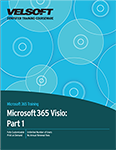
About This Course
Course Prerequisites
Course Overview
Course Objectives
How to Use This Book
Lesson 1: Getting Started with Visio 365
TOPIC A: Navigate the Visio Environment
Stencils, Shapes, Connectors, and Templates
Using the Visio Interface
The Ribbon
The Backstage View
Activity 1-1: Navigating the Visio Environment
TOPIC B: Create a Basic Drawing
Create a New Blank Drawing
Create a New Drawing from a Template
Visio 365 File Formats
Saving Files
Activity 1-2: Creating a Visio Drawing
TOPIC C: Use the Help System
Using Tell Me
Accessing Advanced Help Options
The Help Toolbar
Activity 1-3: Getting Help in Microsoft Word 365
Summary
Review Questions
Lesson 2: Creating a Workflow Diagram
TOPIC A: Use Drawing Components
About the Shapes Pane
Adding Shapes to a Drawing
Connecting Shapes
Location
Shape and Stencil Management
Searching for Shapes
Activity 2-1: Using Drawing Components
TOPIC B: Modify a Drawing
Selecting Shapes
Moving and Rotating Shapes
Resizing Shapes
Duplicating Shapes
Deleting Shapes
Activity 2-2: Modifying a Drawing
TOPIC C: Work with Callouts and Groups
About Callouts and Groups
Resizing a Callout
Changing the Callout Style
Creating a Group
Activity 2-3: Using Callouts and Groups
Summary
Review Questions
Lesson 3: Creating an Organization Chart
TOPIC A: Create a Basic Organization Chart
About a Basic Organizational Chart
Creating an Organization Chart using the Wizard
Adding Images
Activity 3-1: Creating a Basic Organization Chart
TOPIC B: Do More with Organization Charts
Modifying the Layout
Changing the Spacing
Modifying Positioning
Creating and Using a Synchronized Copy
Comparing Charts
Activity 3-2: Do More with an Organizational Chart
Summary
Review Questions
Lesson 4: Making a Floor Plan
TOPIC A: Make a Basic Floor Plan
Create a Basic Floor Plan
Drawing Scale
Create Custom Room Shapes
Activity 4-1: Making a Basic Floor Plan
TOPIC B: Model a Room Layout
Using Visio as a Modeling Tool
Modeling a Room Layout
Activity 4-2: Model a Room Layout
Summary
Review Questions
Lesson 5: Creating a Cross-Functional Flowchart
TOPIC A: Create a Cross-Functional Flowchart
About Cross-Functional Flowcharts
Creating a Cross-Functional Flowchart
Adding Swimlanes and Separators
Adding Shapes
Activity 5-1: Creating a Cross-Functional Flowchart
TOPIC B: Modify a Cross-Functional Flowchart
Changing Diagram Orientation and Direction
Modifying Swimlane Margins
Choosing a Flowchart Style
Activity 5-2: Modifying a Cross-functional Flowchart
Summary
Review Questions
Lesson 6: Creating a Network Diagram
TOPIC A: Create Network Diagrams
About Network Diagrams
Creating a Network Diagram
Adding Shapes
Additional Network Shapes
Activity 6-1: Creating a Network Diagram
TOPIC B: Use Shape Data
About Shape Data
How to Use Shape Data
Activity 6-2: Using Shape Data
TOPIC C: Use Layers
About Layers
Assigning Shapes to a Layer
Showing and Hiding Layers
Activating a Layer
Preserving Group Member Layers
Coloring Layers
Locking Layers
Activity 6-3: Using Layers
Summary
Review Questions
Lesson 7: Styling a Diagram
TOPIC A: Work with Shape and Connector Styles
Visio Design Tools
Changing the Shape Style
Connector Styles
Modifying Connector Path Styles
Activity 7-1: Using Shape and Connector Styles
TOPIC B: Work with Themes and Variants
Design Themes and Variants
Changing the Theme of the Current Page
Choosing a Variant for the Current Page
Applying a Page Background
Adding Borders and Titles
Activity 7-2 Applying Themes and Variants
TOPIC C: Work with Containers
Adding a Container
Adding and Removing Shapes
Formatting the Container Style
Resizing a Container
Disbanding a Container
Activity 7-3 Work with Containers
Summary
Review Questions
Lesson Labs
Lesson 1
Lesson Lab 1-1
Lesson 2
Lesson Lab 2-1
Lesson 3
Lesson Lab 3-1
Lesson 4
Lesson Lab 4-1
Lesson 5
Lesson Lab 5-1
Lesson 6
Lesson Lab 6-1
Lesson 7
Lesson Lab 7-1
Course Wrap-Up
Post-Course Assessment
Course Summary
Next Steps
Appendices
Keyboard Shortcut Quick Reference Sheet
Glossary
Download this course as a demo
Complete the form below and we'll email you an evaluation copy of this course:
Video
More Course Outlines in this Series
- Microsoft Excel 2010: Part One
- Microsoft Excel 2010: Part Two
- Microsoft Excel 2010: Part Three
- Microsoft Excel 2010: PowerPivot
- Microsoft Excel 2010 and Visual Basic for Applications
- Microsoft PowerPoint 2010: Part One
- Microsoft PowerPoint 2010: Part Two
- Microsoft Access 2010: Part One
- Microsoft Access 2010: Part Two
- Microsoft Word 2010: Part One
- Microsoft Word 2010: Part Two
- Microsoft Word 2010: Part Three
- Microsoft Outlook 2010: Part One
- Microsoft Outlook 2010: Part Two
- Microsoft OneNote 2010
- Microsoft Windows 10: Part One
- Microsoft Windows 10: Part Two
- Microsoft Excel 2016: Part One
- Microsoft Word 2016: Part One
- Microsoft Windows 10: Transition from Microsoft Windows 8.1
- Microsoft Word 2016: Part Two
- Microsoft Excel 2016: Part Two
- Microsoft Word 2016: Part Three
- Microsoft Outlook 2016: Part One
- Microsoft PowerPoint 2016: Part One
- Microsoft Access 2016: Part One
- Microsoft Excel 2016: Part Three
- Microsoft Outlook 2016: Part Two
- Microsoft Excel 2016 PowerPivot
- Microsoft PowerPoint 2016: Part Two
- Microsoft Access 2016: Part Two
- Microsoft Excel 2016 and VBA
- Microsoft OneNote 2016
- Microsoft Project 2016 - Part One
- Microsoft Project 2016 - Part Two
- Microsoft Publisher 2016
- Microsoft Visio 2016: Part One
- Microsoft Visio 2016: Part Two
- Microsoft SharePoint 2016 For Users
- Microsoft Windows 10: Navigating the new Windows Environment
- Microsoft SharePoint 2016 For Site Owners
- Microsoft SharePoint 2016 For Administrators
- Microsoft Office 365 Part 1
- Microsoft Office 365 Part 2
- Microsoft Sway
- Microsoft Teams
- Microsoft Skype for Business 2016
- Power BI
- Microsoft Excel Online
- Microsoft PowerPoint Online
- Microsoft Office 365: 2018 New Features
- Microsoft Powerpoint 365
- Microsoft Excel 365 – Part 1
- Microsoft Word 365 - Part 1
- Windows 10 May 2019 Update
- Microsoft Access 365: Part 1
- Microsoft Word 365: Part 2
- Microsoft Powerpoint Online – Part 2
- Microsoft Excel 365: Part 2
- Microsoft Access 365: Part 2
- Microsoft Office 365: 2019 Updates
- Microsoft Office Outlook 365: Part 1
- Microsoft 365 Teams
- Getting Started with Microsoft 365
- Microsoft 365 Word: Part 3
- Microsoft 365 Excel: Part 3
- Microsoft 365 PowerPoint: Part 2
- Microsoft 365 PowerPoint: Part 1
- Microsoft 365 Outlook: Part 2
- Microsoft 365 Excel: Part 1
- Microsoft 365 Access: Part 1
- Microsoft 365 Access: Part 2
- Microsoft 365 Word: Part 1
- Microsoft 365 Word: Part 2
- Microsoft 365 Outlook: Part 1
- Microsoft 365 Project: Part 1
- Microsoft 365: 2020 Feature Updates
- Microsoft 365 Project: Part 2
- Microsoft 365: 2019 Feature Updates
- Microsoft 365 SharePoint
- Microsoft 365: Word Online
- Microsoft 365 Powerpoint: Online
- Microsoft 365 Excel: Online
- Microsoft 365 Outlook: Online
- Microsoft 365 OneNote: Online
- Microsoft 365: 2021 Feature Updates
- Microsoft 365 Visio: Part 1
- Microsoft 365 Visio: Part 2
- Microsoft 365 OneNote
- Microsoft 365 Excel: VBA
- Microsoft 365 Excel: Power Pivot
- Microsoft 365 Publisher
- Microsoft 365: 2022 Feature Updates
- Microsoft 365: 2023 Feature Updates
