Course outline for
Microsoft SharePoint Designer 2010 - Intermediate
Microsoft SharePoint Designer 2010 - Intermediate Course Outline
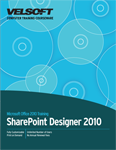
Introduction
Prerequisites
Section 1: Integrating External Data with SharePoint
Lesson 1.1: Viewing Existing Data Sources
Viewing Existing Data Sources
Using the Data Sources Tab
Copying and Modifying a Data Source
Arranging and Grouping Data Sources
Step-By-Step
Skill Sharpener
Lesson 1.2: Doing More with Data Sources
Linking Data Sources
Viewing Data Source Properties
Deleting a Data Source
Step-By-Step
Skill Sharpener
Lesson 1.3: Linking to Other External Files
Creating an XML Connection
About SOAP Connections
About REST Connections
Creating a SOAP or REST Connection
Step-By-Step
Skill Sharpener
Section 1: Case Study
Section 1: Review Questions
Section 2: Creating Interactive SharePoint Pages
Lesson 2.1: Creating an HTML Page
Understanding Editing Options
Creating a New Page
Inserting an HTML Control
Using the Toolbox
Performing Common Control Tasks
Step-By-Step
Skill Sharpener
Lesson 2.2: Creating an ASPX Page
Creating a New Page
Inserting an ASP.NET Control
Using the Toolbox
Performing Common Control Tasks
Step-By-Step
Skill Sharpener
Lesson 2.3: Creating a Page with SharePoint Controls
Inserting a SharePoint Control
Using the Toolbox
Inserting a List Form
Step-By-Step
Skill Sharpener
Lesson 2.4: Using Master Pages
Understanding Master Pages
Creating Master Pages
Managing Master Pages
Resetting Master Pages
Step-By-Step
Skill Sharpener
Lesson 2.5: Doing More with Master Pages
Attaching and Detaching a Master Page
Editing Content Regions
Setting a Master Page as the Default
Exporting Master Pages
Step-By-Step
Skill Sharpener
Section 2: Case Study
Section 2: Review Questions
Section 3: Using Styles and Cascading Style Sheets
Lesson 3.1: Using Cascading Style Sheets
About Cascading Style Sheets
Moving CSS Files
Deleting CSS Files
Creating CSS Files
Using CSS Files with THMX Files
Integrating a CSS File with a Master Page
Step-By-Step
Skill Sharpener
Lesson 3.2: Understanding the Style Tab
Using the Style Tab
Creating a New Style
Using the Apply Styles Pane
Using the Manage Styles Pane
Step-By-Step
Skill Sharpener
Lesson 3.3: Managing Style Use
Choosing Style Mode
Setting Rules
Toggling Overlay
Attaching or Linking a CSS File
Step-By-Step
Skill Sharpener
Lesson 3.4: Managing Properties
Reusing Properties
Using the Tag Properties Pane
Using the CSS Properties Pane
Editing Page Properties
Editing Element Properties
Step-By-Step
Skill Sharpener
Section 3: Case Study
Section 3: Review Questions
Section 4: Using Site Templates, Subsites, and Web Parts
Lesson 4.1: Working with SharePoint Templates
Overview of Available Templates
Using a SharePoint Template
Changing the Site Theme
Creating a Blank Site
Step-By-Step
Skill Sharpener
Lesson 4.2: Working with Subsites
Viewing Subsites
Using the Subsites Tab
Adding a Subsite
Viewing, Renaming, and Deleting a Subsite
Saving a Subsite as a Template
Step-By-Step
Skill Sharpener
Lesson 4.3: Working with Web Parts, Part One
Understanding Web Parts
Adding Parts to an Existing Page
Creating a Web Part Page
Using the Web Part Tools Tab
Step-By-Step
Skill Sharpener
Lesson 4.4: Working with Web Parts, Part Two
Adding a Data Connection
Modifying Your Web Part
Deleting Web Parts
Saving a Web Part
Step-By-Step
Skill Sharpener
Lesson 4.5: Working with Web Part Zones
About Web Part Zones
Creating a Web Part Zone
Customizing Web Part Zones
Controlling Web Part Zone Access
Deleting a Web Part Zone
Step-By-Step
Skill Sharpener
Section 4: Case Study
Section 4: Review Questions
Section 5: Using Lists and Libraries
Lesson 5.1: Lists and Libraries
Types of Available Lists and Libraries
Creating a New List or Library
Viewing Lists and Libraries
The Lists and Libraries Tab
Sorting List and Library Information
Step-By-Step
Skill Sharpener
Lesson 5.2: Editing Lists and Libraries
Renaming a List or Library
Deleting a List or Library
Changing List or Library Settings
Step-By-Step
Skill Sharpener
Lesson 5.3: Working with Individual Lists and Libraries
Opening a List or Library
Changing the List or Library Name and Description
Changing List or Library Permissions
Previewing a List or Library in the Browser
Step-By-Step
Skill Sharpener
Lesson 5.4: Working with Columns
Editing List or Library Columns
Using the Columns Tab
Using the List Settings Tab
Validating Column Data
Adding New Columns to a List or Library
Step-By-Step
Skill Sharpener
Lesson 5.5: Customizing List or Library Behavior
Adding and Removing Content Types
Adding and Removing Views
Adding and Removing List Forms
Adding and Removing Workflows
Adding and Removing Custom Actions
Step-By-Step
Skill Sharpener
Section 5: Case Study
Section 5: Review Questions
Section 6: Using Workflows
Lesson 6.1: Getting Started
Understanding Types of Workflows
Viewing Existing Workflows
Using the Workflows Tab
Copying and Modifying a Workflow
Renaming a Workflow
Deleting a Workflow
Step-By-Step
Skill Sharpener
Lesson 6.2: Creating a New Workflow.
Creating a Workflow
Using the Workflow Tab
Adding Conditions
Adding Actions
Adding Steps
Step-By-Step
Skill Sharpener
Lesson 6.3: Managing Workflows
Changing Workflow Start Options
Changing Workflow Visibility
Associating Forms with a Workflow
Saving a Workflow Template
Exporting the Workflow to Visio
Importing Workflows from Visio
Step-By-Step
Skill Sharpener
Lesson 6.4: Finishing the Workflow.
Saving the Workflow
Checking for Errors
Publishing the Workflow
Testing the Workflow
Step-By-Step
Skill Sharpener
Section 6: Case Study
Section 6: Review Questions
Index
Download this course as a demo
Complete the form below and we'll email you an evaluation copy of this course:
Video
More Course Outlines in this Series
- Microsoft Office Access 2010 - Advanced
- Microsoft Office Access 2010 - Foundation
- Microsoft Office Access 2010 - Intermediate
- Microsoft Office Excel 2010 - Advanced
- Microsoft Office Excel 2010 - Foundation
- Microsoft Office Excel 2010 - Intermediate
- Microsoft Office InfoPath Designer 2010 - Advanced
- Microsoft Office InfoPath Designer 2010 - Foundation
- Microsoft Office InfoPath Designer 2010 - Intermediate
- Microsoft Office OneNote 2010 - Advanced
- Microsoft Office OneNote 2010 - Intermediate
- Microsoft Office Outlook 2010 - Advanced
- Microsoft Office Outlook 2010 - Foundation
- Microsoft Office Outlook 2010 - Intermediate
- Microsoft Office PowerPoint 2010 - Advanced
- Microsoft Office PowerPoint 2010 - Foundation
- Microsoft Office PowerPoint 2010 - Intermediate
- Microsoft Office Project 2010 - Advanced
- Microsoft Office Project 2010 - Foundation
- Microsoft Office Project 2010 - Intermediate
- Microsoft Office Publisher 2010 - Advanced
- Microsoft Office Publisher 2010 - Foundation
- Microsoft Office Publisher 2010 - Intermediate
- Microsoft Office SharePoint Server 2010
- Microsoft Office Visio 2010 - Advanced
- Microsoft Office Visio 2010 - Foundation
- Microsoft Office Visio 2010 - Intermediate
- Microsoft Office Word 2010 - Advanced
- Microsoft Office Word 2010 - Expert
- Microsoft Office Word 2010 - Foundation
- Microsoft Office Word 2010 - Intermediate
- Microsoft One Note 2010
- Microsoft SharePoint Designer 2010 - Advanced
- Microsoft SharePoint Designer 2010 - Foundation
- Microsoft SharePoint Designer 2010 - Intermediate
- Microsoft Business Contact Manager 2010 - Complete
