Course outline for
Microsoft SharePoint Designer 2010 - Foundation
Microsoft SharePoint Designer 2010 - Foundation Course Outline
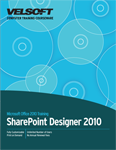
Introduction
Prerequisites
Section 1: Starting Out
Lesson 1.1: Meeting Microsoft SharePoint Designer 2010
What is Microsoft SharePoint Designer 2010?
What is Microsoft SharePoint?
What's New in Microsoft SharePoint Designer 2010?
Basic SharePoint Terminology
Skill Sharpener
Lesson 1.2: Getting Started with Microsoft SharePoint Designer 2010
Opening SharePoint Designer
Interface Overview
Opening a Site
Interacting with SharePoint Designer
Closing a Site
Closing SharePoint Designer
Step-By-Step
Skill Sharpener
Lesson 1.3: Working with Site Objects, Part One
Using the Navigation Pane
Browsing Object Types
Pinning an Object Type
Renaming and Deleting an Object
Working with Tabs
Using the Breadcrumb Trail
Step-By-Step
Skill Sharpener
Lesson 1.4: Working with Site Objects, Part Two
Editing a Page
Changing Object Properties
Savings Changes to the Page
Refreshing the Page
Previewing the Page
Step-By-Step
Skill Sharpener
Lesson 1.5: Customizing Your Workspace
Arranging and Grouping Objects in the Gallery
Understanding Page Views
Customizing Page Display
Using the Ruler
Using the Grid
Step-By-Step
Skill Sharpener
Lesson 1.6: Getting Help in SharePoint Designer 2010
Getting Started with Office.com
Opening Help
Using the Help Screen
The Help Toolbar
Searching Help
Using the Table of Contents
Getting Help in a Dialog Box
Step-By-Step
Skill Sharpener
Section 1: Case Study
Section 1: Review Questions
Section 2: Understanding and Customizing the SharePoint Designer Interface
Lesson 2.1: Getting Acquainted
Using the File Menu
Using the Status Bar
Using Dialog Boxes
Using Right-Click Menus
Keyboard Shortcuts
Step-By-Step
Skill Sharpener
Lesson 2.2: The Quick Access Toolbar
About the Toolbar
Adding and Removing Buttons
Moving the Quick Access Toolbar
Customizing the Toolbar
Step-By-Step
Skill Sharpener
Lesson 2.3: Tabs and Groups
About Tabs
About Groups
About Option Buttons
Minimizing the Ribbon
Step-By-Step
Skill Sharpener
Lesson 2.4: Customizing the Ribbon
Getting Started
Adding or Removing Tabs
Arranging Tabs and Groups
Creating New Tabs and Groups
Customizing Group Commands
Resetting all Customizations
Step-By-Step
Skill Sharpener
Section 2: Case Study
Section 2: Review Questions
Section 3: Creating a Basic HTML Page
Lesson 3.1: Getting Started with HTML, Part One
What is HTML?
Anatomy of HTML
Creating a Basic HTML Page
Creating an HTML Page Using SharePoint Designer
Step-By-Step
Skill Sharpener
Lesson 3.2: Getting Started with HTML, Part Two
Understanding Design View
Understanding Code View
Basic HTML Tags
Using the Quick Tag Selector and Editor
Creating and Inserting a Tag
Editing and Deleting a Tag
Step-By-Step
Skill Sharpener
Lesson 3.3: Using Basic Editing Tools
Selecting Data
Dragging and Dropping Text
Using Cut, Copy, and Paste
Using Undo and Redo
Using Find
Using Replace
Step-By-Step
Skill Sharpener
Lesson 3.4: Formatting Text
Applying Text Effects
Changing Font Face, Size and Color
Aligning, Justifying, and Indenting Text
Creating a Bulleted or Numbered List
Clearing Formatting from Text
Step-By-Step
Skill Sharpener
Lesson 3.5: Advanced Formatting Tasks
Using the Font Dialog
Using the Paragraph Dialog
Adding Borders to Text
Using the Borders and Shading Dialog
Step-By-Step
Skill Sharpener
Lesson 3.6: Applying the Finishing Touches to a Page
Checking Your Spelling
Checking Accessibility
Checking Compatibility
Optimizing HTML
Step-By-Step
Skill Sharpener
Section 3: Case Study
Section 3: Review Questions
Section 4: Creating a Basic Site
Lesson 4.1: Organizing Pages
Viewing Site Pages
Managing Site Pages
Creating Folders
Changing Page Properties
Step-By-Step
Skill Sharpener
Lesson 4.2: Working with Pages
Creating Other Types of Pages
Saving an Object as a Template
Importing Files
Exporting Files
Step-By-Step
Skill Sharpener
Lesson 4.3: Modifying the Home Page
Overview of the Home Page
Changing the Title and Description
Changing the Home Page
Changing the Site Settings
Changing the Site Theme
Step-By-Step
Skill Sharpener
Lesson 4.4: Using Versions
Checking Out a Page
Viewing Version History
Restoring a Past Version
Checking in a Page
Undoing a Checkout
Step-By-Step
Skill Sharpener
Section 4: Case Study
Section 4: Review Questions
Section 5: Doing More with Pages
Lesson 5.1: Working with Tables
Inserting a Table
Anatomy of a Table
About the Table Tools - Layout Tab
Selecting Table Data
Step-By-Step
Skill Sharpener
Lesson 5.2: Editing Tables
Adding and Deleting Rows, Columns, and Cells
Resizing Rows, Columns, and Tables
Merging and Splitting Cells and Tables
Converting a Table to Text
Adding a Caption
Step-By-Step
Skill Sharpener
Lesson 5.3: Formatting Tables
Changing Cell Alignment
Choosing a Header Cell
Changing Borders and Shading
Using the Table Properties Dialog
Using the Cell Properties Dialog
Step-By-Step
Skill Sharpener
Lesson 5.4: Adding Images to Your Page
About the Images Folder
Inserting a Picture
Adding Clip Art
Using the Picture Tools Tab
Step-By-Step
Skill Sharpener
Lesson 5.5: Doing More with Photos
Cropping and Resizing Photos
Recoloring and Correcting Photos
Arranging Pictures
Creating a Hotlink or Hyperlink
Creating a Thumbnail
Changing Picture Properties
Step-By-Step
Skill Sharpener
Lesson 5.6: Adding Other Elements to Your Page
Adding Bookmarks
Hyperlinking to Bookmarks
Creating ScreenTips
Inserting Symbols
Step-By-Step
Skill Sharpener
Section 5: Case Study
Section 5: Review Questions
Section 6: Customizing Your Site
Lesson 6.1: Understanding Other Content Types
Creating Lists
Creating Libraries
Using the Lists and Libraries Tab
Creating Workflows
Using the Workflows Tab
Step-By-Step
Skill Sharpener
Lesson 6.2: Customizing Site Columns
Understanding Site Columns
Using the Columns Tab
Modifying Site Columns
Creating a New Column
Renaming and Deleting Columns
Applying Your Changes
Step-By-Step
Skill Sharpener
Lesson 6.3: Customizing Site Security
Overview of Roles and Permissions
Using the Permissions Tab
Editing Permissions for a Site or Page
Adding Users
Deleting Users
Step-By-Step
Skill Sharpener
Lesson 6.4: Using the Recycle Bin
Opening the Recycle Bin
Sorting Recycle Bin Data
Restoring a Selection
Permanently Deleting a Selection
Emptying the Recycle Bin
Step-By-Step
Skill Sharpener
Lesson 6.5: Managing Your Site
Renaming Your Site
Resetting a Site to the Template
Setting Site Options
Deleting a Site
Step-By-Step
Skill Sharpener
Section 6: Case Study
Section 6: Review Questions
Index
Download this course as a demo
Complete the form below and we'll email you an evaluation copy of this course:
Video
More Course Outlines in this Series
- Microsoft Office Access 2010 - Advanced
- Microsoft Office Access 2010 - Foundation
- Microsoft Office Access 2010 - Intermediate
- Microsoft Office Excel 2010 - Advanced
- Microsoft Office Excel 2010 - Foundation
- Microsoft Office Excel 2010 - Intermediate
- Microsoft Office InfoPath Designer 2010 - Advanced
- Microsoft Office InfoPath Designer 2010 - Foundation
- Microsoft Office InfoPath Designer 2010 - Intermediate
- Microsoft Office OneNote 2010 - Advanced
- Microsoft Office OneNote 2010 - Intermediate
- Microsoft Office Outlook 2010 - Advanced
- Microsoft Office Outlook 2010 - Foundation
- Microsoft Office Outlook 2010 - Intermediate
- Microsoft Office PowerPoint 2010 - Advanced
- Microsoft Office PowerPoint 2010 - Foundation
- Microsoft Office PowerPoint 2010 - Intermediate
- Microsoft Office Project 2010 - Advanced
- Microsoft Office Project 2010 - Foundation
- Microsoft Office Project 2010 - Intermediate
- Microsoft Office Publisher 2010 - Advanced
- Microsoft Office Publisher 2010 - Foundation
- Microsoft Office Publisher 2010 - Intermediate
- Microsoft Office SharePoint Server 2010
- Microsoft Office Visio 2010 - Advanced
- Microsoft Office Visio 2010 - Foundation
- Microsoft Office Visio 2010 - Intermediate
- Microsoft Office Word 2010 - Advanced
- Microsoft Office Word 2010 - Expert
- Microsoft Office Word 2010 - Foundation
- Microsoft Office Word 2010 - Intermediate
- Microsoft One Note 2010
- Microsoft SharePoint Designer 2010 - Advanced
- Microsoft SharePoint Designer 2010 - Foundation
- Microsoft SharePoint Designer 2010 - Intermediate
- Microsoft Business Contact Manager 2010 - Complete
