Course outline for
Microsoft Office Visio 2010 - Intermediate
Microsoft Office Visio 2010 - Intermediate Course Outline
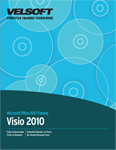
Introduction
Prerequisites
Section 1: Managing Visio Files
Lesson 1.1: Using Windows Explorer within Visio
Navigating Using Windows Explorer
Performing Basic Tasks with Windows Explorer
Using Views in Windows Explorer
Using the Windows Explorer Navigation Pane
Step-By-Step
Skill Sharpener
Lesson 1.2: Using File Management Tools, Part One
Using AutoRecover
Publishing to PDF or XPS
Setting File Passwords
Saving a Diagram as a Picture
Step-By-Step
Skill Sharpener
Lesson 1.3: Using File Management Tools, Part Two
Managing File Properties
Saving a Preview with a Diagram
Saving a Workspace with a Diagram
Removing Personal Information
Reducing File Size
Step-By-Step
Skill Sharpener
Lesson 1.4: Adding and Editing Page Backgrounds
Adding a Background to a Single Page
Creating a Master Background Page
Apply a Master Background Page to Other Pages
Editing a Master Background Page
Removing a Master Background Page
Step-By-Step
Skill Sharpener
Section 1: Case Study
Section 1: Review Questions
Section 2: Containers, Callouts, and More
Lesson 2.1: Doing More with Shapes
Using Paste Special
Inserting a Field
Adding Symbols
Adding ScreenTips
Adding Hyperlinks
Adding Data to Shapes
Step-By-Step
Skill Sharpener
Lesson 2.2: Working with Containers
Adding a Container
Using the Container Tools - Format Tab
Resizing a Container
Adding Shapes to a Container
Removing Shapes from a Container
Disbanding the Container
Step-By-Step
Skill Sharpener
Lesson 2.3: Formatting Containers
Choosing a Container Style
Choosing a Heading Style
Selecting a Container's Contents
Locking a Container
Step-By-Step
Skill Sharpener
Lesson 2.4: Adding a Callout
Inserting a Callout
Moving a Callout
Changing the Position of the Callout Line
Resizing a Callout
Changing the Callout Style
Step-By-Step
Skill Sharpener
Lesson 2.5: Using Layers
Adding a Layer
Showing and Hiding Layers
Activating a Layer
Preserving Group Member Layers
Coloring Layers
Locking Layers
Step-By-Step
Skill Sharpener
Section 2: Case Study
Section 2: Review Questions
Section 3: Adding the Finishing Touches
Lesson 3.1: Using Visio's Research Tools
Checking Spelling
Using the Research Pane
Using the Thesaurus
Using the Translator
Setting Your Language
Step-By-Step
Skill Sharpener
Lesson 3.2: Inserting Pictures
Adding Pictures from a File
Adding Clip Art
Overview of the Picture Tools - Format Tab
Resizing Pictures
Moving Pictures
Deleting Pictures
Step-By-Step
Skill Sharpener
Lesson 3.3: Doing More with Pictures
Arranging Pictures
Grouping and Ungrouping Pictures
Cropping Pictures
Rotating and Flipping Pictures
Step-By-Step
Skill Sharpener
Lesson 3.4: Modifying Pictures
Adjusting the Brightness and Contrast
Using AutoBalance
Compressing Pictures
Adding a Border
Using the Format Picture Dialog
Step-By-Step
Skill Sharpener
Section 3: Case Study
Section 3: Review Questions
Section 4: Creating Popular Diagrams
Lesson 4.1: Creating Process Diagrams
Creating a Process Diagram
Creating New Subprocesses
Linking Subprocesses
Editing Subprocess Links
Step-By-Step
Skill Sharpener
Lesson 4.2: Validating Process Diagrams
Choosing Rules to Run
Importing Rules
Performing a Check
Showing and Hiding the Issues Window
Step-By-Step
Skill Sharpener
Lesson 4.3: Creating Cross-Functional Flowcharts
Getting Started
Adding Swimlanes and Separators
Changing Diagram Orientation and Direction
Modifying Swimlane Margins
Choosing a Flowchart Style
Modifying Flowchart Elements
Step-By-Step
Skill Sharpener
Lesson 4.4: Creating Organization Charts
Getting Started
Creating an Organization Chart
Modifying the Layout
Changing the Spacing
Arranging Shapes
Modifying Positioning
Step-By-Step
Skill Sharpener
Lesson 4.5: Working with Organization Charts
Creating and Using a Synchronized Copy
Importing Data
Exporting Data
Comparing Charts
Setting Organization Chart Options
Step-By-Step
Skill Sharpener
Section 4: Case Study
Section 4: Review Questions
Section 5: Customizing Templates and Stencils
Lesson 5.1: Creating a Template
Creating a New Template
Saving a Template File
Using a Template
Editing a Template
Step-By-Step
Skill Sharpener
Lesson 5.2: Modifying Open Stencils
Changing the Appearance of the Shapes Task Pane
Reordering Stencils in the Shapes Task Pane
Editing a Stencil
Closing a Stencil
Step-By-Step
Skill Sharpener
Lesson 5.3: Creating Custom Stencils
Creating a New Stencil
Adding Shapes to Stencils
Removing Shapes from Stencils
Saving Stencils
Step-By-Step
Skill Sharpener
Lesson 5.4: Organizing Stencils
Copying Shapes from One Stencil to Another
Using the Quick Shapes Stencil
Renaming Stencil Shapes
Editing Stencil Shapes
Resetting Stencils
Step-By-Step
Skill Sharpener
Section 5: Case Study
Section 5: Review Questions
Index
Download this course as a demo
Complete the form below and we'll email you an evaluation copy of this course:
Video
More Course Outlines in this Series
- Microsoft Office Access 2010 - Advanced
- Microsoft Office Access 2010 - Foundation
- Microsoft Office Access 2010 - Intermediate
- Microsoft Office Excel 2010 - Advanced
- Microsoft Office Excel 2010 - Foundation
- Microsoft Office Excel 2010 - Intermediate
- Microsoft Office InfoPath Designer 2010 - Advanced
- Microsoft Office InfoPath Designer 2010 - Foundation
- Microsoft Office InfoPath Designer 2010 - Intermediate
- Microsoft Office OneNote 2010 - Advanced
- Microsoft Office OneNote 2010 - Intermediate
- Microsoft Office Outlook 2010 - Advanced
- Microsoft Office Outlook 2010 - Foundation
- Microsoft Office Outlook 2010 - Intermediate
- Microsoft Office PowerPoint 2010 - Advanced
- Microsoft Office PowerPoint 2010 - Foundation
- Microsoft Office PowerPoint 2010 - Intermediate
- Microsoft Office Project 2010 - Advanced
- Microsoft Office Project 2010 - Foundation
- Microsoft Office Project 2010 - Intermediate
- Microsoft Office Publisher 2010 - Advanced
- Microsoft Office Publisher 2010 - Foundation
- Microsoft Office Publisher 2010 - Intermediate
- Microsoft Office SharePoint Server 2010
- Microsoft Office Visio 2010 - Advanced
- Microsoft Office Visio 2010 - Foundation
- Microsoft Office Visio 2010 - Intermediate
- Microsoft Office Word 2010 - Advanced
- Microsoft Office Word 2010 - Expert
- Microsoft Office Word 2010 - Foundation
- Microsoft Office Word 2010 - Intermediate
- Microsoft One Note 2010
- Microsoft SharePoint Designer 2010 - Advanced
- Microsoft SharePoint Designer 2010 - Foundation
- Microsoft SharePoint Designer 2010 - Intermediate
- Microsoft Business Contact Manager 2010 - Complete
