Course outline for
Microsoft Office Visio 2010 - Foundation
Microsoft Office Visio 2010 - Foundation Course Outline
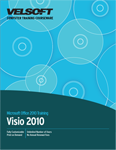
Introduction
Prerequisites
Section 1: Starting Out
Lesson 1.1: Meeting Microsoft Office Visio 2010
What is Microsoft Office Visio 2010?
What's New in Microsoft Office Visio 2010?
Opening Visio
Interface Overview
Interacting with Visio
Closing Visio
Step-By-Step
Skill Sharpener
Lesson 1.2: Working with Visio Files
Saving Files
Opening Files
Using the Recent List
Switching Between Open Files
Closing Files
Step-By-Step
Skill Sharpener
Lesson 1.3: Creating a Diagram.
Planning Your Diagram
Understanding Templates, Stencils, and Shapes
Using the New Diagram Window
Finding and Adding Shapes
Connecting Shapes
Adding Text to Shapes
Step-By-Step
Skill Sharpener
Lesson 1.4: Using the Shapes Pane
Floating and Docking the Shapes Pane
Minimizing and Hiding the Shapes Pane
Floating and Docking Stencils
Searching for Shapes
Showing and Hiding Stencils
Re-Ordering Stencils in the Shapes Pane
Step-By-Step
Skill Sharpener
Lesson 1.5: Connecting Shapes
Customizing the Dynamic Grid, Static Grid, and Ruler
Changing Snap & Glue Options
Creating a Basic Connection
Customizing the Connector
Moving Connectors
Editing Connection Points
Step-By-Step
Skill Sharpener
Lesson 1.6: Getting Help in Visio
Getting Started with Office.com
Opening Help
Using the Help Screen
Using the Help Toolbar
Searching for Help
Using the Table of Contents
Getting Help in a Dialog Box
Step-By-Step
Skill Sharpener
Section 1: Case Study
Section 1: Review Questions
Section 2: Understanding and Customizing the Visio Interface
Lesson 2.1: Getting Acquainted
Using the File Menu (Backstage View)
Using the Status Bar
Using the Mini Toolbar
Using Dialog Boxes
Using Right-Click Menus
Common Keyboard Shortcuts
Step-By-Step
Skill Sharpener
Lesson 2.2: The Quick Access Toolbar
About the Toolbar
Adding and Removing Buttons
Moving the Quick Access Toolbar
Customizing the Toolbar
Step-By-Step
Skill Sharpener
Lesson 2.3: Tabs and Groups
About Tabs
About Groups
About Option Buttons
Minimizing the Ribbon
Step-By-Step
Skill Sharpener
Lesson 2.4: Customizing the Ribbon
Getting Started
Adding or Removing Tabs
Arranging Tabs and Groups
Creating New Tabs and Groups
Customizing Group Commands
Resetting all Customizations
Step-By-Step
Skill Sharpener
Section 2: Case Study
Section 2: Review Questions
Section 3: Overview of the Command Tabs
Lesson 3.1: The Home Tab
Clipboard Commands
Font Commands
Paragraph Commands
Tools Commands
Shape Commands
Arrange Commands
Editing Commands
Step-By-Step
Skill Sharpener
Lesson 3.2: The Insert Tab
Pages Commands
Illustrations Commands
Diagram Parts Commands
Links Commands
Text Commands
Step-By-Step
Skill Sharpener
Lesson 3.3: The Design Tab
Page Setup Commands
Themes Commands
Backgrounds Commands
Layout Commands
Step-By-Step
Skill Sharpener
Lesson 3.4: The Data Tab
External Data Commands
Display Data Commands
Show/Hide Commands
Step-By-Step
Skill Sharpener
Lesson 3.5: The Review Tab
Proofing Commands
Language Commands
Comments Commands
Markup Commands
Reports Commands
Step-By-Step
Skill Sharpener
Lesson 3.6: The View Tab
Views Commands
Show Commands
Zoom Commands
Visual Aids Commands
Window Commands
Macros Commands
Step-By-Step
Skill Sharpener
Section 3: Case Study
Section 3: Review Questions
Section 4: Creating Diagrams
Lesson 4.1: Starting Points for Your Diagrams
Creating a Blank Drawing
Creating a Diagram from Local Templates
Creating a Diagram from Online Templates
Accessing Recently Used Templates
Using Visio's Sample Files
Creating a Diagram from Existing Files
Step-By-Step
Skill Sharpener
Lesson 4.2: Using Visio's Editing Tools
Using the Selection Tools
Using Cut, Copy, and Paste
Using Undo and Redo/Repeat
Using Find
Using Replace
Using the Format Painter
Step-By-Step
Skill Sharpener
Lesson 4.3: Editing Shapes
Setting up Guides
Resizing Shapes
Moving Shapes
Rotating Shapes
Duplicating Shapes
Deleting Shapes
Step-By-Step
Skill Sharpener
Lesson 4.4: Formatting Shapes
Changing the Fill Color
Using the Fill Dialog
Changing the Line Color and Type
Using the Line Dialog
Adding a Shadow
Using the Shadow Dialog
Step-By-Step
Skill Sharpener
Lesson 4.5: Arranging Shapes
Aligning Shapes
Distributing Shapes
Using Auto Align & Space
Arranging Shapes
Grouping and Ungrouping Shapes
Step-By-Step
Skill Sharpener
Section 4: Case Study
Section 4: Review Questions
Section 5: Doing More with Diagrams
Lesson 5.1: Formatting Text, Part One
Changing Font Face and Size
Changing Font Color
Applying Text Effects
Changing Case
Step-By-Step
Skill Sharpener
Lesson 5.2: Formatting Text, Part Two
Aligning and Justifying Text
Indenting Text
Creating a Bulleted List
Opening the Text Dialog
Step-By-Step
Skill Sharpener
Lesson 5.3: Working with Text Blocks
Drawing a Text Block
Editing Text
Resizing Text Blocks
Moving Text Blocks
Rotating Text Blocks
Deleting Text Blocks
Using the Text Block Tool
Step-By-Step
Skill Sharpener
Lesson 5.4: Adding Freeform Shapes
Creating a Freeform Shape
Resizing Shapes
Moving Shapes
Rotating a Freeform Shape
Deleting a Freeform Shape
Step-By-Step
Skill Sharpener
Section 5: Case Study
Section 5: Review Questions
Section 6: Printing and Viewing Your Diagram.
Lesson 6.1: Using Visio's Viewing Tools
Using Normal View
Using Full Screen View
Using Zoom Tools
Using Pan & Zoom
Using Fit to Window and Page Width
Step-By-Step
Skill Sharpener
Lesson 6.2: Working with Pages
Adding a Blank Page
Navigating Through Pages
Renaming a Page
Changing the Order of Pages
Deleting a Page
Step-By-Step
Skill Sharpener
Lesson 6.3: Polishing Your Diagram.
Checking Your Spelling
Rotating a Diagram
Changing the Diagram Layout
Changing the Theme
Customizing the Current Theme
Adding Borders and Titles
Step-By-Step
Skill Sharpener
Lesson 6.4: Preparing a Diagram for Printing
Changing Page Orientation
Changing Page Size
Scaling the Diagram
Changing Page Properties
Changing Layout and Routing Options
Adding Shadows to the Diagram
Step-By-Step
Skill Sharpener
Lesson 6.5: Printing Your Diagram.
Changing Print Setup Options
Using Print Preview
Printing the Diagram
E-mailing Your Diagram
Step-By-Step
Skill Sharpener
Section 6: Case Study
Section 6: Review Questions
Index
Download this course as a demo
Complete the form below and we'll email you an evaluation copy of this course:
Video
More Course Outlines in this Series
- Microsoft Office Access 2010 - Advanced
- Microsoft Office Access 2010 - Foundation
- Microsoft Office Access 2010 - Intermediate
- Microsoft Office Excel 2010 - Advanced
- Microsoft Office Excel 2010 - Foundation
- Microsoft Office Excel 2010 - Intermediate
- Microsoft Office InfoPath Designer 2010 - Advanced
- Microsoft Office InfoPath Designer 2010 - Foundation
- Microsoft Office InfoPath Designer 2010 - Intermediate
- Microsoft Office OneNote 2010 - Advanced
- Microsoft Office OneNote 2010 - Intermediate
- Microsoft Office Outlook 2010 - Advanced
- Microsoft Office Outlook 2010 - Foundation
- Microsoft Office Outlook 2010 - Intermediate
- Microsoft Office PowerPoint 2010 - Advanced
- Microsoft Office PowerPoint 2010 - Foundation
- Microsoft Office PowerPoint 2010 - Intermediate
- Microsoft Office Project 2010 - Advanced
- Microsoft Office Project 2010 - Foundation
- Microsoft Office Project 2010 - Intermediate
- Microsoft Office Publisher 2010 - Advanced
- Microsoft Office Publisher 2010 - Foundation
- Microsoft Office Publisher 2010 - Intermediate
- Microsoft Office SharePoint Server 2010
- Microsoft Office Visio 2010 - Advanced
- Microsoft Office Visio 2010 - Foundation
- Microsoft Office Visio 2010 - Intermediate
- Microsoft Office Word 2010 - Advanced
- Microsoft Office Word 2010 - Expert
- Microsoft Office Word 2010 - Foundation
- Microsoft Office Word 2010 - Intermediate
- Microsoft One Note 2010
- Microsoft SharePoint Designer 2010 - Advanced
- Microsoft SharePoint Designer 2010 - Foundation
- Microsoft SharePoint Designer 2010 - Intermediate
- Microsoft Business Contact Manager 2010 - Complete
