Course outline for
Microsoft Office Excel 2010 - Advanced
Microsoft Office Excel 2010 - Advanced Course Outline
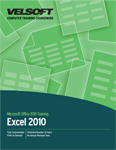
Introduction
Prerequisites
Section 1: Getting the Most from Your Data
Lesson 1.1: Outlining and Grouping Data
Using Automatic Outlining
Displaying and Collapsing Levels
Grouping Data Manually
Creating Subtotals
Step-By-Step
Skill Sharpener
Lesson 1.2: Exploring Scenarios
What is a Scenario?
Creating a Scenario
Saving Multiple Scenarios
Merging Scenarios
Creating a Scenario Summary Report
Step-By-Step
Skill Sharpener
Lesson 1.3: Using Data Analysis Tools
Enabling Data Analysis Tools
An Overview of Excel's Analysis Tools
An Overview of the Available Add-In Tools
Using a One or Two Input Data Table
Using Goal Seek
Step-By-Step
Skill Sharpener
Lesson 1.4: Using Solver
Understanding Solver
Generating Reports and Scenarios with Solver
Changing Solver Values
Managing Solver Constraints
Choosing a Solving Method
Using Solver as a Goal Seek Tool
Step-By-Step
Skill Sharpener
Lesson 1.5: Excel and Hyperlinks
What is a Hyperlink?
Inserting Hyperlinks
Editing Hyperlinks
Formatting Hyperlinks
Using Hyperlinks in Excel
Step-By-Step
Skill Sharpener
Section 1: Case Study
Section 1: Review Questions
Section 2: Pivoting Data
Lesson 2.1: Getting Started with PivotTables
What is a PivotTable?
Creating a PivotTable
Using the PivotTable Tools Tabs
Adding and Removing Data with the Field List
Changing the Field List Layout
Pivoting Data
Step-By-Step
Skill Sharpener
Lesson 2.2: Working with PivotTable Data
Expanding and Collapsing Data
Filtering Data
Sorting Data
Grouping Data
Refreshing Data
Editing the Data Source
Step-By-Step
Skill Sharpener
Lesson 2.3: Formatting a PivotTable
Modifying Fields and Labels
Modifying Values
Using the Layout Group on the Design Tab
Applying a Style to a PivotTable
Changing PivotTable Style Options
Manually Formatting a PivotTable
Using the PivotTable Options Dialog
Step-By-Step
Skill Sharpener
Lesson 2.4: Using the Classic PivotTable Layout
Creating an Empty (Classic) PivotTable Frame
Switching an Existing PivotTable to a Classic Layout
Adding Data
Pivoting Data
Step-By-Step
Skill Sharpener
Lesson 2.5: Advanced PivotTable Tasks
Creating a PivotTable Based on External Data
Refreshing External Data
Creating a Slicer
Using the Slicer Tools Tab
Step-By-Step
Skill Sharpener
Lesson 2.6: Using PowerPivot
System Requirements
Downloading and Installing PowerPivot
Importing Access Data
Importing Excel Data
Integrating Data with Relationships
Creating a PivotTable with PowerPivot Data
Step-By-Step
Skill Sharpener
Section 2: Case Study
Section 2: Review Questions
Section 3: Charting Pivoted Data
Lesson 3.1: Getting Started with PivotCharts
Creating a PivotChart from Scratch
Creating a PivotChart from Existing Data
Adding Data to your Chart
Pivoting Data
Step-By-Step
Skill Sharpener
Lesson 3.2: Using the PivotChart Tools Tabs
Using the Design Tab
Using the Layout Tab
Using the Format Tab
Using the Analyze Tab
Step-By-Step
Skill Sharpener
Lesson 3.3: Formatting a PivotChart
Renaming Fields
Changing the Chart Type
Applying a Chart Style
Manually Formatting Chart Elements
Changing the Layout of Chart Elements
Step-By-Step
Skill Sharpener
Lesson 3.4: Advanced PivotChart Tasks
Creating a PivotChart Based on External Data
Creating a Slicer
Creating a PivotTable and PivotChart from a Scenario
Creating PivotCharts with PowerPivot Data
Step-By-Step
Skill Sharpener
Section 3: Case Study
Section 3: Review Questions
Section 4: Advanced Excel Tasks
Lesson 4.1: Using Advanced Functions
Using the PMT Function
Using the FV Function
Understanding Logical Functions
Using Logical Functions
Using IFERROR with Array Formulas
Step-By-Step
Skill Sharpener
Lesson 4.2: Using the VLOOKUP Function
Understanding VLOOKUP and HLOOKUP
Using VLOOKUP to Find Data
How to Find an Exact Match with VLOOKUP
Finding an Approximate Match with VLOOKUP
Using VLOOKUP as an Array Formula
Step-By-Step
Skill Sharpener
Lesson 4.3: Using Custom AutoFill Lists
What is an AutoFill List?
Creating a Custom AutoFill List
Using a Custom AutoFill List
Modifying a Custom AutoFill List
Deleting a Custom AutoFill List
Step-By-Step
Skill Sharpener
Lesson 4.4: Linking, Consolidating, and Combining Data
Linking Workbooks
Consolidating Workbooks
Combining Worksheets
Pivoting Consolidated Data
Step-By-Step
Skill Sharpener
Section 4: Case Study
Section 4: Review Questions
Section 5: Macros, Visual Basic, and Excel Programming
Lesson 5.1: Creating a Basic Macro
Recording a Macro
Editing a Macro
Running a Macro
Understanding Macro Security
Step-By-Step
Skill Sharpener
Lesson 5.2: Visual Basic and Macros
Opening the Visual Basic Editor
Understanding the Visual Basic Editor
Adding Code to your Macro
Adding Comments to Visual Basic Code
Step-By-Step
Skill Sharpener
Lesson 5.3: More Macro Tasks
What are Relative References?
Recording a Relative Reference Macro
Running a Relative Reference Macro
Assigning a Keyboard Shortcut to a Macro
Copying a Macro from a Workbook or Template
Step-By-Step
Skill Sharpener
Lesson 5.4: Advanced Visual Basic Tasks
Declaring Variables
Iteration over a Range
Prompting for User Input
Using If, Then, and Else Statements
Step-By-Step
Skill Sharpener
Section 5: Case Study
Section 5: Review Questions
Index
Download this course as a demo
Complete the form below and we'll email you an evaluation copy of this course:
Video
More Course Outlines in this Series
- Microsoft Office Access 2010 - Advanced
- Microsoft Office Access 2010 - Foundation
- Microsoft Office Access 2010 - Intermediate
- Microsoft Office Excel 2010 - Advanced
- Microsoft Office Excel 2010 - Foundation
- Microsoft Office Excel 2010 - Intermediate
- Microsoft Office InfoPath Designer 2010 - Advanced
- Microsoft Office InfoPath Designer 2010 - Foundation
- Microsoft Office InfoPath Designer 2010 - Intermediate
- Microsoft Office OneNote 2010 - Advanced
- Microsoft Office OneNote 2010 - Intermediate
- Microsoft Office Outlook 2010 - Advanced
- Microsoft Office Outlook 2010 - Foundation
- Microsoft Office Outlook 2010 - Intermediate
- Microsoft Office PowerPoint 2010 - Advanced
- Microsoft Office PowerPoint 2010 - Foundation
- Microsoft Office PowerPoint 2010 - Intermediate
- Microsoft Office Project 2010 - Advanced
- Microsoft Office Project 2010 - Foundation
- Microsoft Office Project 2010 - Intermediate
- Microsoft Office Publisher 2010 - Advanced
- Microsoft Office Publisher 2010 - Foundation
- Microsoft Office Publisher 2010 - Intermediate
- Microsoft Office SharePoint Server 2010
- Microsoft Office Visio 2010 - Advanced
- Microsoft Office Visio 2010 - Foundation
- Microsoft Office Visio 2010 - Intermediate
- Microsoft Office Word 2010 - Advanced
- Microsoft Office Word 2010 - Expert
- Microsoft Office Word 2010 - Foundation
- Microsoft Office Word 2010 - Intermediate
- Microsoft One Note 2010
- Microsoft SharePoint Designer 2010 - Advanced
- Microsoft SharePoint Designer 2010 - Foundation
- Microsoft SharePoint Designer 2010 - Intermediate
- Microsoft Business Contact Manager 2010 - Complete
