Course outline for
Microsoft Office InfoPath Designer 2010 - Foundation
Microsoft Office InfoPath Designer 2010 - Foundation Course Outline
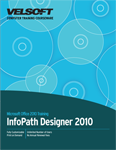
Introduction
Prerequisites
Section 1: Starting Out
Lesson 1.1: Meeting Microsoft Office InfoPath Designer 2010
What is Microsoft InfoPath 2010?
What's New in Microsoft Office InfoPath Designer 2010?
An XML Primer
Opening InfoPath Designer
Interface Overview
Interacting with InfoPath Designer
Closing InfoPath Designer
Step-By-Step
Skill Sharpener
Lesson 1.2: Working with Form Files
Saving Files
Opening Files
Using the Recent List
Switching Between Open Files
Closing Files
Step-By-Step
Skill Sharpener
Lesson 1.3: Creating a Form.
Using the New Form Window
Creating a New Form
Adding a New Table
Adding Text
Adding Controls
Previewing Your Form
Step-By-Step
Skill Sharpener
Lesson 1.4: Using Basic Editing Tools
Selecting Data
Dragging and Dropping Text
Using Cut, Copy, and Paste
Using Undo and Redo
Using Find and Replace
Step-By-Step
Skill Sharpener
Lesson 1.5: Adding Controls
Understanding Control Types
Resizing Controls
Moving Controls
Deleting Controls
Using the Control Tools - Properties Tab
Adding a Label
Step-By-Step
Skill Sharpener
Lesson 1.6: Getting Help in InfoPath Designer 2010
Getting Started with Office.com
Opening Help
Using the Help Screen
Using the Help Toolbar
Searching Help
Using the Table of Contents
Getting Help in a Dialog Box
Step-By-Step
Skill Sharpener
Section 1: Case Study
Section 1: Review Questions
Section 2: Understanding and Customizing the InfoPath Designer Interface
Lesson 2.1: Getting Acquainted
Using the File Menu (Backstage View)
Using the Mini Toolbar
Using Dialog Boxes
Using Right-Click Menus
Keyboard Shortcuts
Step-By-Step
Skill Sharpener
Lesson 2.2: The Quick Access Toolbar
About the Toolbar
Adding and Removing Buttons
Moving the Quick Access Toolbar
Customizing the Toolbar
Step-By-Step
Skill Sharpener
Lesson 2.3: Tabs and Groups
About Tabs
About Groups
About Option Buttons
Minimizing the Ribbon
Step-By-Step
Skill Sharpener
Lesson 2.4: Customizing the Ribbon
Getting Started
Adding or Removing Tabs
Arranging Tabs and Groups
Creating New Tabs and Groups
Customizing Group Commands
Resetting all Customizations
Step-By-Step
Skill Sharpener
Section 2: Case Study
Section 2: Review Questions
Section 3: Command Tab Overview.
Lesson 3.1: The Home Tab
Clipboard Commands
Format Text Commands
Font Styles Commands
Controls Commands
Rules Commands
Editing Commands
Form Commands
Step-By-Step
Skill Sharpener
Lesson 3.2: The Insert Tab
Tables Commands
Illustrations Commands
Links Commands
Page Format Commands
Symbols Commands
Step-By-Step
Skill Sharpener
Lesson 3.3: The Page Design Tab
Views Commands
Page Layouts Commands
Themes Commands
Headers Commands
Step-By-Step
Skill Sharpener
Lesson 3.4: The Data Tab
Form Data Commands
Get External Data Commands
Submit Form Commands
Rules Commands
Roles Commands
Step-By-Step
Skill Sharpener
Lesson 3.5: The Developer Tab
Code Commands
Events Commands
Control Events Commands
COM Add-Ins
Step-By-Step
Skill Sharpener
Section 3: Case Study
Section 3: Review Questions
Section 4: Creating a Basic Form.
Lesson 4.1: Using Templates
Using Popular Form Templates
Using Advanced Form Templates
Using InfoPath 2007 Form Templates
Using Template Parts
Step-By-Step
Skill Sharpener
Lesson 4.2: Getting Started with Tables
Anatomy of a Table
Inserting a New Table
Creating a Custom Table
Using the Table Tools - Layout Tab
Using the Table Properties Dialog
Step-By-Step
Skill Sharpener
Lesson 4.3: Modifying Tables
Selecting Table Data
Moving Tables
Adding and Deleting Rows and Columns
Resizing Rows, Columns, and Tables
Merging and Splitting Cells
Step-By-Step
Skill Sharpener
Lesson 4.4: Formatting Tables
Changing Cell Height and Width
Changing Cell Alignment
Changing Cell Padding
Changing Borders and Shading
Step-By-Step
Skill Sharpener
Section 4: Case Study
Section 4: Review Questions
Section 5: Doing More with Your Form.
Lesson 5.1: Formatting Text
Applying Text Effects
Changing Font Face, Size, and Color
Aligning and Justifying Text
Indenting Text
Removing Formatting
Step-By-Step
Skill Sharpener
Lesson 5.2: Advanced Text Tools
Applying Font Styles
Using the Format Painter
Using the Paragraph Task Pane
Creating a Bulleted or Numbered List
Step-By-Step
Skill Sharpener
Lesson 5.3: Managing Controls with Sections
Creating a Section
Creating an Optional Section
Creating a Scrolling or Horizontal Region
Modifying Sections
Removing Controls from a Section
Deleting Sections
Step-By-Step
Skill Sharpener
Lesson 5.4: Advanced Control Tasks
Setting a Default Value
Choosing the Data Type
Setting Control Properties
Formatting a Control
Using the Control Properties Dialog
Using the Fields Task Pane
Step-By-Step
Skill Sharpener
Lesson 5.5: Applying the Finishing Touches
Inserting Page Breaks
Checking Your Spelling
Changing the Theme
Choosing a Page Layout Template
Adding a Header or Footer
Step-By-Step
Skill Sharpener
Section 5: Case Study
Section 5: Review Questions
Section 6: Publishing and Printing Your Form.
Lesson 6.1: About the InfoPath Filler
What is InfoPath Filler?
Opening the Filler
Interface Overview
Completing a Form
Submitting a Form
Step-By-Step
Skill Sharpener
Lesson 6.2: Setting Global Form Options
Opening the View Properties Dialog
Applying a Background Color or Picture
Changing the Font
Changing the Page Orientation
Modifying Margins
Step-By-Step
Skill Sharpener
Lesson 6.3: Preparing a Form for Sharing
Understanding Submission Methods
Running the Design Checker
Adding a Submit Button
Configuring the Submit Options
Publishing the Form
Step-By-Step
Skill Sharpener
Lesson 6.4: Printing Your Form.
Print Commands
About Quick Print
Using Print Preview
Setting Print Options
Step-By-Step
Skill Sharpener
Section 6: Case Study
Section 6: Review Questions
Index
Download this course as a demo
Complete the form below and we'll email you an evaluation copy of this course:
Video
More Course Outlines in this Series
- Microsoft Office Access 2010 - Advanced
- Microsoft Office Access 2010 - Foundation
- Microsoft Office Access 2010 - Intermediate
- Microsoft Office Excel 2010 - Advanced
- Microsoft Office Excel 2010 - Foundation
- Microsoft Office Excel 2010 - Intermediate
- Microsoft Office InfoPath Designer 2010 - Advanced
- Microsoft Office InfoPath Designer 2010 - Foundation
- Microsoft Office InfoPath Designer 2010 - Intermediate
- Microsoft Office OneNote 2010 - Advanced
- Microsoft Office OneNote 2010 - Intermediate
- Microsoft Office Outlook 2010 - Advanced
- Microsoft Office Outlook 2010 - Foundation
- Microsoft Office Outlook 2010 - Intermediate
- Microsoft Office PowerPoint 2010 - Advanced
- Microsoft Office PowerPoint 2010 - Foundation
- Microsoft Office PowerPoint 2010 - Intermediate
- Microsoft Office Project 2010 - Advanced
- Microsoft Office Project 2010 - Foundation
- Microsoft Office Project 2010 - Intermediate
- Microsoft Office Publisher 2010 - Advanced
- Microsoft Office Publisher 2010 - Foundation
- Microsoft Office Publisher 2010 - Intermediate
- Microsoft Office SharePoint Server 2010
- Microsoft Office Visio 2010 - Advanced
- Microsoft Office Visio 2010 - Foundation
- Microsoft Office Visio 2010 - Intermediate
- Microsoft Office Word 2010 - Advanced
- Microsoft Office Word 2010 - Expert
- Microsoft Office Word 2010 - Foundation
- Microsoft Office Word 2010 - Intermediate
- Microsoft One Note 2010
- Microsoft SharePoint Designer 2010 - Advanced
- Microsoft SharePoint Designer 2010 - Foundation
- Microsoft SharePoint Designer 2010 - Intermediate
- Microsoft Business Contact Manager 2010 - Complete
