Course outline for
Microsoft Office Excel 2010 - Intermediate
Microsoft Office Excel 2010 - Intermediate Course Outline
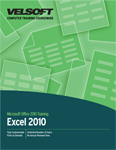
Introduction
Prerequisites
Section 1: Advanced File Tasks
Lesson 1.1: Using Windows Explorer within Excel
Navigating using Windows Explorer
Performing Basic Tasks with Windows Explorer
Using Views with Windows Explorer
Using the Windows Explorer Navigation Pane 1
Step-By-Step
Skill Sharpener
Lesson 1.2: Saving your Files
Using AutoRecover
Publishing to PDF or XPS
Protecting an Entire Workbook
Protecting the Current Sheet
Opening and Converting Files in XLS Format
Saving Spreadsheets in XLS Format
Step-By-Step
Skill Sharpener
Lesson 1.3: Using File Management Tools, Part One
Marking a Workbook as Final
Encrypting a Workbook
Digitally Signing a Workbook
Managing File Properties
Managing Versions
Step-By-Step
Skill Sharpener
Lesson 1.4: Using File Management Tools, Part Two
Viewing a Summary of Sharing Issues
Using the Document Inspector
Using the Accessibility Checker
Using the Compatibility Checker
Setting Compatibility Options
Step-By-Step
Skill Sharpener
Section 1: Case Study
Section 1: Review Questions
Section 2: Working with Functions and Formulas
Lesson 2.1: Using Formulas in Excel, Part 1
Understanding Relative and Absolute Cell References
Understanding Basic Mathematical Operators
Using Formulas with Multiple Cell References
Understanding the Formula Auditing Buttons
Step-By-Step
Skill Sharpener
Lesson 2.2: Using Formulas in Excel, Part 2
Fixing Formula Errors
Modifying Error Checking Options
Displaying and Printing Formulas
Step-By-Step
Skill Sharpener
Lesson 2.3: Exploring Excel Functions
What are Functions?
Finding the Right Functions
Inserting Functions
Some Useful and Simple Functions
Step-By-Step
Skill Sharpener
Lesson 2.4: Using Functions in Excel
Using the IF Function
Working with Nested Functions
Breaking up Complex Formulas
Using Functions and AutoFill to Perform Difficult Calculations
Step-By-Step
Skill Sharpener
Lesson 2.5: Working with Names and Ranges
What are Range Names?
Defining and Using Range Names
Defined Names Commands
Selecting Nonadjacent Ranges
Using AutoCalculate
Step-By-Step
Skill Sharpener
Lesson 2.6: Working with Array Formulas
What are Array Formulas?
Defining Basic Array Formulas
Using Functions within Array Formulas
Using the IF Function in Array Formulas
Step-By-Step
Skill Sharpener
Section 2: Case Study
Section 2: Review Questions
Section 3: Managing Tables
Lesson 3.1: Working with Tables
What is a Table?
Creating Tables
Modifying Tables
Using the Table Tools - Design Tab
Adding a Total Row
Step-By-Step
Skill Sharpener
Lesson 3.2: Working with Records and Fields
What are Records and Fields?
Adding Fields by Inserting Columns
Adding Records by Inserting Rows
Quickly Adding Records to a Data Table
Deleting Records or Fields
Cleaning up Duplicate Records
Step-By-Step
Skill Sharpener
Lesson 3.3: Working with Tables and Filters
Sorting Data in a Table
What is an AutoFilter?
Creating a Custom AutoFilter
Using an Advanced Filter
Using an Advanced Filter with Logical Statements
Copying Filtered Records
Step-By-Step
Skill Sharpener
Lesson 3.4: Using Excel as a Database
Filtering with Wildcard Characters
Validating your Data
Data Validation using Lists
Data Validation using Formulas
Using Database Functions
Step-By-Step
Skill Sharpener
Section 3: Case Study
Section 3: Review Questions
Section 4: Adding the Finishing Touches
Lesson 4.1: Research Tools
Checking Spelling
Using the Research Pane
Using the Thesaurus
Using the Translator
Setting your Language
Step-By-Step
Skill Sharpener
Lesson 4.2: Using Themes
Changing the Theme
Customizing Theme Colors
Customizing Theme Fonts
Customizing Theme Effects
Managing Theme Files
Step-By-Step
Skill Sharpener
Lesson 4.3: Adding Text Boxes
Drawing a Text Box
Using the Drawing Tools - Format Tab
Common Text Box Editing Tasks
Inserting WordArt
Common WordArt Editing Tasks
Step-By-Step
Skill Sharpener
Lesson 4.4: Inserting Pictures and ClipArt
Adding a Picture from a File
Adding Clip Art
Adding a Screenshot
Overview of the Picture Tools - Format Tab
Overview of the Pictures Mini Toolbar
Step-By-Step
Skill Sharpener
Lesson 4.5: Editing Pictures
Resizing Pictures
Moving Pictures
Cropping Pictures
Rotating and Flipping Pictures
Using the Format Picture Dialog
Step-By-Step
Skill Sharpener
Section 4: Case Study
Section 4: Review Questions
Section 5: Showing Data as a Graphic
Lesson 5.1: Inserting SmartArt
Inserting SmartArt
Adding Text
Adding Photos
About the SmartArt Tools Tabs
Editing SmartArt
Step-By-Step
Skill Sharpener
Lesson 5.2: Formatting SmartArt
Changing the Layout
Changing the Color Scheme
Changing the Style Scheme
Resetting the Graphic
Converting the Graphic
Step-By-Step
Skill Sharpener
Lesson 5.3: Adding Symbols, Equations, and Shapes
Inserting a Symbol or Special Character
Inserting an Equation
Using the Equation Tools - Design Tab
Drawing Shapes
Common Shape Editing Tasks
Step-By-Step
Skill Sharpener
Lesson 5.4: Adding Sparklines
What are Sparklines?
Adding Sparklines
About the Sparkline Tools Tab
Editing Sparkline Data
Removing Sparklines
Step-By-Step
Skill Sharpener
Lesson 5.5: Editing Sparklines
Showing and Hiding Data
Changing the Style
Changing the Sparkline and Marker Color
Setting Sparkline Options
Step-By-Step
Skill Sharpener
Section 5: Case Study
Section 5: Review Questions
Index
Download this course as a demo
Complete the form below and we'll email you an evaluation copy of this course:
Video
More Course Outlines in this Series
- Microsoft Office Access 2010 - Advanced
- Microsoft Office Access 2010 - Foundation
- Microsoft Office Access 2010 - Intermediate
- Microsoft Office Excel 2010 - Advanced
- Microsoft Office Excel 2010 - Foundation
- Microsoft Office Excel 2010 - Intermediate
- Microsoft Office InfoPath Designer 2010 - Advanced
- Microsoft Office InfoPath Designer 2010 - Foundation
- Microsoft Office InfoPath Designer 2010 - Intermediate
- Microsoft Office OneNote 2010 - Advanced
- Microsoft Office OneNote 2010 - Intermediate
- Microsoft Office Outlook 2010 - Advanced
- Microsoft Office Outlook 2010 - Foundation
- Microsoft Office Outlook 2010 - Intermediate
- Microsoft Office PowerPoint 2010 - Advanced
- Microsoft Office PowerPoint 2010 - Foundation
- Microsoft Office PowerPoint 2010 - Intermediate
- Microsoft Office Project 2010 - Advanced
- Microsoft Office Project 2010 - Foundation
- Microsoft Office Project 2010 - Intermediate
- Microsoft Office Publisher 2010 - Advanced
- Microsoft Office Publisher 2010 - Foundation
- Microsoft Office Publisher 2010 - Intermediate
- Microsoft Office SharePoint Server 2010
- Microsoft Office Visio 2010 - Advanced
- Microsoft Office Visio 2010 - Foundation
- Microsoft Office Visio 2010 - Intermediate
- Microsoft Office Word 2010 - Advanced
- Microsoft Office Word 2010 - Expert
- Microsoft Office Word 2010 - Foundation
- Microsoft Office Word 2010 - Intermediate
- Microsoft One Note 2010
- Microsoft SharePoint Designer 2010 - Advanced
- Microsoft SharePoint Designer 2010 - Foundation
- Microsoft SharePoint Designer 2010 - Intermediate
- Microsoft Business Contact Manager 2010 - Complete
