Course outline for
Microsoft Office Project 2010 - Foundation
Microsoft Office Project 2010 - Foundation Course Outline
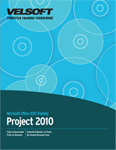
Introduction
Prerequisites
Section 1: Getting Started
Lesson 1.1: Starting Out
What is Microsoft Office Project 2010?
What is a Project?
Why Use Project 2010?
What's New in Project 2010?
Step-By-Step
Skill Sharpener
Lesson 1.2: Meeting Project
Opening Project
Interface Overview
Interacting with Project
Understanding Gantt Chart View
Getting Started with Office.com
Closing Project
Step-By-Step
Skill Sharpener
Lesson 1.3: Managing Project Files
Saving Files
Opening Files
Using the Recent List
Switching Between Open Projects
Closing Files
Step-By-Step
Skill Sharpener
Lesson 1.4: Creating a Project
Planning Your Project
Creating a Project
Entering Project Information
Setting Working Time
Entering Tasks
Entering Resources
Step-By-Step
Skill Sharpener
Lesson 1.5: Creating Tasks
Splitting Tasks into Phases
Linking Tasks
Moving a Task
Inserting a Task
Deleting a Task
Step-By-Step
Skill Sharpener
Lesson 1.6: Getting Help in Project
Opening Help
Using the Help Screen
The Help Toolbar
Searching for Help
Online Help vs. Offline Help
Using the Table of Contents
Getting Help in a Dialog Box
Step-By-Step
Skill Sharpener
Section 1: Case Study
Section 1: Review Questions
Section 2: Using and Customizing the Project Interface
Lesson 2.1: Getting Acquainted
Using the File (Backstage) Menu
Using the Status Bar
Using Right-Click Menus
Using the Mini Toolbar
Using Dialog Boxes
Keyboard Shortcuts
Step-By-Step
Skill Sharpener
Lesson 2.2: The Quick Access Toolbar
About the Toolbar
Adding and Removing Buttons
Moving the Quick Access Toolbar
Customizing the Toolbar
Step-By-Step
Skill Sharpener
Lesson 2.3: Tabs and Groups
About Tabs
About Groups
About Option Buttons
Minimizing the Ribbon
Step-By-Step
Skill Sharpener
Lesson 2.4: Customizing the Ribbon
Getting Started
Adding or Removing Tabs
Arranging Tabs and Groups
Creating New Tabs and Groups
Customizing Group Commands
Resetting all Customizations
Step-By-Step
Skill Sharpener
Section 2: Case Study
Section 2: Review Questions
Section 3: The Project Tabs
Lesson 3.1: The Task Tab
View Commands
Clipboard Commands
Font Commands
Schedule Commands
Tasks Commands
Insert Commands
Properties Commands
Editing Commands
Step-By-Step
Skill Sharpener
Lesson 3.2: The Resource Tab
View Commands
Assignments Commands
Insert Commands
Properties Commands
Level Commands
Step-By-Step
Skill Sharpener
Lesson 3.3: The Project Tab
Insert Commands
Properties Commands
Schedule Commands
Status Commands
Reports Commands
Proofing Commands
Step-By-Step
Skill Sharpener
Lesson 3.4: The View Tab
Task Views Commands
Resource Views Commands
Data Commands
Zoom Commands
Split View Commands
Window Commands
Macros Commands
Step-By-Step
Skill Sharpener
Lesson 3.5: Contextual Tabs, Part One
Developer Tab
Gantt Chart Tools Tab
Calendar Tools Tab
Network Diagram Tools Tab
Task Usage Tools Tab
Task Sheet Tools Tab
Task Form Tools Tab
Step-By-Step
Skill Sharpener
Lesson 3.6: Contextual Tabs, Part Two
Resource Usage Tools Tab
Resource Sheet Tools Tab
Resource Graph Tools Tab
Resource Form Tools Tab
Team Planner Tools Tab
Timeline Tools Tab
Step-By-Step
Skill Sharpener
Section 3: Case Study
Section 3: Review Questions
Section 4: Creating a Basic Project
Lesson 4.1: Creating a Project
Creating a Blank Project
Creating a Project from Local Templates
Creating a Project from Online Templates
Creating a Project from an Existing Project
Creating a Project from an Excel Workbook
Step-By-Step
Skill Sharpener
Lesson 4.2: Working with Tasks
A Checklist of Basic Project Information
Using Cut, Copy, and Paste
Using Drag and Drop
Using AutoFill to Create and Edit Tasks
Choosing Automatic or Manual Scheduling
About Change Highlighting
Clearing Task Information
Step-By-Step
Skill Sharpener
Lesson 4.3: Adding Advanced Task Information
Opening the Task Information Dialog
Understanding the Task Information Dialog
Choosing the Task Type
Choosing the Task Calendar
Choosing View Options
Step-By-Step
Skill Sharpener
Lesson 4.4: Creating Milestones, Constraints, and Deadlines
Setting Milestones
Types of Constraints
Creating a Constraint
Setting Task Deadlines
Constraints versus Deadlines
Step-By-Step
Skill Sharpener
Lesson 4.5: Working with Tasks, Part One
Assigning Resources to Tasks
Removing or Replacing Resource Assignments
Linking Tasks
Unlinking Tasks
Step-By-Step
Skill Sharpener
Lesson 4.6: Working with Tasks, Part Two
Creating Recurring Tasks
Splitting Tasks
Using Lag Time and Lead Time
Marking a Task as Inactive
Step-By-Step
Skill Sharpener
Section 4: Case Study
Section 4: Review Questions
Section 5: Updating and Polishing Your Project
Lesson 5.1: Updating the Project
Updating Work Completed
Marking a Task as On Track
Using the Update Task Dialog
Rescheduling Tasks
Updating a Project as a Whole
Running the Task Inspector
Step-By-Step
Skill Sharpener
Lesson 5.2: Basic Editing Tasks
Using Undo and Redo
Checking Spelling
Using Find and Replace
Adding a Drawing
Formatting a Drawing
Step-By-Step
Skill Sharpener
Lesson 5.3: Formatting Text
Changing Font Face and Size
Changing Font Color
Adding Text Effects
Changing the Cell Background Color
Using the Font Dialog
Using the Format Painter
Step-By-Step
Skill Sharpener
Lesson 5.4: Formatting the Gantt Chart
Changing Text Appearance Globally
Changing Text Alignment and Wrapping
Formatting Gridlines
Choosing a Chart Layout and Style
Formatting Individual Bars and Bar Types
Showing and Hiding Gantt Chart Elements
Step-By-Step
Skill Sharpener
Section 5: Case Study
Section 5: Review Questions
Section 6: Printing and Viewing a Project
Lesson 6.1: Arranging Windows
Using Minimize, Maximize, and Restore
Creating a New Window
Arranging Windows
Hiding and Unhiding Windows
Splitting a Window
Step-By-Step
Skill Sharpener
Lesson 6.2: Changing How You View Data
Sorting Data
Filtering Data
Highlighting Data
Grouping Data
Outlining Data
Step-By-Step
Skill Sharpener
Lesson 6.3: Changing Your View Scope
Viewing the Entire Project
Viewing Selected Tasks
Using Zoom
Choosing the Timescale
Formatting the Timescale
Step-By-Step
Skill Sharpener
Lesson 6.4: Finishing Your Project
Saving a Project as PDF or XPS
Print Commands
Setting Print Options
Using Page Setup
Using Print Preview
E-mailing a Project
Step-By-Step
Skill Sharpener
Section 6: Case Study
Section 6: Review Questions
Index
Download this course as a demo
Complete the form below and we'll email you an evaluation copy of this course:
Video
More Course Outlines in this Series
- Microsoft Office Access 2010 - Advanced
- Microsoft Office Access 2010 - Foundation
- Microsoft Office Access 2010 - Intermediate
- Microsoft Office Excel 2010 - Advanced
- Microsoft Office Excel 2010 - Foundation
- Microsoft Office Excel 2010 - Intermediate
- Microsoft Office InfoPath Designer 2010 - Advanced
- Microsoft Office InfoPath Designer 2010 - Foundation
- Microsoft Office InfoPath Designer 2010 - Intermediate
- Microsoft Office OneNote 2010 - Advanced
- Microsoft Office OneNote 2010 - Intermediate
- Microsoft Office Outlook 2010 - Advanced
- Microsoft Office Outlook 2010 - Foundation
- Microsoft Office Outlook 2010 - Intermediate
- Microsoft Office PowerPoint 2010 - Advanced
- Microsoft Office PowerPoint 2010 - Foundation
- Microsoft Office PowerPoint 2010 - Intermediate
- Microsoft Office Project 2010 - Advanced
- Microsoft Office Project 2010 - Foundation
- Microsoft Office Project 2010 - Intermediate
- Microsoft Office Publisher 2010 - Advanced
- Microsoft Office Publisher 2010 - Foundation
- Microsoft Office Publisher 2010 - Intermediate
- Microsoft Office SharePoint Server 2010
- Microsoft Office Visio 2010 - Advanced
- Microsoft Office Visio 2010 - Foundation
- Microsoft Office Visio 2010 - Intermediate
- Microsoft Office Word 2010 - Advanced
- Microsoft Office Word 2010 - Expert
- Microsoft Office Word 2010 - Foundation
- Microsoft Office Word 2010 - Intermediate
- Microsoft One Note 2010
- Microsoft SharePoint Designer 2010 - Advanced
- Microsoft SharePoint Designer 2010 - Foundation
- Microsoft SharePoint Designer 2010 - Intermediate
- Microsoft Business Contact Manager 2010 - Complete
