Course outline for
Microsoft Office Word 2010 - Advanced
Microsoft Office Word 2010 - Advanced Course Outline
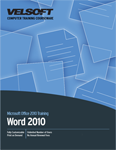
Introduction
Prerequisites
Section 1: Working with Pictures
Lesson 1.1: Inserting Pictures
Inserting a Picture from a File
Inserting Clip Art
Adding a Screenshot
Overview of the Picture Tools - Format Tab
Overview of the Pictures Mini Toolbar
Working with Images
Step-By-Step
Skill Sharpener
Lesson 1.2: Editing Pictures
Resizing Pictures
Moving Pictures
Changing Text Wrapping
Changing Picture Position on the Page
Arranging Pictures
Grouping and Ungrouping Pictures
Step-By-Step
Skill Sharpener
Lesson 1.3: Doing More with Pictures
Cropping Pictures
Advanced Cropping Tools
Rotating Pictures
Aligning and Distributing Pictures
Step-By-Step
Skill Sharpener
Lesson 1.4: Formatting Pictures
Correcting Pictures
Recoloring Pictures
Applying Artistic Effects
Applying Picture Styles
Formatting Pictures Manually
Editing the Picture's Background
Step-By-Step
Skill Sharpener
Lesson 1.5: Managing Pictures
Using the Format Picture Dialog
Compressing Pictures
Changing the Picture
Resetting the Picture
Exporting Pictures
Step-By-Step
Skill Sharpener
Section 1: Case Study
Section 1: Review Questions
Section 2: Working with Shapes
Lesson 2.1: Drawing Shapes
Adding and Deleting Shapes
Using the Drawing Tools - Format Tab
Formatting Shapes with Styles
Formatting Shapes Manually
Resizing Shapes
Moving Shapes
Step-By-Step
Skill Sharpener
Lesson 2.2: Working with Shapes
Editing Shapes
Arranging Shapes
Grouping and Ungrouping Shapes
Aligning and Distributing Shapes
Rotating and Flipping Shapes
Step-By-Step
Skill Sharpener
Lesson 2.3: Working with Text and Shapes
Adding Text to Shapes
Formatting Text with Styles
Formatting Text Manually
Using the Transform Command
Step-By-Step
Skill Sharpener
Lesson 2.4: Advanced Shape Tasks
Using Guidelines and Grids
Using the Format Shape Dialog
Using the Format Text Effects Dialog
Using the Selection Pane
Step-By-Step
Skill Sharpener
Section 2: Case Study
Section 2: Review Questions
Section 3: Working with Advanced Graphics and Objects
Lesson 3.1: Inserting Text Boxes
Inserting a Pre-Defined Text Box
Drawing a Text Box
Common Text Box Editing Tasks
Formatting Text Boxes
Linking Text Boxes
Step-By-Step
Skill Sharpener
Lesson 3.2: Inserting WordArt
Inserting WordArt
Common WordArt Editing Tasks
Adding an Outer Border to WordArt
Formatting WordArt with Styles
Formatting WordArt Manually
Step-By-Step
Skill Sharpener
Lesson 3.3: Creating SmartArt
Adding SmartArt
Adding Text
Adding Photos
Moving, Resizing, and Deleting SmartArt
About the SmartArt Tools Tabs
Step-By-Step
Skill Sharpener
Lesson 3.4: Editing SmartArt
Changing the Layout
Changing the Color Scheme
Changing the Effects Scheme
Resetting the Graphic
Step-By-Step
Skill Sharpener
Lesson 3.5: Using Building Blocks and Quick Parts
Applying Built-In Watermarks
Creating and Saving Custom Watermarks
Inserting Quick Parts
Using the Building Blocks Organizer
Saving Quick Parts
Step-By-Step
Skill Sharpener
Section 3: Case Study
Section 3: Review Questions
Section 4: Creating Tables
Lesson 4.1: Inserting Tables
Anatomy of a Table
Inserting Tables
Drawing Tables
About the Tables Tools Tabs
Inserting a Quick Table
Adding an Excel Spreadsheet
Step-By-Step
Skill Sharpener
Lesson 4.2: Editing Tables
Selecting Table Data
Moving Tables
Adding and Deleting Rows and Columns
Resizing Rows, Columns, and Tables
Merging and Splitting Cells
Splitting a Table
Step-By-Step
Skill Sharpener
Lesson 4.3: Formatting Tables
Applying Table Styles
Changing Formatting Options
Formatting the Table Manually
Formatting Table Text
Changing Cell Margins and Spacing
Aligning a Table and its Cells
Step-By-Step
Skill Sharpener
Lesson 4.4: Working with Table Data
Sorting Table Data
Calculating Data with Formulas
Converting a Table to Tabbed Text
Converting Tabbed Text to a Table
Using the Borders and Shading Dialog
Using the Table Properties Dialog
Step-By-Step
Skill Sharpener
Section 4: Case Study
Section 4: Review Questions
Section 5: Creating Equations and Charts
Lesson 5.1: Working with Equations
Inserting Built-In Equations
Using the Equation Tools - Design Tab
Creating a Custom Equation
Saving an Equation to the Gallery
Step-By-Step
Skill Sharpener
Lesson 5.2: Creating Charts
Inserting a Chart
Moving, Resizing, and Deleting Charts
About the Chart Tools Tabs
Editing Chart Data
Step-By-Step
Skill Sharpener
Lesson 5.3: Formatting Charts
Changing the Chart Type
Changing the Chart's Layout
Changing the Chart Style
Adding Captions to a Chart
Step-By-Step
Skill Sharpener
Lesson 5.4: Analyzing Chart Data
Adding Trendlines
Adding Other Line Types
Adding Up/Down Bars
Adding Error Bars
Step-By-Step
Skill Sharpener
Section 5: Case Study
Section 5: Review Questions
Index
Download this course as a demo
Complete the form below and we'll email you an evaluation copy of this course:
Video
More Course Outlines in this Series
- Microsoft Office Access 2010 - Advanced
- Microsoft Office Access 2010 - Foundation
- Microsoft Office Access 2010 - Intermediate
- Microsoft Office Excel 2010 - Advanced
- Microsoft Office Excel 2010 - Foundation
- Microsoft Office Excel 2010 - Intermediate
- Microsoft Office InfoPath Designer 2010 - Advanced
- Microsoft Office InfoPath Designer 2010 - Foundation
- Microsoft Office InfoPath Designer 2010 - Intermediate
- Microsoft Office OneNote 2010 - Advanced
- Microsoft Office OneNote 2010 - Intermediate
- Microsoft Office Outlook 2010 - Advanced
- Microsoft Office Outlook 2010 - Foundation
- Microsoft Office Outlook 2010 - Intermediate
- Microsoft Office PowerPoint 2010 - Advanced
- Microsoft Office PowerPoint 2010 - Foundation
- Microsoft Office PowerPoint 2010 - Intermediate
- Microsoft Office Project 2010 - Advanced
- Microsoft Office Project 2010 - Foundation
- Microsoft Office Project 2010 - Intermediate
- Microsoft Office Publisher 2010 - Advanced
- Microsoft Office Publisher 2010 - Foundation
- Microsoft Office Publisher 2010 - Intermediate
- Microsoft Office SharePoint Server 2010
- Microsoft Office Visio 2010 - Advanced
- Microsoft Office Visio 2010 - Foundation
- Microsoft Office Visio 2010 - Intermediate
- Microsoft Office Word 2010 - Advanced
- Microsoft Office Word 2010 - Expert
- Microsoft Office Word 2010 - Foundation
- Microsoft Office Word 2010 - Intermediate
- Microsoft One Note 2010
- Microsoft SharePoint Designer 2010 - Advanced
- Microsoft SharePoint Designer 2010 - Foundation
- Microsoft SharePoint Designer 2010 - Intermediate
- Microsoft Business Contact Manager 2010 - Complete
