Course outline for
Microsoft SharePoint Designer 2010 - Advanced
Microsoft SharePoint Designer 2010 - Advanced Course Outline
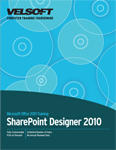
Introduction
Prerequisites
Section 1: Using Data Views and Item Forms
Lesson 1.1: Linking Data to a Site Page
Setting Up an Internal Data Source
Creating an XSLT Data View from an Existing Data Source
Creating an Empty Data View
Step-By-Step
Skill Sharpener
Lesson 1.2: Creating Item Forms
Creating a New Item Form
Editing an Item Form
Testing an Item Form
Step-By-Step
Skill Sharpener
Lesson 1.3: Using the Data View Tools Tabs
The Options Tab
The Design Tab
The Web Part Tab
The Table Tab
Step-By-Step
Skill Sharpener
Lesson 1.4: Organizing Data View Information
Filtering Data
Sorting and Grouping Data
Applying Conditional Formatting
Using Formulas and Parameters
Step-By-Step
Skill Sharpener
Lesson 1.5: Formatting the Data View.
Showing and Hiding Sample Data
Showing and Hiding the Totals Row
Applying a Style
Changing Toolbar Display
Step-By-Step
Skill Sharpener
Section 1: Case Study
Section 1: Review Questions
Section 2: Doing More with Data Views
Lesson 2.1: Configuring the Data View Display
Setting Paging Options
Adding and Removing Columns
Configuring Update Procedures
Enabling and Disabling Inline Editing
Step-By-Step
Skill Sharpener
Lesson 2.2: Managing Data
Managing Data Source Connections
Using the Data Source Details Pane
Refreshing Data
Changing the Folder Scope
Step-By-Step
Skill Sharpener
Lesson 2.3: Adding Controls to the Data View.
Inserting Controls
Using the Toolbox Pane
Adding a Form Action
Previewing the Data View
Resetting Data View Preview
Step-By-Step
Skill Sharpener
Lesson 2.4: Managing the Data View Web Part
Editing the Title
Changing Chrome Settings
Setting the Height and Width
Choosing What Action(s) to Allow
Saving the Web Part
Step-By-Step
Skill Sharpener
Section 2: Case Study
Section 2: Review Questions
Section 3: Using InfoPath 2010 with SharePoint Designer 2010
Lesson 3.1: Getting Started
Understanding InfoPath 2010
Designing SharePoint Forms in InfoPath
Publishing Forms to the Forms Library
Submitting a Form to SharePoint
Step-By-Step
Skill Sharpener
Lesson 3.2: Working with InfoPath List Forms
Creating a List Form Web Part
Setting up a Connection
Modifying List Form Properties
Modifying Web Part Properties
Testing the Web Part
Step-By-Step
Skill Sharpener
Lesson 3.3: Using Forms with SharePoint Workflows
Understanding Workflows
Adding a Choice Column
Creating a Workflow
Adding a Data Connection to Receive Workflow Information
Creating a New Form View for the Workflow
Changing the Form in Response to Workflow Status
Step-By-Step
Skill Sharpener
Section 3: Case Study
Section 3: Review Questions
Section 4: Using Visio 2010 with SharePoint Designer 2010
Lesson 4.1: Creating Workflow Diagrams
Understanding Visio 2010
Creating a SharePoint Workflow Diagram in Visio 2010
Using the Process Tab
Adding Start and Terminate Shapes
Adding Conditions
Adding Actions
Adding Connectors
Step-By-Step
Skill Sharpener
Lesson 4.2: Completing Your Workflow Diagram.
Checking the Diagram for Errors
Saving Your Drawing as a Visio 2010 Workflow Interchange File
Importing a Workflow Drawing into Visio
Step-By-Step
Skill Sharpener
Lesson 4.3: Creating a Workflow in SharePoint Designer
Importing a Visio 2010 Drawing into a SharePoint Workflow
Setting the Variables
Checking the Workflow for Errors
Publishing the Workflow
Exporting a Workflow to Visio
Step-By-Step
Skill Sharpener
Section 4: Case Study
Section 4: Review Questions
Section 5: Using Microsoft SharePoint Workspace 2010
Lesson 5.1: Getting Started with the Launchbar
Understanding Microsoft SharePoint Workspace 2010
Opening Microsoft SharePoint Workspace 2010
Configuring Microsoft SharePoint Workspace 2010
Launchbar Overview
Creating a Workspace
Creating a Shared Folder
Closing a SharePoint Workspace and the Launchbar
Step-By-Step
Skill Sharpener
Lesson 5.2: Using the SharePoint Workspace Interface
Interface Overview
Using the Home Tab
Using the Sync Tab
Using the View Tab
Step-By-Step
Skill Sharpener
Lesson 5.3: Working with Your Site
Viewing Documents
Adding a List Object
Viewing Server Objects
Syncing Your Changes
Step-By-Step
Skill Sharpener
Lesson 5.4: Working with Team Discussions
Creating a New Discussion
Adding Messages to a Discussion
Collapsing and Expanding Threads
Deleting Discussions and Messages
Step-By-Step
Skill Sharpener
Lesson 5.5: Customizing Your Workspace
Changing Connection Settings
Managing Alerts
Managing Your Accounts
Managing Messages and Contacts
Step-By-Step
Skill Sharpener
Lesson 5.6: Working with Your Space
Printing Objects
Exporting Your Account
Saving a Workspace Shortcut
Deleting a Workspace
Step-By-Step
Skill Sharpener
Section 5: Case Study
Section 5: Review Questions
Index
Download this course as a demo
Complete the form below and we'll email you an evaluation copy of this course:
Video
More Course Outlines in this Series
- Microsoft Office Access 2010 - Advanced
- Microsoft Office Access 2010 - Foundation
- Microsoft Office Access 2010 - Intermediate
- Microsoft Office Excel 2010 - Advanced
- Microsoft Office Excel 2010 - Foundation
- Microsoft Office Excel 2010 - Intermediate
- Microsoft Office InfoPath Designer 2010 - Advanced
- Microsoft Office InfoPath Designer 2010 - Foundation
- Microsoft Office InfoPath Designer 2010 - Intermediate
- Microsoft Office OneNote 2010 - Advanced
- Microsoft Office OneNote 2010 - Intermediate
- Microsoft Office Outlook 2010 - Advanced
- Microsoft Office Outlook 2010 - Foundation
- Microsoft Office Outlook 2010 - Intermediate
- Microsoft Office PowerPoint 2010 - Advanced
- Microsoft Office PowerPoint 2010 - Foundation
- Microsoft Office PowerPoint 2010 - Intermediate
- Microsoft Office Project 2010 - Advanced
- Microsoft Office Project 2010 - Foundation
- Microsoft Office Project 2010 - Intermediate
- Microsoft Office Publisher 2010 - Advanced
- Microsoft Office Publisher 2010 - Foundation
- Microsoft Office Publisher 2010 - Intermediate
- Microsoft Office SharePoint Server 2010
- Microsoft Office Visio 2010 - Advanced
- Microsoft Office Visio 2010 - Foundation
- Microsoft Office Visio 2010 - Intermediate
- Microsoft Office Word 2010 - Advanced
- Microsoft Office Word 2010 - Expert
- Microsoft Office Word 2010 - Foundation
- Microsoft Office Word 2010 - Intermediate
- Microsoft One Note 2010
- Microsoft SharePoint Designer 2010 - Advanced
- Microsoft SharePoint Designer 2010 - Foundation
- Microsoft SharePoint Designer 2010 - Intermediate
- Microsoft Business Contact Manager 2010 - Complete
