Course outline for
Microsoft Office InfoPath Designer 2010 - Intermediate
Microsoft Office InfoPath Designer 2010 - Intermediate Course Outline
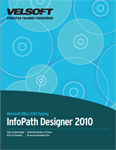
Introduction
Prerequisites
Section 1: Managing InfoPath Designer Files
Lesson 1.1: Using Windows Explorer within InfoPath Designer
Navigating Using Windows Explorer
Performing Basic Tasks with Windows Explorer
Using Views in Windows Explorer
Using the Windows Explorer Navigation Pane
Step-By-Step
Skill Sharpener
Lesson 1.2: File Management Tools
Publishing a Snapshot to PDF or XPS
Changing Form Template Properties
Working with InfoPath 2003 and 2007 Forms
Saving Forms in Older Formats
Step-By-Step
Skill Sharpener
Lesson 1.3: Managing Form Views
Creating a New Form View
Editing a Form View
Switching to a View
Using the Form View Properties Dialog
Deleting a View
Step-By-Step
Skill Sharpener
Lesson 1.4: Changing Form Options
Modifying Available Form Filler Features
Modifying Offline Behavior
Controlling E-Mail Attachments
Choosing Your Security Level
Setting Preview Options
Setting Compatibility Options
Step-By-Step
Skill Sharpener
Lesson 1.5: Managing User Roles
Adding a User Role
Editing a User
Removing a User
Changing the Order of User Roles
Step-By-Step
Skill Sharpener
Section 1: Case Study
Section 1: Review Questions
Section 2: Linking Your Form to Data
Lesson 2.1: Working with Data
About XML Schemas
Adding a Resource File
Refreshing Fields
Setting Default Values
Step-By-Step
Skill Sharpener
Lesson 2.2: Linking to External Data
Linking to a Web Service
Importing Data from SharePoint
Importing Database Files
Importing XML Data
Managing Data Connections
Step-By-Step
Skill Sharpener
Lesson 2.3: Modifying Field Properties, Part One
Using the Fields Task Pane
Creating a Data Binding
Changing a Data Binding
Viewing Control Details
Changing the Control Type
Step-By-Step
Skill Sharpener
Lesson 2.4: Modifying Field Properties, Part Two
Grouping Fields
Re-Ordering Fields
Deleting a Field
Referencing a Field
Viewing Field Properties
Step-By-Step
Skill Sharpener
Section 2: Case Study
Section 2: Review Questions
Section 3: Creating Advanced Form Parts
Lesson 3.1: Creating Template Parts
Understanding Template Parts
Creating a Template Part
Saving a Template Part
Using a Template Part
Step-By-Step
Skill Sharpener
Lesson 3.2: Creating Object Controls
Inserting an Object Control
Formatting Object Controls
Assigning Actions to Object Controls
Step-By-Step
Skill Sharpener
Lesson 3.3: Creating Repeating Controls
Creating a Repeating Control
Adding Existing Controls into a Repeating Control
Deleting Repeating Controls
Step-By-Step
Skill Sharpener
Lesson 3.4: Creating Master/Detail Controls
Creating a Master/Detail Control
Formatting Master/Detail Controls
Using a Master/Detail Control in InfoPath Filler
Step-By-Step
Skill Sharpener
Lesson 3.5: Creating Choice Groups
Creating Choice Groups
Formatting Choice Groups
Using Choice Groups in InfoPath Filler
Step-By-Step
Skill Sharpener
Section 3: Case Study
Section 3: Review Questions
Section 4: Adding Objects to a Form
Lesson 4.1: Inserting Pictures
Adding a Picture from a File
Adding Clip Art
Overview of the Picture Tools – Format Tab
Using the Format Picture Dialog
Step-By-Step
Skill Sharpener
Lesson 4.2: Editing Pictures
Resizing Pictures
Moving Pictures
Adding Borders
Setting Alternative Text
Step-By-Step
Skill Sharpener
Lesson 4.3: Adding Other Objects
Creating a Hyperlink
Inserting a Horizontal Line
Resizing a Horizontal Line
Inserting a Symbol
Step-By-Step
Skill Sharpener
Section 4: Case Study
Section 4: Review Questions
Index
Download this course as a demo
Complete the form below and we'll email you an evaluation copy of this course:
Video
More Course Outlines in this Series
- Microsoft Office Access 2010 - Advanced
- Microsoft Office Access 2010 - Foundation
- Microsoft Office Access 2010 - Intermediate
- Microsoft Office Excel 2010 - Advanced
- Microsoft Office Excel 2010 - Foundation
- Microsoft Office Excel 2010 - Intermediate
- Microsoft Office InfoPath Designer 2010 - Advanced
- Microsoft Office InfoPath Designer 2010 - Foundation
- Microsoft Office InfoPath Designer 2010 - Intermediate
- Microsoft Office OneNote 2010 - Advanced
- Microsoft Office OneNote 2010 - Intermediate
- Microsoft Office Outlook 2010 - Advanced
- Microsoft Office Outlook 2010 - Foundation
- Microsoft Office Outlook 2010 - Intermediate
- Microsoft Office PowerPoint 2010 - Advanced
- Microsoft Office PowerPoint 2010 - Foundation
- Microsoft Office PowerPoint 2010 - Intermediate
- Microsoft Office Project 2010 - Advanced
- Microsoft Office Project 2010 - Foundation
- Microsoft Office Project 2010 - Intermediate
- Microsoft Office Publisher 2010 - Advanced
- Microsoft Office Publisher 2010 - Foundation
- Microsoft Office Publisher 2010 - Intermediate
- Microsoft Office SharePoint Server 2010
- Microsoft Office Visio 2010 - Advanced
- Microsoft Office Visio 2010 - Foundation
- Microsoft Office Visio 2010 - Intermediate
- Microsoft Office Word 2010 - Advanced
- Microsoft Office Word 2010 - Expert
- Microsoft Office Word 2010 - Foundation
- Microsoft Office Word 2010 - Intermediate
- Microsoft One Note 2010
- Microsoft SharePoint Designer 2010 - Advanced
- Microsoft SharePoint Designer 2010 - Foundation
- Microsoft SharePoint Designer 2010 - Intermediate
- Microsoft Business Contact Manager 2010 - Complete
