Course outline for
Microsoft Windows Vista - Foundation
Microsoft Windows Vista - Foundation Course Outline
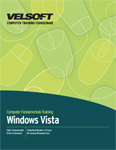
Section 1: Getting Started
Lesson 1.1: The Basics of Windows Vista
What's New in Windows Vista?
Vista Versions
Logging On
The Vista Screen
Step-By-Step
Skill Sharpener
Lesson 1.2: Interacting with Vista
Pointing the Mouse
Using Click and Double-Click
Using Click and Drag
Using Right-Click
Using the Keyboard
Step-By-Step
Skill Sharpener
Lesson 1.3: A Quick Look at Vista
Using the Welcome Center
Viewing the Demos
Using the Desktop
Using the Start Menu
Using the System Tray
Using the Taskbar and Quick Launch
Step-By-Step
Skill Sharpener
Lesson 1.4: Exiting Vista
Shutdown Options
Logging off the Computer
Restarting the Computer
Turning off the Computer
Step-By-Step
Skill Sharpener
Section 1: Case Study
Section 1: Review Questions
Section 2: Working with Vista
Lesson 2.1: Application Basics
Starting a Program
Parts of the Application Window
Moving Around in a Program
Launching Help from within an Application
Ending a Frozen Program
Exiting a Program
Step-By-Step
Skill Sharpener
Lesson 2.2: Working with a Window
Using Minimize, Maximize, and Restore
Scrolling in a Window
Moving a Window
Switching Between Windows
Sizing Windows
Using the Taskbar Menu to Resize Windows
Step-By-Step
Skill Sharpener
Lesson 2.3: Working with Files and Folders
Understanding Files
Understanding Folders
Opening the Computer Folder
Overview of the Computer Folder
Navigating through Your Computer
Step-By-Step
Skill Sharpener
Lesson 2.4: Commanding Vista
Basics of Menus
Using Shortcut Menus
Using Shortcut Keys
Using Shortcut Keys and Menus Together
Step-By-Step
Skill Sharpener
Section 2: Case Study
Section 2: Review Questions
Section 3: The Basic Vista Applications
Lesson 3.1: WordPad Basics
Launching WordPad
Interface Overview
Entering Text
Closing WordPad
Step-By-Step
Skill Sharpener
Lesson 3.2: Doing More with WordPad
Editing Text
Formatting Text
Saving your File
Opening a File
Step-By-Step
Skill Sharpener
Lesson 3.3: The Windows Calculator
Launching Calculator
Interface Overview
Using the Calculator
Closing Calculator
Step-By-Step
Skill Sharpener
Lesson 3.4: Paint
Launching Paint
Interface Overview
Drawing in Paint
Closing Paint
Step-By-Step
Skill Sharpener
Lesson 3.5: Other Vista Programs
Notepad
Windows Media Player
Windows Calendar
Windows Contacts
Windows Photo Gallery
Step-By-Step
Skill Sharpener
Section 3: Case Study
Section 3: Review Questions
Section 4: Doing More with Vista
Lesson 4.1: Staying Safe
Opening the Security Center
Security Center Overview
The Security Essentials
Modifying Security Settings
Step-By-Step
Skill Sharpener
Lesson 4.2: The Basics of Internet Explorer 7
Launching Internet Explorer 7
Setting up Internet Explorer
Interface Overview
Closing Internet Explorer
Step-By-Step
Skill Sharpener
Lesson 4.3: Doing More with Internet Explorer 7
Using the Address Bar to Access a Web Site
Accessing a Web Site via a Hyperlink
Opening a Page in a New Window
Opening a New Tab
Switching Between Tabs
Step-By-Step
Skill Sharpener
Lesson 4.4: Windows Mail
Launching and Closing Windows Mail
The Windows Mail Interface
Using the Folder List
Using the Menus in Windows Mail
How to Create and Modify an E-Mail Account in Windows Mail
Step-By-Step
Skill Sharpener
Lesson 4.5: More on Windows Mail
How to Send and Receive E-Mail
Typing a Message
Opening Messages
Deleting Messages
Step-By-Step
Skill Sharpener
Section 4: Case Study
Section 4: Review Questions
Section 5: Getting Help in Vista
Lesson 5.1: The Basics of Help
Launching Help from the Start Menu
Launching Help from within a Vista Application
Overview of the Help and Support Window
Find an Answer
Ask Someone
Information from Microsoft
Step-By-Step
Skill Sharpener
Lesson 5.2: Using the Preset Topics (Windows Basics)
Choosing a Preset Topic
Choosing Subtopics
Moving Back and Forward
Printing a Topic
Returning to Help and Support
Step-By-Step
Skill Sharpener
Lesson 5.3: Using the Table of Contents
Opening the Table of Contents
Choosing a Topic
Choosing a Subtopic
Moving Back and Forward
Printing a Topic
Step-By-Step
Skill Sharpener
Lesson 5.4: Advanced Help and Support Tools
Remote Assistance
Setting Help Options
Online vs. Offline Help
Windows Online Help and Support
Step-By-Step
Skill Sharpener
Section 5: Case Study
Section 5: Review Questions
Index
Download this course as a demo
Complete the form below and we'll email you an evaluation copy of this course:
Video
More Course Outlines in this Series
- Adobe Acrobat 7
- Adobe Acrobat 8 Pro
- Adobe Photoshop CS - Foundation
- Adobe Photoshop CS - Intermediate
- Adobe Photoshop CS3 - Advanced
- Adobe Photoshop CS3 - Expert
- Adobe Photoshop CS3 - Foundation
- Adobe Photoshop CS3 - Intermediate
- Computer Basics - Advanced
- Computer Basics - Expert
- Computer Basics - Foundation
- Computer Basics - Intermediate
- Corel WordPerfect 12 - Advanced
- Corel WordPerfect 12 - Foundation
- Corel WordPerfect 12 - Intermediate
- Online Tools for Small Business
- Intuit QuickBooks 2008 - Advanced
- Intuit QuickBooks 2008 - Expert
- Intuit QuickBooks 2008 - Foundation
- Intuit QuickBooks 2008 - Intermediate
- Microsoft Internet Explorer 6
- Microsoft Internet Explorer 7
- Microsoft Internet Explorer 8
- Microsoft Windows XP - Foundation
- Microsoft Outlook Express 6
- Microsoft Windows 7 - Advanced
- Microsoft Windows 7 - Expert
- Microsoft Windows 7 - Foundation
- Microsoft Windows 7 - Intermediate
- Microsoft Windows Vista - Advanced
- Microsoft Windows Vista - Expert
- Microsoft Windows Vista - Foundation
- Microsoft Windows Vista - Intermediate
- Microsoft Windows XP - Advanced
- Microsoft Windows XP - Intermediate
- Upgrading to Windows 7 from Vista
- Upgrading to Windows 7 From XP
- Windows Mail 7
- Microsoft Windows 8 - Intermediate
- Microsoft Windows 8 - Advanced
- Microsoft Windows 8 - Expert
- Upgrading to Windows 8.1
- Slack for Business
- Google G Suite Create
- Google G Suite Connect
- Introduction to HTML and CSS Coding
- Introduction to HTML and CSS Coding Part 2
- Microsoft Windows 8 - Foundation
- Microsoft Windows 11: Part 1
- Microsoft Windows 11: Part 2
