Course outline for
Microsoft Windows 11: Part 2
Microsoft Windows 11: Part 2 Course Outline
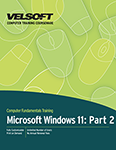
About This Course
Course Prerequisites
Course Overview
Course Objectives
How to Use This Book
Windows as a Service
Lesson 1: Working with Windows 11
TOPIC A: The Settings Window
Opening the Settings Window
Opening the Display Sub-Category
Working with Multiple Monitors
Changing the Brightness
Changing the Size of Screen Items
Changing the Resolution
Changing the Orientation
Activity 1-1: Changing Display Settings Using the Settings Window
TOPIC B: Work with Virtual Desktops
Creating a New Desktop
Switching Desktops
Moving Apps Between Desktops
Closing Desktops
Activity 1-2: Working with Virtual Desktops
TOPIC C: Manage Apps
Viewing Installed Apps
Uninstalling Apps
Viewing Default Apps
Modifying Default Apps
Linking a File Type to an App
Activity 1-3: Managing Apps
Summary
Review Questions
Lesson 2: Configuring User Accounts
TOPIC A: Configure User Accounts Using the Settings Window
Creating an Account
Changing the Password
Changing the User Account Type
Changing a Local Account to a Microsoft Account
Changing a Microsoft Account to a Local Account
Setting up a Kiosk
Syncing Account Settings
Removing an Account
Activity 2-1: Configuring User Accounts Using the Settings Window
TOPIC B: Use Family Safety Features
Opening Family
Adding a Family Member
The Family App
Blocking a Family Member
Removing a Family Member
Activity 2-2: Using Family Safety Features
Summary
Review Questions
Lesson 3: Working with Apps in Windows 11
TOPIC A: Use Mail
Opening Mail
Configuring Mail Accounts
Viewing Mail Messages
Composing Mail Messages
Replying to Messages
Deleting Messages
Activity 3-1: Using Mail
TOPIC B: Use Calendar
Opening Calendar
Viewing Your Calendar
Adding Events
Editing Events
Deleting Events
Activity 3-2: Using Calendar
TOPIC C: Use Media Player
Opening Media Player
Playing Your Music
Creating Playlists
Searching for Music
Activity 3-3: Using Media Player
TOPIC D: Use Films & TV
Opening the Films & TV App
The Films & TV App
Playing Videos
Searching for Videos
Activity 3-4: Using Films & TV
TOPIC E: Use Camera
Opening Camera
Taking Photos
Using the Timer
Taking a Video
Camera App Settings
Activity 3-5: Using Camera
TOPIC F: Use Xbox
Opening Xbox
Signing Into the Xbox App
Playing Games
Viewing Achievements
Activity 3-6: Using Xbox
Summary
Review Questions
Lesson 4: Working with Devices
TOPIC A: Connect Devices to a PC
Connecting Devices
Viewing Devices
Ejecting Devices
Removing Devices
Using the Control Panel to Manage Devices
Activity 4-1: Connecting Devices to a PC
TOPIC B: Modify Device Settings
Mouse Settings
Pen and Windows Ink Settings
AutoPlay Settings
Activity 4-2: Modifying Device Settings
Summary
Review Questions
Lesson 5: Managing Networks
TOPIC A: Overview of Networks
Networks
Servers
Workgroups
Domains
Viewing Workgroup or Domain Status
Hardware Requirements
Activity 5-1: Learning about Networking
TOPIC B: Manage Networks
The Network Shortcut
Network & Internet Settings
Advanced Network Settings
Sharing Files and Folders
Shared Resources
Network Drive Mapping
Activity 5-2: Managing a Network
Summary
Review Questions
Lesson 6: Securing System Data
TOPIC A: File History
What is File History?
Enabling File History
Setting Backup Options
Restoring a Backup
Activity 6-1: Using File History
TOPIC B: System Recovery Tools
Enabling Automatic Restore Points
Manually Creating Restore Points
Performing a System Restore
Resetting a PC
What is Advanced Startup?
Activity 6-2: Using System Recovery Tools
TOPIC C: Configure Security Settings
Windows Update
Windows Security
Virus and Threat Settings
Firewall and Network Protection
Activity 6-3: Configuring Security Settings
Summary
Review Questions
Lesson 7: Configuring System Settings
TOPIC A: View System Information
Viewing System Properties
The System Properties Dialog Box
The Device Manager
Remote Assistance and Remote Desktop
Random Access Memory (RAM)
Virtual Memory
Activity 7-1: Viewing System Information
TOPIC B: Use the Task Manager
Starting Task Manager
Interface Overview
Category Overview
Changing Startup Items
Activity 7-2: Using the Task Manager
TOPIC C: Optimize Power Consumption
Power Plans
Viewing Power Settings
Viewing and Customizing Power Plans
Creating New Power Plans
The Hibernate State
The Sleep State
Activity 7-3: Optimizing Power Consumption
TOPIC D: Troubleshoot Problems
The Security and Maintenance Category of the Control Panel
The Troubleshooting Category of the Settings Window
The Steps Recorder
Activity 7-4: Troubleshooting Problems
Summary
Review Questions
Lesson Labs
Lesson 1
Lesson Lab 1-1
Lesson Lab 1-2
Lesson 2
Lesson Lab 2-1
Lesson 3
Lesson Lab 3-1
Lesson Lab 3-2
Lesson Lab 3-3
Lesson 4
Lesson Lab 4-1
Lesson 5
Lesson Lab 5-1
Lesson 6
Lesson Lab 6-1
Lesson 7
Lesson Lab 7-1
Lesson Lab 7-2
Course Wrap-Up
Post-Course Assessment
Course Summary
Appendices
Keyboard Shortcut Quick Reference Sheet
Glossary
Download this course as a demo
Complete the form below and we'll email you an evaluation copy of this course:
Video
More Course Outlines in this Series
- Adobe Acrobat 7
- Adobe Acrobat 8 Pro
- Adobe Photoshop CS - Foundation
- Adobe Photoshop CS - Intermediate
- Adobe Photoshop CS3 - Advanced
- Adobe Photoshop CS3 - Expert
- Adobe Photoshop CS3 - Foundation
- Adobe Photoshop CS3 - Intermediate
- Computer Basics - Advanced
- Computer Basics - Expert
- Computer Basics - Foundation
- Computer Basics - Intermediate
- Corel WordPerfect 12 - Advanced
- Corel WordPerfect 12 - Foundation
- Corel WordPerfect 12 - Intermediate
- Online Tools for Small Business
- Intuit QuickBooks 2008 - Advanced
- Intuit QuickBooks 2008 - Expert
- Intuit QuickBooks 2008 - Foundation
- Intuit QuickBooks 2008 - Intermediate
- Microsoft Internet Explorer 6
- Microsoft Internet Explorer 7
- Microsoft Internet Explorer 8
- Microsoft Windows XP - Foundation
- Microsoft Outlook Express 6
- Microsoft Windows 7 - Advanced
- Microsoft Windows 7 - Expert
- Microsoft Windows 7 - Foundation
- Microsoft Windows 7 - Intermediate
- Microsoft Windows Vista - Advanced
- Microsoft Windows Vista - Expert
- Microsoft Windows Vista - Foundation
- Microsoft Windows Vista - Intermediate
- Microsoft Windows XP - Advanced
- Microsoft Windows XP - Intermediate
- Upgrading to Windows 7 from Vista
- Upgrading to Windows 7 From XP
- Windows Mail 7
- Microsoft Windows 8 - Intermediate
- Microsoft Windows 8 - Advanced
- Microsoft Windows 8 - Expert
- Upgrading to Windows 8.1
- Slack for Business
- Google G Suite Create
- Google G Suite Connect
- Introduction to HTML and CSS Coding
- Introduction to HTML and CSS Coding Part 2
- Microsoft Windows 8 - Foundation
- Microsoft Windows 11: Part 1
- Microsoft Windows 11: Part 2
