Course outline for
Corel WordPerfect 12 - Foundation
Corel WordPerfect 12 - Foundation Course Outline
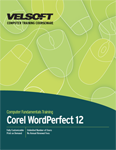
SECTION 1: Starting Out
Lesson 1.1: Opening Corel WordPerfect 12
Opening Corel WordPerfect 12
Interface Overview
Using Menus and QuickMenus
Using Toolbars
Using Dialog Boxes
Closing WordPerfect
Practice Exercise
Lesson 1.2: More About Toolbars
Using the WordPerfect 12 Toolbar
Using the Property Bar
Showing or Hiding Toolbars
Customizing Toolbars
Adding, Removing, and Resetting Toolbars
Practice Exercise
Lesson 1.3: Creating and Selecting Text
Typing Text
About Selecting Text
Selecting Text with the Mouse
Selecting Text with the Keyboard
Using the Menu to Select Text
Tips and Tricks
Practice Exercise
Lesson 1.4: Working With Text
Cutting, Copying, and Pasting Text
Using Drag and Drop
Insert Mode vs. Typeover Mode
Using Undo and Redo
Practice Exercise
Lesson 1.5: Working With Your Document
Saving a File for the First Time
Saving a Document for the Second Time
Opening a File
Closing a Document
Practice Exercise
Lesson 1.6: Finding Help
Using the Help Menu and Help Topics
Using the Corel TUTOR
Getting Specialized Help
Using Contextual Help
Using "What's This?"
Practice Exercise
Section 1: Review Questions
SECTION 2: Navigating and Formatting Your Document
Lesson 2.1: Basic Navigation
Navigating Using Your Cursor
Navigating Using the Scroll Bars
Navigating Using Your Keyboard
Navigating Using the Toolbar
Practice Exercise
Lesson 2.2: Using WordPerfect's Tools To Navigate Through Your Document
Using the Object Browser
Using the Go To Dialog Box
Using the Find Dialog Box
Finding and Replacing Words
Practice Exercise
Lesson 2.3: Using Fonts on the Property Bar
Setting a Font Face and Size
Adding Bold, Underline, and Italics
Changing Font Colour
Using the QuickFonts Button
Using Highlighting
Changing Text's Case
Practice Exercise
Lesson 2.4: Using the Fonts Dialog Box
Selecting a Font Face and Size
Setting Colour and Shading
Setting Position and Relative Size
Choosing Your Font's Appearance
Setting Default Fonts
Practice Exercise
Lesson 2.5: Advanced Font Tasks
Selecting Underline Styles and Colours
Embedding Fonts
Adding Fills or Borders
Adding Drop Caps
Practice Exercise
Lesson 2.6: Changing Text's Position
Using Left, Right, or Centre Alignment
Using Full or All Justification
Setting Line Spacing
Setting Paragraph Spacing
Inserting a Page Break
Using Indents
Practice Exercise
Lesson 2.7: Advanced Text Positioning
All About the Ruler
Basics of Using Tabs
Setting and Removing Tabs Using the Ruler
Setting and Removing Tabs Using the Tabs Dialog Box
Basics of Margins
Adjusting Margins Using the Ruler
Practice Exercise
Section 2: Review Questions
SECTION 3: Polishing Your Document
Lesson 3.1: Language Tools
Checking Spelling and Grammar as You Type
Using Prompt-As-You-Go
Performing a Spell Check
Using Grammatik
Using the Thesaurus
Using the Dictionary
Practice Exercise
Lesson 3.2: Projects
Opening a Project
Using a Project
Creating a Template
Organizing Projects
Practice Exercise
Lesson 3.3: Other Pre-Formatted Documents
Using the PerfectExpert
Creating Envelopes From a Menu
Creating Labels from a Menu
Practice Exercise
Lesson 3.4: Using Timesaving Tools
Inserting the Date and Time
Inserting Symbols
Using QuickWords
Using QuickCorrect
Using Smart Quotes
Practice Exercise
Lesson 3.5: Using Page Numbers
Inserting Page Numbers
Forcing Pages
Suppressing Page Numbers
Removing Page Numbers
Inserting Line Numbers
Practice Exercise
Lesson 3.6: Adding Pictures
Inserting ClipArt
Inserting a Picture From a File
Reshaping and Resizing Graphics
Positioning Pictures Using the QuickMenu
Ordering and Flipping Pictures
Adding a Border
Practice Exercise
Section 3: Review Questions
SECTION 4: Finishing Your Document
Lesson 4.1: Viewing Your Document
Using the Page View
Using Draft View
Using Two Page View
Using Zoom
Practice Exercise
Lesson 4.2: Using Print Preview
Opening Print Preview
Using the Print Preview Bar
Using Make it Fit
Practice Exercise
Lesson 4.3: Printing Your Document
Printing Commands
Setting Main Printing Options
Setting Layout Options
Setting Advanced Options
Practice Exercise
Lesson 4.4: Working With Multiple Documents
Switching Between Documents
Arranging Document Windows
Moving Text Between Documents
Saving Text in a Separate File
Inserting Documents
Practice Exercise
Section 4: Review Questions
SECTION 5: WordPerfect and Other Programs
Lesson 5.1: Sending Your Document Elsewhere
Publishing to PDF
E-Mailing Your Document
Faxing Your Document
Practice Exercise
Lesson 5.2: Creating a Web Page
How HTML Changes Your Document
Previewing a File in Your Browser
Publishing to HTML
Practice Exercise
Lesson 5.3: WordPerfect and Microsoft Office
Making WordPerfect Look Like Microsoft Office
Opening Office Documents with WordPerfect
Saving Office Files in WordPerfect
Known Issues When Converting From Office to WordPerfect
Using Outlook Contacts in WordPerfect
Practice Exercise
Section 5: Review Questions
Download this course as a demo
Complete the form below and we'll email you an evaluation copy of this course:
Video
More Course Outlines in this Series
- Adobe Acrobat 7
- Adobe Acrobat 8 Pro
- Adobe Photoshop CS - Foundation
- Adobe Photoshop CS - Intermediate
- Adobe Photoshop CS3 - Advanced
- Adobe Photoshop CS3 - Expert
- Adobe Photoshop CS3 - Foundation
- Adobe Photoshop CS3 - Intermediate
- Computer Basics - Advanced
- Computer Basics - Expert
- Computer Basics - Foundation
- Computer Basics - Intermediate
- Corel WordPerfect 12 - Advanced
- Corel WordPerfect 12 - Foundation
- Corel WordPerfect 12 - Intermediate
- Online Tools for Small Business
- Intuit QuickBooks 2008 - Advanced
- Intuit QuickBooks 2008 - Expert
- Intuit QuickBooks 2008 - Foundation
- Intuit QuickBooks 2008 - Intermediate
- Microsoft Internet Explorer 6
- Microsoft Internet Explorer 7
- Microsoft Internet Explorer 8
- Microsoft Windows XP - Foundation
- Microsoft Outlook Express 6
- Microsoft Windows 7 - Advanced
- Microsoft Windows 7 - Expert
- Microsoft Windows 7 - Foundation
- Microsoft Windows 7 - Intermediate
- Microsoft Windows Vista - Advanced
- Microsoft Windows Vista - Expert
- Microsoft Windows Vista - Foundation
- Microsoft Windows Vista - Intermediate
- Microsoft Windows XP - Advanced
- Microsoft Windows XP - Intermediate
- Upgrading to Windows 7 from Vista
- Upgrading to Windows 7 From XP
- Windows Mail 7
- Microsoft Windows 8 - Intermediate
- Microsoft Windows 8 - Advanced
- Microsoft Windows 8 - Expert
- Upgrading to Windows 8.1
- Slack for Business
- Google G Suite Create
- Google G Suite Connect
- Introduction to HTML and CSS Coding
- Introduction to HTML and CSS Coding Part 2
- Microsoft Windows 8 - Foundation
- Microsoft Windows 11: Part 1
- Microsoft Windows 11: Part 2
