Course outline for
Microsoft Windows 8 - Advanced
Microsoft Windows 8 - Advanced Course Outline
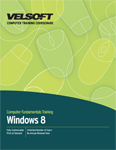
Introduction
Prerequisites
Section 1: Using File Explorer
Lesson 1.1: Using File Explorer
Opening File Explorer
Interface Overview
About Standard Tabs
About Contextual Tabs
About the File Menu
Using the Quick Access Toolbar
Customizing the Quick Access Toolbar
Step-By-Step
Skill Sharpener
Lesson 1.2: Customizing File Explorer
Customizing the Navigation Pane
Showing and Hiding the Preview Pane and Details Pane
Choosing a Layout
Sorting and Grouping Items
Showing and Hiding File Elements
Step-By-Step
Skill Sharpener
Lesson 1.3: Changing Folder and Search Options
Accessing Folder Options
Changing General Options
Changing View Options
Changing Search Options
Step-By-Step
Skill Sharpener
Lesson 1.4: Working with the Recycle Bin
Opening the Recycle Bin
Emptying the Recycle Bin
Restoring Items
Viewing Recycle Bin Properties
Permanently Deleting Items
Step-By-Step
Skill Sharpener
Section 1: Case Study
Section 1: Review Questions
Section 2: Getting Organized
Lesson 2.1: Customizing Libraries
Understanding the Default Libraries
Using the Library Tools - Manage Tab
Adding Folders to a Library
Removing Folders from a Library
Pinning a Library to the Start Screen
Restoring Default Settings
Step-By-Step
Skill Sharpener
Lesson 2.2: Creating a New Library
Creating a New Library
Setting the Library Type
Customizing the Library Icon
Deleting a Library
Step-By-Step
Skill Sharpener
Lesson 2.3: Searching from the Charms Bar
Searching Apps
Searching Settings
Searching Files
Working with Search Results
Step-By-Step
Skill Sharpener
Lesson 2.4: Searching from the Desktop
Understanding Search Indexing
Using the Search Box
Using the Search Tools - Search Tab
Searching Tips and Tricks
Searching By Other Properties
Setting Search Options
Step-By-Step
Skill Sharpener
Section 2: Case Study
Section 2: Review Questions
Section 3: Managing Files and Folders
Lesson 3.1: Creating Files and Folders
Creating and Naming Folders
Renaming Folders
Deleting Folders
Creating and Naming Files
Renaming and Deleting Files
Step-By-Step
Skill Sharpener
Lesson 3.2: Managing Files and Folders
Selecting Files and Folders
Cutting and Pasting Files and Folders
Copying Files and Folders
Moving Files and Folders
Step-By-Step
Skill Sharpener
Lesson 3.3: Working with Files
Opening and Editing Files
Viewing File and Folder Properties
Enabling File History
Viewing File History
Copying File Paths
Pasting File and Folder Shortcuts
Step-By-Step
Skill Sharpener
Lesson 3.4: Making a File or Folder Easy to Access
Pinning Folders to the Start Screen
Including a Folder in a Library
Adding a Folder to Favorites
Mapping a Folder as a Drive
Setting Offline Options
Step-By-Step
Skill Sharpener
Lesson 3.5: Using Administrative File Tools
Using Command Prompt
Using Windows PowerShell
Accessing the Run Dialog
Step-By-Step
Skill Sharpener
Section 3: Case Study
Section 3: Review Questions
Section 4: Sharing Files and Folders
Lesson 4.1: Sharing Files from the Charms Bar
Choosing What to Share
Sharing with People
Sharing with Mail
Sharing with SkyDrive
Step-By-Step
Skill Sharpener
Lesson 4.2: Sending Files from File Explorer
Burning Files and Folders
E-mailing Files
Printing Files
Faxing Files
Step-By-Step
Skill Sharpener
Lesson 4.3: Sharing Files from File Explorer
Choosing Who to Share With
Customizing File Sharing
Stopping Sharing
Setting Advanced Permission Options
Step-By-Step
Skill Sharpener
Lesson 4.4: Using Zipped Folders
Zipping Files and Folders
Using the Compressed Folder Tools - Extract Tab
Extracting a Folder
Step-By-Step
Skill Sharpener
Section 4: Case Study
Section 4: Review Questions
Section 5: Staying Safe with Windows 8
Lesson 5.1: Using the Action Center
Opening the Action Center
Action Center Overview
Viewing Security Information
Viewing Maintenance Information
Resolving Problems
Changing Action Center Settings
Step-By-Step
Skill Sharpener
Lesson 5.2: Using Windows Defender
Opening Windows Defender
Interface Overview
Performing a Scan
Removing Malicious Objects
Using Quarantine
Setting Defender Options
Step-By-Step
Skill Sharpener
Lesson 5.3: Using Windows Firewall
Opening Windows Firewall
Interface Overview
Understanding Rule Types
Enabling or Disabling the Firewall
Step-By-Step
Skill Sharpener
Lesson 5.4: Keeping Your Family Safe, Part One
Opening Family Safety
Interface Overview
Choosing Accounts to Monitor
Turning Activity Reporting On or Off
Changing User Settings
Viewing Activity Reports
Step-By-Step
Skill Sharpener
Lesson 5.5: Keeping Your Family Safe, Part Two
Configuring Web Filtering
Managing the Allow and Block Lists
Setting Games Ratings
Restricting Windows Store and Games
Setting Time Limits
Restricting Applications
Step-By-Step
Skill Sharpener
Section 5: Case Study
Section 5: Review Questions
Download this course as a demo
Complete the form below and we'll email you an evaluation copy of this course:
Video
More Course Outlines in this Series
- Adobe Acrobat 7
- Adobe Acrobat 8 Pro
- Adobe Photoshop CS - Foundation
- Adobe Photoshop CS - Intermediate
- Adobe Photoshop CS3 - Advanced
- Adobe Photoshop CS3 - Expert
- Adobe Photoshop CS3 - Foundation
- Adobe Photoshop CS3 - Intermediate
- Computer Basics - Advanced
- Computer Basics - Expert
- Computer Basics - Foundation
- Computer Basics - Intermediate
- Corel WordPerfect 12 - Advanced
- Corel WordPerfect 12 - Foundation
- Corel WordPerfect 12 - Intermediate
- Online Tools for Small Business
- Intuit QuickBooks 2008 - Advanced
- Intuit QuickBooks 2008 - Expert
- Intuit QuickBooks 2008 - Foundation
- Intuit QuickBooks 2008 - Intermediate
- Microsoft Internet Explorer 6
- Microsoft Internet Explorer 7
- Microsoft Internet Explorer 8
- Microsoft Windows XP - Foundation
- Microsoft Outlook Express 6
- Microsoft Windows 7 - Advanced
- Microsoft Windows 7 - Expert
- Microsoft Windows 7 - Foundation
- Microsoft Windows 7 - Intermediate
- Microsoft Windows Vista - Advanced
- Microsoft Windows Vista - Expert
- Microsoft Windows Vista - Foundation
- Microsoft Windows Vista - Intermediate
- Microsoft Windows XP - Advanced
- Microsoft Windows XP - Intermediate
- Upgrading to Windows 7 from Vista
- Upgrading to Windows 7 From XP
- Windows Mail 7
- Microsoft Windows 8 - Intermediate
- Microsoft Windows 8 - Advanced
- Microsoft Windows 8 - Expert
- Upgrading to Windows 8.1
- Slack for Business
- Google G Suite Create
- Google G Suite Connect
- Introduction to HTML and CSS Coding
- Introduction to HTML and CSS Coding Part 2
- Microsoft Windows 8 - Foundation
- Microsoft Windows 11: Part 1
- Microsoft Windows 11: Part 2
