Course outline for
Adobe Photoshop CS - Foundation
Adobe Photoshop CS - Foundation Course Outline
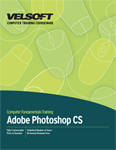
SECTION 1: Getting Started with Photoshop CS
Lesson 1.1: Introduction
What is Photoshop CS?
New Features in Photoshop CS
Starting Photoshop CS
Getting Help
Exiting Photoshop CS
Practice Exercise
Lesson 1.2: The Photoshop CS Screen Components
The Photoshop CS Screen
The Photoshop Menu Bar
The Photoshop Toolbox
Palettes and Windows
The Photoshop Status Bar
Practice Exercise
Lesson 1.3: File Management Basics
The Photoshop CS File Browser
Opening Image Files
Creating a New File
Saving Files
Saving Text and Audio Annotations with Your Files
Reverting to a Saved File
File Formats
Practice Exercise
Lesson 1.4: Modifying your Photoshop Layout
Arranging Screen Components
Hiding and Displaying Windows
Workspace Presets
Working with Multiple Documents
Practice Exercise
Section 1: Review Questions
Section 2: Exploring Photoshop CS
Lesson 2.1: Introduction to the Photoshop Toolbox
Selection Tools
Retouch and Painting Tools
Vector Tools
Navigation, Notation, and Colour Tools
Practice Exercise
Lesson 2.2: Introduction to Photoshop Palettes
The Navigation and Info Palettes
The Info Palette
The Colour, Swatches, and Styles Palettes
The History and Actions Palettes
The Layers, Channels, and Paths Palettes
Practice Exercise
Lesson 2.3: More Photoshop Features
Alignment Tools, Grids, Rulers, and Guides
The Photoshop Option Bar
Tool Presets
Photoshop Short Cut Keys
Customizing Short Cut Keys
Practice Exercise
Section 2: Review Questions
SECTION 3: Working With Photoshop
Lesson 3.1: Making Selections
Selecting a Complete Image
Working with Marquee Tools
Working with the Lasso Tools
Using the Magic Wand
Using Colour Range to Make a Selection
Practice Exercise
Lesson 3.2: Manipulating Selections
Adding or Subtracting from a Selection
Moving a Selection
Resizing and Scaling a Selection
Selection Rotations
Inverting, Skewing, and Feathering
Practice Exercise
Lesson 3.3: Editing With Selections
Saving a Selection
Using Deselect
Deleting a Selection
Cropping an Image
Cutting, Copying, and Pasting with Selections
Extracting Objects
Practice Exercise
Section 3: Review Questions
SECTION 4: Images and Colour
Lesson 4.1: Understanding Digital Images
What are Pixels?
What are Bitmap Images?
What are Vector Graphics?
Image Re-Sampling
Exploring Pixel Information with the Info Palette
The Unsharp Mask
Practice Exercise
Lesson 4.2: Image Size and Resolution
Understanding Image Resolution
Changing the Size of an Image in Pixels
Understanding Image Constraints
Changing the Image Document Size
Using Auto-Resolution
Practice Exercise
Lesson 4.3: Working with your Canvas and Document Window
What is the Canvas? What is the Document Window?
Changing the Size Colour and Anchor Point of Your Canvas
Flipping a Canvas
Rotating a Canvas
Changing the Colour of the Document Window Background
Practice Exercise
Lesson 4.4: Working with Colour
Setting up Your Monitor
An Introduction to Colour Settings
What is RGB Colour?
What is CMYK Colour?
Using the Colour Palette and the Colour Ramp
Here is what the colour palette looks like:
Working with Colour Modes
Practice Exercise
Section 4: Review Questions
Download this course as a demo
Complete the form below and we'll email you an evaluation copy of this course:
Video
More Course Outlines in this Series
- Adobe Acrobat 7
- Adobe Acrobat 8 Pro
- Adobe Photoshop CS - Foundation
- Adobe Photoshop CS - Intermediate
- Adobe Photoshop CS3 - Advanced
- Adobe Photoshop CS3 - Expert
- Adobe Photoshop CS3 - Foundation
- Adobe Photoshop CS3 - Intermediate
- Computer Basics - Advanced
- Computer Basics - Expert
- Computer Basics - Foundation
- Computer Basics - Intermediate
- Corel WordPerfect 12 - Advanced
- Corel WordPerfect 12 - Foundation
- Corel WordPerfect 12 - Intermediate
- Online Tools for Small Business
- Intuit QuickBooks 2008 - Advanced
- Intuit QuickBooks 2008 - Expert
- Intuit QuickBooks 2008 - Foundation
- Intuit QuickBooks 2008 - Intermediate
- Microsoft Internet Explorer 6
- Microsoft Internet Explorer 7
- Microsoft Internet Explorer 8
- Microsoft Windows XP - Foundation
- Microsoft Outlook Express 6
- Microsoft Windows 7 - Advanced
- Microsoft Windows 7 - Expert
- Microsoft Windows 7 - Foundation
- Microsoft Windows 7 - Intermediate
- Microsoft Windows Vista - Advanced
- Microsoft Windows Vista - Expert
- Microsoft Windows Vista - Foundation
- Microsoft Windows Vista - Intermediate
- Microsoft Windows XP - Advanced
- Microsoft Windows XP - Intermediate
- Upgrading to Windows 7 from Vista
- Upgrading to Windows 7 From XP
- Windows Mail 7
- Microsoft Windows 8 - Intermediate
- Microsoft Windows 8 - Advanced
- Microsoft Windows 8 - Expert
- Upgrading to Windows 8.1
- Slack for Business
- Google G Suite Create
- Google G Suite Connect
- Introduction to HTML and CSS Coding
- Introduction to HTML and CSS Coding Part 2
- Microsoft Windows 8 - Foundation
- Microsoft Windows 11: Part 1
- Microsoft Windows 11: Part 2
