Course outline for
Microsoft Office Word 2007 - Expert
Microsoft Office Word 2007 - Expert Course Outline
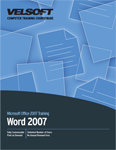
Section 1: Creating Forms and Using Macros
Lesson 1.1: Creating Forms
Using the Developer Tab
Creating a Form
Inserting Controls
Modifying Control Properties
Step-By-Step
Skill Sharpener
Lesson 1.2: Finishing Forms
Grouping Controls
Protecting a Form
Testing a Form
Distributing a Form
Step-By-Step
Skill Sharpener
Lesson 1.3: Advanced Forms Tasks
Using Legacy Controls
Using ActiveX Controls
Assigning Help to a Form Field
Using Multiple Sections
Step-By-Step
Skill Sharpener
Lesson 1.4: Macros
Setting Macro Security
Recording a Macro
Running a Macro
Editing a Macro's Code Using the Visual Basic Editor
Step-By-Step
Skill Sharpener
Lesson 1.5: Advanced Macro Tasks
Copying a Macro from a Template
Assigning a Macro to a Keystroke
Assigning a Macro to a Quick Access Toolbar Button
About Macro Names
Step-By-Step
Skill Sharpener
Section 1: Case Study
Section 1: Review Questions
Section 2: Managing Documents
Lesson 2.1: Using Comments
Getting Ready
Inserting Comments
Editing Comments
Navigating Through Comments
Deleting Comments
Step-By-Step
Skill Sharpener
Lesson 2.2: Tracking Changes
Tracking Changes
Reviewing Changes
Using the Reviewing Pane
Changing the Changes that You See
Setting Options for Tracking Changes
Finishing Your Document
Step-By-Step
Skill Sharpener
Lesson 2.3: Working with Multiple Versions of Documents
Comparing Documents
Combining Documents
Showing the Source Documents
Protecting Documents
Step-By-Step
Skill Sharpener
Lesson 2.4: Creating an Outline
Using Outline View
Using the Outlining Tab
Creating an Outline
Expanding and Collapsing Headings
Promoting and Demoting Headings
Moving Headings
Step-By-Step
Skill Sharpener
Section 2: Case Study
Section 2: Review Questions
Section 3: Working with References
Lesson 3.1: Creating a Table of Contents
The ABCs of TOCs
Marking Text Using Heading Styles
Marking Text Using Outline Levels
Marking Text Using the References Tab
Inserting a Table of Contents
Updating a Table of Contents
Step-By-Step
Skill Sharpener
Lesson 3.2: Creating References within a Document
Adding Footnotes and Endnotes to a Document
Navigating and Editing Footnotes and Endnotes
Using Bookmarks
Using Cross-References
Step-By-Step
Skill Sharpener
Lesson 3.3: Creating a Bibliography
Inserting Citations
Managing Sources
Choosing a Style
Inserting a Bibliography
Updating a Bibliography
Step-By-Step
Skill Sharpener
Lesson 3.4: Creating Other Reference Pages
Marking Index Entries
Creating and Updating an Index
Creating and Updating a Table of Figures
Creating and Updating a Table of Authorities
Step-By-Step
Skill Sharpener
Lesson 3.5: Creating References to Other Documents
Linking to Another Document
Creating and Working with a Master Document
Creating and Working with Sub-Documents
Other Master and Subdocument Tasks
Step-By-Step
Skill Sharpener
Section 3: Case Study
Section 3: Review Questions
Section 4: Expert Topics
Lesson 4.1: Working with SharePoint Server
What is SharePoint?
System Requirements
Creating a Workspace
Accessing a Workspace
Publishing to a Workspace
Step-By-Step
Skill Sharpener
Lesson 4.2: Publishing to Other Places
Publishing to Document Management Servers
Creating a Blog Post
Using Blogging Tools
Publishing a Blog
Step-By-Step
Skill Sharpener
Lesson 4.3: Working with XML
An XML Primer
About the New XML File Type
Opening the XML Structure Task Pane
Applying an XML Schema to a Document
The Power of XML
Using the Schema Library
Creating a Custom Smart Tag
Step-By-Step
Skill Sharpener
Section 4: Case Study
Section 4: Review Questions
Index
Download this course as a demo
Complete the form below and we'll email you an evaluation copy of this course:
Video
More Course Outlines in this Series
- Microsoft Office Access 2007 - Advanced
- Microsoft Office Access 2007 - Expert
- Microsoft Office Access 2007 - Foundation
- Microsoft Office Access 2007 - Intermediate
- Microsoft Office Business Contact Manager 3
- Microsoft Office Excel 2007 - Advanced
- Microsoft Office Excel 2007 - Expert
- Microsoft Office Excel 2007 - Foundation
- Microsoft Office Excel 2007 - Intermediate
- Microsoft Office InfoPath 2007 - Advanced
- Microsoft Office InfoPath 2007 - Expert
- Microsoft Office InfoPath 2007 - Foundation
- Microsoft Office InfoPath 2007 - Intermediate
- Microsoft Office OneNote 2007
- Microsoft Office Outlook 2007 - Advanced
- Microsoft Office Outlook 2007 - Expert
- Microsoft Office Outlook 2007 - Foundation
- Microsoft Office Outlook 2007 - Intermediate
- Microsoft Office PowerPoint 2007 - Advanced
- Microsoft Office PowerPoint 2007 - Expert
- Microsoft Office PowerPoint 2007 - Foundation
- Microsoft Office PowerPoint 2007 - Intermediate
- Microsoft Office Project 2007 - Advanced
- Microsoft Office Project 2007 - Expert
- Microsoft Office Project 2007 - Foundation
- Microsoft Office Project 2007 - Intermediate
- Microsoft Office Publisher 2007 - Advanced
- Microsoft Office Publisher 2007 - Expert
- Microsoft Office Publisher 2007 - Foundation
- Microsoft Office Publisher 2007 - Intermediate
- Microsoft Office SharePoint Designer 2007 - Advanced
- Microsoft Office SharePoint Designer 2007 - Expert
- Microsoft Office SharePoint Designer 2007 - Foundation
- Microsoft Office SharePoint Designer 2007 - Intermediate
- Microsoft Office SharePoint Server 2007
- Microsoft Office Visio 2007
- Microsoft Office Word 2007 - Advanced
- Microsoft Office Word 2007 - Expert
- Microsoft Office Word 2007 - Foundation
- Microsoft Office Word 2007 - Intermediate
