Course outline for
Microsoft Office PowerPoint 2007 - Foundation
Microsoft Office PowerPoint 2007 - Foundation Course Outline
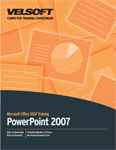
Section 1: Getting Started
Lesson 1.1: Starting Out
What is Microsoft PowerPoint 2007?
Opening Microsoft PowerPoint
Interacting with PowerPoint
Closing Microsoft PowerPoint
Step-By-Step
Skill Sharpener
Lesson 1.2: Slides
What is a Slide?
Adding a Slide
Deleting a Slide
Cutting, Copying and Pasting Slides
Text AutoFit
Step-By-Step
Skill Sharpener
Lesson 1.3: Creating a Slide
Creating Text
Deleting Text
Selecting Text
Cutting, Copying and Pasting Text
Using the Format Painter
Using Find and Replace
Step-By-Step
Skill Sharpener
Lesson 1.4: Working with a Presentation
Saving a Presentation for the Second Time
Opening a Presentation
Closing a Presentation
Using the Save As Command
Step-By-Step
Skill Sharpener
Lesson 1.5: Getting Help in PowerPoint
Using the Help Screen
About Online Help
About Offline Help
Step-By-Step
Skill Sharpener
Section 1: Case Study
Section 1: Review Questions
Section 2: The New Interface
Lesson 2.1: Using the Quick Access Toolbar
About the Default Buttons
Adding Buttons
Removing Buttons
Customizing the Toolbar
Step-By-Step
Skill Sharpener
Lesson 2.2: The Home Tab
Clipboard
Slides
Font
Paragraph
Drawing
Editing
Step-By-Step
Skill Sharpener
Lesson 2.3: The Insert Tab
Table
Illustrations
Links
Text
Media Clips
Step-By-Step
Skill Sharpener
Lesson 2.4: The Design Tab
Page Setup
Themes
Background
Step-By-Step
Skill Sharpener
Lesson 2.5: The Animations Tab
Preview
Animations
Transition to This Slide
Step-By-Step
Skill Sharpener
Lesson 2.6: The Slide Show Tab
Start Slide Show
Setup
Monitors
Step-By-Step
Skill Sharpener
Lesson 2.7: The Review Tab
Proofing
Comments
Protect
Step-By-Step
Skill Sharpener
Section 2: Case Study
Section 2: Review Questions
Section 3: Editing Slides
Lesson 3.1: Placeholders
Types of Placeholders
Resizing Placeholders
Moving a Placeholder
Deleting Placeholders
Step-By-Step
Skill Sharpener
Lesson 3.2: Formatting a Slide
Add a Background Color
Add Gradient Fills
Add Textures or Pictures
Step-By-Step
Skill Sharpener
Lesson 3.3: Other Formatting Tools
Inserting Headers and Footers
Inserting Slide Numbers
Inserting the Date and Time
Step-By-Step
Skill Sharpener
Lesson 3.4: Managing Slides
The View Toolbar
Rearranging Slides
Using the Slides Tab
Using the Outline View
Step-By-Step
Skill Sharpener
Section 3: Case Study
Section 3: Review Questions
Section 4: Adding Effects
Lesson 4.1: Formatting Text Using the Home Tab
Adjusting Font Size
Adjusting Font Type
Adding Effects
Changing Text Color
Changing Character Spacing
Changing Font Case
Step-By-Step
Skill Sharpener
Lesson 4.2: Formatting Text from the Fonts Dialog Box
Opening the Fonts Dialog Box
Using the Font Tab
Using the Character Spacing Tab
Step-By-Step
Skill Sharpener
Lesson 4.3: Creating a Bulleted or Numbered List from the Home Tab
Adding Bullets
Adding Numbers
Customizing Bullets and Numbers
Removing Bullets and Numbers
Discontinuing Bullets and Numbers
Step-By-Step
Skill Sharpener
Lesson 4.4: Using Paragraph Alignment
Using Left, Right, Or Centre Alignment
Using Justification
Using Columns
Changing Text Direction
Step-By-Step
Skill Sharpener
Section 4: Case Study
Section 4: Review Questions
Section 5: Printing and Viewing a Presentation
Lesson 5.1: Using Proofing Tools
Spell Check
Using AutoCorrect
The Thesaurus
Using the Research Task Pane
Using the Translator
Set Your Language
Step-By-Step
Skill Sharpener
Lesson 5.2: Using Print Preview
Opening Print Preview
Using the Print Preview Toolbar
Using the Print What Option
Setting Print Options
Printing Your Presentation
Step-By-Step
Skill Sharpener
Section 5: Case Study
Section 5: Review Questions
Index
Download this course as a demo
Complete the form below and we'll email you an evaluation copy of this course:
Video
More Course Outlines in this Series
- Microsoft Office Access 2007 - Advanced
- Microsoft Office Access 2007 - Expert
- Microsoft Office Access 2007 - Foundation
- Microsoft Office Access 2007 - Intermediate
- Microsoft Office Business Contact Manager 3
- Microsoft Office Excel 2007 - Advanced
- Microsoft Office Excel 2007 - Expert
- Microsoft Office Excel 2007 - Foundation
- Microsoft Office Excel 2007 - Intermediate
- Microsoft Office InfoPath 2007 - Advanced
- Microsoft Office InfoPath 2007 - Expert
- Microsoft Office InfoPath 2007 - Foundation
- Microsoft Office InfoPath 2007 - Intermediate
- Microsoft Office OneNote 2007
- Microsoft Office Outlook 2007 - Advanced
- Microsoft Office Outlook 2007 - Expert
- Microsoft Office Outlook 2007 - Foundation
- Microsoft Office Outlook 2007 - Intermediate
- Microsoft Office PowerPoint 2007 - Advanced
- Microsoft Office PowerPoint 2007 - Expert
- Microsoft Office PowerPoint 2007 - Foundation
- Microsoft Office PowerPoint 2007 - Intermediate
- Microsoft Office Project 2007 - Advanced
- Microsoft Office Project 2007 - Expert
- Microsoft Office Project 2007 - Foundation
- Microsoft Office Project 2007 - Intermediate
- Microsoft Office Publisher 2007 - Advanced
- Microsoft Office Publisher 2007 - Expert
- Microsoft Office Publisher 2007 - Foundation
- Microsoft Office Publisher 2007 - Intermediate
- Microsoft Office SharePoint Designer 2007 - Advanced
- Microsoft Office SharePoint Designer 2007 - Expert
- Microsoft Office SharePoint Designer 2007 - Foundation
- Microsoft Office SharePoint Designer 2007 - Intermediate
- Microsoft Office SharePoint Server 2007
- Microsoft Office Visio 2007
- Microsoft Office Word 2007 - Advanced
- Microsoft Office Word 2007 - Expert
- Microsoft Office Word 2007 - Foundation
- Microsoft Office Word 2007 - Intermediate
