Course outline for
Microsoft Office Project 2007 - Advanced
Microsoft Office Project 2007 - Advanced Course Outline
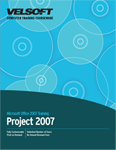
Section 1: Customizing Project
Lesson 1.1: Using Advanced Views
Using the Gantt Chart View
Using the Tracking Gantt View
Using the Network Diagram
Adjusting Time Scales
Changing Your Font
Step-By-Step
Skill Sharpener
Lesson 1.2: Formatting the Gantt Chart
Formatting Individual Bars
Formatting Categories
Adding Text to Bars
Adding Text Boxes to a Chart
Step-By-Step
Skill Sharpener
Lesson 1.3: Customizing How Project Looks
Adding Menus
Customizing Menus
Showing and Hiding Toolbars
Customizing Toolbars
Creating Toolbars
Step-By-Step
Skill Sharpener
Lesson 1.4: Setting Project's Options
Changing the Calendar or Date Format
Changing Your User Name and Undo Levels
Setting Time Units
Enabling AutoSave
Setting Calculation Options
Setting Security Options
The Interface Tab and Scheduling Options
Step-By-Step
Skill Sharpener
Section 1: Case Study
Section 1: Review Questions
Section 2: Advanced Topics
Lesson 2.1: Tasks
Setting Fixed Duration Tasks
Modifying Fixed Tasks
Adding a Hyperlink to a Task
Using the Tracking Toolbar
Step-By-Step
Skill Sharpener
Lesson 2.2: Project Costs
Setting Currency Options
Entering Costs
Using Cost Rate Tables
About Fixed Costs
About Cost Resources
Viewing Costs
Manually Updating Costs
Step-By-Step
Skill Sharpener
Lesson 2.3: The Work Breakdown Structure Code
Understanding the WBS Code
Assigning a WBS Code to a Task
Viewing the WBS Code of a Project
Customizing the WBS Code
Step-By-Step
Skill Sharpener
Lesson 2.4: Importing and Exporting Files
Importing a File
Exporting a File
Using Custom Maps
Exporting a Gantt Chart
Step-By-Step
Skill Sharpener
Section 2: Case Study
Section 2: Review Questions
Section 3: Finishing Your Project
Lesson 3.1: Adding a Drawing
Using the Drawing Toolbar
Drawing Two Dimensional Shapes
Drawing Lines
Drawing Arrows
Drawing Polygons
Step-By-Step
Skill Sharpener
Lesson 3.2: Editing a Drawing
Changing the Order of Shapes
Modifying Drawing Properties
Cycling the Fill Color
Attaching a Drawing to a Task
Step-By-Step
Skill Sharpener
Lesson 3.3: Updating and Filtering Your Project
Updating Tasks
Updating the Project
Applying Custom Filters
Step-By-Step
Skill Sharpener
Lesson 3.4: Creating Progress Lines
Displaying the Progress Line
Interpreting a Progress Line
Editing or Removing Progress Lines
Formatting a Progress Line
Step-By-Step
Skill Sharpener
Lesson 3.5: Tracking Progress
Using the Project Guide
About Status Indicators
Tracking Overdue Tasks with Filters
Tracking Completed Tasks
Tracking Tasks by Grouping
Step-By-Step
Skill Sharpener
Section 3: Case Study
Section 3: Review Questions
Section 4: Working With Multiple Projects
Lesson 4.1: Versions of Microsoft Project
Project 2007 Standard
Project 2007 Professional
Project Server 2007
Comparing Project Professional, Standard, and Server
Step-By-Step
Skill Sharpener
Lesson 4.2: Working with Resource Pools
Starting a Resource Pool
Linking a Project to the Pool
Creating a Resource Pool from Multiple Projects
Unlinking a Project from a Resource Pool
Updating a Resource Pool
Step-By-Step
Skill Sharpener
Lesson 4.3: Working with Multiple Projects, Part One
Types of Multiple Projects
Inserting Sub Projects
Unlinking or Removing Sub Projects
Consolidating Projects
Consolidating Projects Using the New Window Command
Using Project Workspaces
Step-By-Step
Skill Sharpener
Lesson 4.4: Working with Multiple Projects, Part Two
Viewing a Master Project's Critical Path
Saving Baselines for a Master Project
Saving Baselines for a Consolidated Project
Viewing Information for Inserted Projects
Step-By-Step
Skill Sharpener
Section 4: Case Study
Section 4: Review Questions
Index
Download this course as a demo
Complete the form below and we'll email you an evaluation copy of this course:
Video
More Course Outlines in this Series
- Microsoft Office Access 2007 - Advanced
- Microsoft Office Access 2007 - Expert
- Microsoft Office Access 2007 - Foundation
- Microsoft Office Access 2007 - Intermediate
- Microsoft Office Business Contact Manager 3
- Microsoft Office Excel 2007 - Advanced
- Microsoft Office Excel 2007 - Expert
- Microsoft Office Excel 2007 - Foundation
- Microsoft Office Excel 2007 - Intermediate
- Microsoft Office InfoPath 2007 - Advanced
- Microsoft Office InfoPath 2007 - Expert
- Microsoft Office InfoPath 2007 - Foundation
- Microsoft Office InfoPath 2007 - Intermediate
- Microsoft Office OneNote 2007
- Microsoft Office Outlook 2007 - Advanced
- Microsoft Office Outlook 2007 - Expert
- Microsoft Office Outlook 2007 - Foundation
- Microsoft Office Outlook 2007 - Intermediate
- Microsoft Office PowerPoint 2007 - Advanced
- Microsoft Office PowerPoint 2007 - Expert
- Microsoft Office PowerPoint 2007 - Foundation
- Microsoft Office PowerPoint 2007 - Intermediate
- Microsoft Office Project 2007 - Advanced
- Microsoft Office Project 2007 - Expert
- Microsoft Office Project 2007 - Foundation
- Microsoft Office Project 2007 - Intermediate
- Microsoft Office Publisher 2007 - Advanced
- Microsoft Office Publisher 2007 - Expert
- Microsoft Office Publisher 2007 - Foundation
- Microsoft Office Publisher 2007 - Intermediate
- Microsoft Office SharePoint Designer 2007 - Advanced
- Microsoft Office SharePoint Designer 2007 - Expert
- Microsoft Office SharePoint Designer 2007 - Foundation
- Microsoft Office SharePoint Designer 2007 - Intermediate
- Microsoft Office SharePoint Server 2007
- Microsoft Office Visio 2007
- Microsoft Office Word 2007 - Advanced
- Microsoft Office Word 2007 - Expert
- Microsoft Office Word 2007 - Foundation
- Microsoft Office Word 2007 - Intermediate
