Course outline for
Microsoft Office Outlook 2007 - Expert
Microsoft Office Outlook 2007 - Expert Course Outline
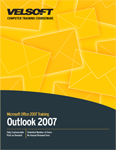
Section 1: Data Management
Lesson 1.1: Using the Account Settings Window.
Opening the Account Settings Window
Using the E-mail Tab
Using the RSS Feeds Tab
Using the SharePoint Lists Tab
Modifying Published Calendars
Modifying Address Books
Step-By-Step
Skill Sharpener
Lesson 1.2: Using Personal Folders
Managing Personal Folders
Creating Personal Folders
Setting a Personal Folders File as Default
Opening and Closing Personal Folders
Setting Personal Folders Properties
Step-By-Step
Skill Sharpener
Lesson 1.3: Managing Personal Folders
Setting AutoArchive Options
Archiving Manually
Mailbox Cleanup
Exporting Information
Importing Information
Step-By-Step
Skill Sharpener
Lesson 1.4: Using Outlook Profiles
Overview of the Mail Icon in the Control Panel
Creating a New Profile
Deleting or Viewing a Profile
Setting Profile Options
Choosing Your Profile
Step-By-Step
Skill Sharpener
Section 1: Case Study
Section 1: Review Questions
Section 2: Outlook Security
Lesson 2.1: The Trust Center, Part 1
Opening the Trust Center
Identifying Trusted Publishers
Managing Add-Ins
Setting Privacy Options
Step-By-Step
Skill Sharpener
Lesson 2.2: The Trust Center, Part 2
Setting E-Mail Security Options
Controlling Attachment Handling
Automatic Download Settings
Dealing with Programmatic Access
Step-By-Step
Skill Sharpener
Lesson 2.3: Macros
Setting Macro Security
Creating a Macro
Running a Macro
Editing a Macro
Step-By-Step
Skill Sharpener
Section 2: Case Study
Section 2: Review Questions
Section 3: Expert Topics
Lesson 3.1: The Outlook Address Book
Opening the Outlook Address Book
Components of the Outlook Address Book
Adding Entries
Editing Entries
Deleting Entries
Options in the Outlook Address Book
Using the Outlook Address Book to Create Mail
Step-By-Step
Skill Sharpener
Lesson 3.2: Information Rights Management
System Requirements
Installing Information Rights Management Client Software
Using Information Rights Management
Viewing a Message Protected by Information Rights Management
Step by Step
Skill Sharpener
Lesson 3.3: Outlook and Windows
Starting Outlook on Windows Boot
Using Office Diagnostics
Checking for Office Updates
Step-By-Step
Skill Sharpener
Section 3: Case Study
Section 3: Review Questions
Index
Download this course as a demo
Complete the form below and we'll email you an evaluation copy of this course:
Video
More Course Outlines in this Series
- Microsoft Office Access 2007 - Advanced
- Microsoft Office Access 2007 - Expert
- Microsoft Office Access 2007 - Foundation
- Microsoft Office Access 2007 - Intermediate
- Microsoft Office Business Contact Manager 3
- Microsoft Office Excel 2007 - Advanced
- Microsoft Office Excel 2007 - Expert
- Microsoft Office Excel 2007 - Foundation
- Microsoft Office Excel 2007 - Intermediate
- Microsoft Office InfoPath 2007 - Advanced
- Microsoft Office InfoPath 2007 - Expert
- Microsoft Office InfoPath 2007 - Foundation
- Microsoft Office InfoPath 2007 - Intermediate
- Microsoft Office OneNote 2007
- Microsoft Office Outlook 2007 - Advanced
- Microsoft Office Outlook 2007 - Expert
- Microsoft Office Outlook 2007 - Foundation
- Microsoft Office Outlook 2007 - Intermediate
- Microsoft Office PowerPoint 2007 - Advanced
- Microsoft Office PowerPoint 2007 - Expert
- Microsoft Office PowerPoint 2007 - Foundation
- Microsoft Office PowerPoint 2007 - Intermediate
- Microsoft Office Project 2007 - Advanced
- Microsoft Office Project 2007 - Expert
- Microsoft Office Project 2007 - Foundation
- Microsoft Office Project 2007 - Intermediate
- Microsoft Office Publisher 2007 - Advanced
- Microsoft Office Publisher 2007 - Expert
- Microsoft Office Publisher 2007 - Foundation
- Microsoft Office Publisher 2007 - Intermediate
- Microsoft Office SharePoint Designer 2007 - Advanced
- Microsoft Office SharePoint Designer 2007 - Expert
- Microsoft Office SharePoint Designer 2007 - Foundation
- Microsoft Office SharePoint Designer 2007 - Intermediate
- Microsoft Office SharePoint Server 2007
- Microsoft Office Visio 2007
- Microsoft Office Word 2007 - Advanced
- Microsoft Office Word 2007 - Expert
- Microsoft Office Word 2007 - Foundation
- Microsoft Office Word 2007 - Intermediate
