Course outline for
Microsoft Office PowerPoint 2007 - Advanced
Microsoft Office PowerPoint 2007 - Advanced Course Outline
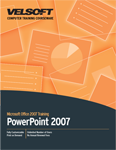
Section 1: Advanced PowerPoint Features
Lesson 1.1: Setting PowerPoint Options
Personalize Options
Proofing Options
Save Options
Trust Center
Add-In Options
Advanced Options
Resources
Step-By-Step
Skill Sharpener
Lesson 1.2: Working with Multiple Shows
Basic Custom Shows
Linked or Hyperlinked Custom Shows
Creating, Editing, Copying, and Deleting Shows
Setting Show Options
Merging Your Presentation with Another
Step-By-Step
Skill Sharpener
Lesson 1.3: Delivering a Presentation
Copying a Presentation to a CD or Folder
Opening Packaged Presentations
Delivering a Presentation on a Computer
Step-By-Step
Skill Sharpener
Lesson 1.4: Using the PowerPoint Viewer
What Is The Viewer?
Downloading the Viewer
Using the Viewer
Step-By-Step
Skill Sharpener
Section 1: Case Study
Section 1: Review Questions
Section 2: Links and Objects
Lesson 2.1: Creating Photo Albums
Creating a Photo Album
Inserting Pictures and Images
Text, Captions, and Picture Order
Picture Layout, Frame Shape, and Design Templates
Changing Color Effect
Putting it all Together
Step-By-Step
Skill Sharpener
Lesson 2.2: Creating Links
Link Part of a File
Link an Entire File
Inserting Hyperlinks
Change and Remove Hyperlinks
Step-By-Step
Skill Sharpener
Lesson 2.3: Editing Links
Updating Linked Information
Open and Edit Source Files
Cancelling Links and Changing the Source
Creating Action Buttons
Step-By-Step
Skill Sharpener
Lesson 2.4: Using Objects
Create a New Embedded Object
Embedding Part of a File
Embedding an Entire File
Edit Embedded Objects
Step-By-Step
Skill Sharpener
Section 2: Case Study
Section 2: Review Questions
Section 3: Finishing a Presentation
Lesson 3.1: Inspecting a Presentation
Launching the Document Inspector
Running the Document Inspector
Step-By-Step
Skill Sharpener
Lesson 3.2: Sharing Your Presentations
Publishing Slides
Saving Slides to a Workspace
Faxing Slides
Step-By-Step
Skill Sharpener
Lesson 3.3: Working As a Team.
Creating a Workspace
Inserting, Editing and Deleting Comments
Mark Presentations as Final
Step-By-Step
Skill Sharpener
Section 3: Case Study
Section 3: Review Questions
Section 4: Advanced Topics
Lesson 4.1: Creating Voice Narrations
Checking the Settings
Link and Embed Voice Narrations
Record and Delete Narrations
Step-By-Step
Skill Sharpener
Lesson 4.2: PowerPoint and Windows
Searching for Documents
Starting PowerPoint on Windows Boot
Using Office Diagnostics
Checking for Updates
Step-By-Step
Skill Sharpener
Section 4: Case Study
Section 4: Review Questions
Section 5: Creating Masters
Lesson 5.1: Introduction to Slide Masters
Types of Masters
Using the Slide Master Tab
Using the Notes Master Tab
Using the Handout Master Tab
Step-By-Step
Skill Sharpener
Lesson 5.2: Creating Masters
Create a Master Slide
Creating a Master Note
Creating a Master Handout
Step-By-Step
Skill Sharpener
Lesson 5.3: Using Masters
Apply Master to a Slide
Apply Note and Handout Masters
Removing Masters
Step-By-Step
Skill Sharpener
Section 5: Case Study
Section 5: Review Questions
Index
Download this course as a demo
Complete the form below and we'll email you an evaluation copy of this course:
Video
More Course Outlines in this Series
- Microsoft Office Access 2007 - Advanced
- Microsoft Office Access 2007 - Expert
- Microsoft Office Access 2007 - Foundation
- Microsoft Office Access 2007 - Intermediate
- Microsoft Office Business Contact Manager 3
- Microsoft Office Excel 2007 - Advanced
- Microsoft Office Excel 2007 - Expert
- Microsoft Office Excel 2007 - Foundation
- Microsoft Office Excel 2007 - Intermediate
- Microsoft Office InfoPath 2007 - Advanced
- Microsoft Office InfoPath 2007 - Expert
- Microsoft Office InfoPath 2007 - Foundation
- Microsoft Office InfoPath 2007 - Intermediate
- Microsoft Office OneNote 2007
- Microsoft Office Outlook 2007 - Advanced
- Microsoft Office Outlook 2007 - Expert
- Microsoft Office Outlook 2007 - Foundation
- Microsoft Office Outlook 2007 - Intermediate
- Microsoft Office PowerPoint 2007 - Advanced
- Microsoft Office PowerPoint 2007 - Expert
- Microsoft Office PowerPoint 2007 - Foundation
- Microsoft Office PowerPoint 2007 - Intermediate
- Microsoft Office Project 2007 - Advanced
- Microsoft Office Project 2007 - Expert
- Microsoft Office Project 2007 - Foundation
- Microsoft Office Project 2007 - Intermediate
- Microsoft Office Publisher 2007 - Advanced
- Microsoft Office Publisher 2007 - Expert
- Microsoft Office Publisher 2007 - Foundation
- Microsoft Office Publisher 2007 - Intermediate
- Microsoft Office SharePoint Designer 2007 - Advanced
- Microsoft Office SharePoint Designer 2007 - Expert
- Microsoft Office SharePoint Designer 2007 - Foundation
- Microsoft Office SharePoint Designer 2007 - Intermediate
- Microsoft Office SharePoint Server 2007
- Microsoft Office Visio 2007
- Microsoft Office Word 2007 - Advanced
- Microsoft Office Word 2007 - Expert
- Microsoft Office Word 2007 - Foundation
- Microsoft Office Word 2007 - Intermediate
