Course outline for
Upgrading to Outlook 2010
Upgrading to Outlook 2010 Course Outline
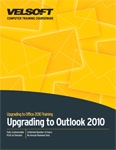
Introduction
Recommended Classroom Setup
Prerequisites
Section 1: Getting Started
Lesson 1.1: Getting to Know Outlook 2010
What is Microsoft Office Outlook 2010?
What's New in Microsoft Office Outlook 2010?
Supported Versions of Exchange Server with Outlook 2010
Skill Sharpener
Lesson 1.2: Starting Out
Opening Outlook
The Outlook Interface
About the Notification Icon
Closing Outlook
Step-By-Step
Skill Sharpener
Lesson 1.3: Interface Basics
Understanding and Using Backstage View (File Menu)
About Tabs
About Groups
About Option Buttons
Minimizing the Ribbon
Step-By-Step
Skill Sharpener
Lesson 1.4: Using the Outlook Panes
Using Outlook Today
Using the Navigation Pane
Using the Reading Pane
Using the To-Do Bar
Step-By-Step
Skill Sharpener
Lesson 1.5: Using the Quick Access Toolbar
The Default QAT Commands
Adding Commands
Removing Commands
Customizing the Toolbar
Step-By-Step
Skill Sharpener
Lesson 1.6: Customizing the Ribbon
Getting Started
Adding or Removing Tabs
Arranging Tabs and Groups
Creating New Tabs and Groups
Customizing Group Commands
Resetting All Customizations
Step-By-Step
Skill Sharpener
Section 1: Case Study
Section 1: Review Questions
Section 2: Working with Mail Messages
Lesson 2.1: Printing E-Mail Messages
Print Commands
Setting Print Options
Choosing a Print Preview View
Navigating Through Print Preview
Step-By-Step
Skill Sharpener
Lesson 2.2: Using Viewing Tools
Choosing a View
Arranging Messages
Grouping Messages
Sorting E-Mail
Filtering E-Mail
Using AutoPreview
Using the Attachment Previewer
Step-By-Step
Skill Sharpener
Lesson 2.3: Understanding Conversations
Expanding and Collapsing Conversations
Toggling Conversation View On or Off
Changing Conversation Settings
Cleaning up a Conversation
Ignoring a Conversation
Step-By-Step
Skill Sharpener
Lesson 2.4: Using Quick Steps
Using Quick Steps
Creating Quick Steps
Managing Quick Steps
Resetting Quick Steps
Step-By-Step
Skill Sharpener
Section 2: Case Study
Section 2: Review Questions
Section 3: Managing Your Mailbox
Lesson 3.1: Using the Favorites List
Adding Folders to the Favorites List
Reordering Favorite Folders
Removing a Folder from Favorites
Expanding and Collapsing the Favorites List
Showing and Hiding the Favorites List
Step-By-Step
Skill Sharpener
Lesson 3.2: Using Search Folders
Creating Default Search Folders
Creating Custom Search Folders
Using Search Folders
Modifying Search Folders
Step-By-Step
Skill Sharpener
Lesson 3.3: Searching in Outlook
Using the Search Box
About the Search Tools - Search Tab
Setting Search Options
Searching for Contacts
Step-By-Step
Skill Sharpener
Lesson 3.4: Using Mailbox Cleanup
Viewing Mailbox Size
Finding Items by Size and Date
Emptying Deleted Items
Creating an Archive
Step-By-Step
Skill Sharpener
Section 3: Case Study
Section 3: Review Questions
Section 4: Using New and Improved Calendar Tools
Lesson 4.1: Overview of the Calendar, Part One
Opening the Calendar
Using the Home Tab
Using the Calendar Tools Contextual Tabs
Creating Appointments
Editing Appointments
Step-By-Step
Skill Sharpener
Lesson 4.2: Overview of the Calendar, Part Two
Using the Daily Task List
Using the Daily Task List Tools - Daily Task List Tab
Using the Calendar Navigation Pane
Customizing Calendar Views
Using the View Tab in the Calendar
Step-By-Step
Skill Sharpener
Lesson 4.3: Managing Your Calendar on Exchange Server
Sharing a Calendar
Responding to a Calendar Sharing Request
Viewing Another User's Calendar
Using Schedule View
Using Calendar Groups
Step-By-Step
Skill Sharpener
Lesson 4.4: Publishing Your Calendar
Publishing your Calendar
Subscribing to a Calendar
Using Overlay Mode
Stopping Calendar Sharing
Saving Your Calendar
Step-By-Step
Skill Sharpener
Lesson 4.5: Scheduling Meetings with Exchange Server
Scheduling a Meeting
Using the Scheduling Assistant
Responding to a Meeting Request
Step-By-Step
Skill Sharpener
Lesson 4.6: Managing Meetings with Exchange Server
Tracking Responses
Adding and Removing Attendees
Contacting Attendees
Cancelling a Meeting
Step-By-Step
Skill Sharpener
Section 4: Case Study
Section 4: Review Questions
Section 5: Advanced Topics
Lesson 5.1: Configuring SMS Accounts
Setting up a Mobile Service Account
Viewing Text Messages
Creating a Text Message
Removing the Account
Skill Sharpener
Lesson 5.2: The Trust Center, Part One
Opening the Trust Center
Identifying Trusted Publishers
Setting Privacy Options
Setting E-Mail Security Options
Step-By-Step
Skill Sharpener
Lesson 5.3: The Trust Center, Part Two
Controlling Attachment Handling
Automatic Download Settings
Macro Settings
Dealing with Programmatic Access
Managing Add-Ins
Step-By-Step
Skill Sharpener
Lesson 5.4: Using the Outlook Social Connector
Installing Connectors
Setting up the Connector in Outlook
Using the Connector
Disabling Connectors
Skill Sharpener
Section 5: Case Study
Section 5: Review Questions
Index
Download this course as a demo
Complete the form below and we'll email you an evaluation copy of this course:
Video
More Course Outlines in this Series
- Upgrading to Access 2010
- Upgrading to Excel 2010
- Upgrading to Outlook 2010
- Upgrading to PowerPoint 2010
- Upgrading to Word 2010
- Upgrading To OneNote 2010
- Upgrading to Project 2010
- Upgrading to Publisher 2010 Complete
- Upgrading to SharePoint Designer 2010
- Upgrading to Office InfoPath 2010
- Upgrading to Visio 2010
