Course outline for
Upgrading To Excel 2007
Upgrading To Excel 2007 Course Outline
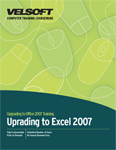
Section 1: Getting Started
Lesson 1.1: Starting Out
What's New in Excel 2007?
Why Upgrade?
Our Favorite Features
Interface Overview
Step-By-Step
Skill Sharpener
Lesson 1.2: Getting Help in Excel
Using the Help Screen
About Online Help
About Offline Help
Step-By-Step
Skill Sharpener
Lesson 1.3: Saving your Files
File Formats
File Properties
AutoRecover
Upgrading a Workbook
Step-By-Step
Skill Sharpener
Lesson 1.4: Using the View Tab
Using Normal View
Using Full Screen View
Using Page Layout View
Using Page Break Preview
Step-By-Step
Skill Sharpener
Lesson 1.5: Printing your Workbook
Opening Print Preview
Using the Print Preview Tab
Quick Printing
The Print Dialog
Using Page Setup
Step-By-Step
Skill Sharpener
Section 1: Case Study
Section 1: Review Questions
Section 2: The New Interface
Lesson 2.1: The Quick Access Toolbar
The Default Buttons
Adding Buttons
Removing Buttons
Customizing the Toolbar
Step-By-Step
Skill Sharpener
Lesson 2.2: The Home Tab
Clipboard
Font
Alignment
Number
Style
Cells
Editing
Step-By-Step
Skill Sharpener
Lesson 2.3: The Insert Tab
Tables
Charts
Illustrations
Links
Text
Step-By-Step
Skill Sharpener
Lesson 2.4: The Page Layout Tab
Themes
Page Setup
Scale to Fit
Sheet Options
Arrange
Step-By-Step
Skill Sharpener
Lesson 2.5: The Formulas Tab
The Function Library
Defined Names
Formula Auditing
Calculation
Step-By-Step
Skill Sharpener
Lesson 2.6: The Data Tab
Get External Data
Connections
Sort and Filter
Data Tools
Outline
Step-By-Step
Skill Sharpener
Lesson 2.7: The Review Tab
Proofing
Comments
Changes
Step-By-Step
Skill Sharpener
Section 2: Case Study
Section 2: Review Questions
Section 3: Basic Spreadsheet Tasks
Lesson 3.1: Using Templates
Opening a Template
Downloading a Template
Using a Template
Creating a Template
Step-By-Step
Skill Sharpener
Lesson 3.2: Using Formulas in Excel
Understanding Relative and Absolute Cell References
Basic Mathematical Operators
Using Formulas with Multiple Cell References
The Formula Auditing Buttons
Fixing Formula Errors
Displaying and Printing Formulas
Step-By-Step
Skill Sharpener
Lesson 3.3: Customizing your Workbook
Inserting a Symbol or Special Character
Adding and Editing Shapes
Creating and Altering Diagrams
Changing the Diagram Type
Incorporating Text
Adding a Signature Line
Step-By-Step
Skill Sharpener
Lesson 3.4: Finishing your Workbook
Using the Document Inspector
Using the Compatibility Checker
Marking a Workbook as Final
Step-By-Step
Skill Sharpener
Section 3: Case Study
Section 3: Review Questions
Section 4: Charts and PivotTables
Lesson 4.1: Working with Charts, Part 1
Creating a Chart
Formatting a Chart
Modifying Charts with the Layout Tab
Manipulating a Chart
Enhancing a Chart with Shapes and Graphics
Step-By-Step
Skill Sharpener
Lesson 4.2: Working with Charts, Part 2
Changing the Type of Chart
Changing the Source Data
Working with the Chart Axis and Data Series
Saving a Chart as a Template
Step-By-Step
Skill Sharpener
Lesson 4.3: PivotTables
What is a PivotTable?
Creating a PivotTable
Creating a PivotTable Frame
Specifying PivotTable Data
Rearranging PivotTable Data
Step-By-Step
Skill Sharpener
Lesson 4.4: More about PivotTables
Modifying PivotTable Calculations
Formatting a PivotTable
Refreshing a PivotTable
Charting a PivotTable
Creating a PivotTable Based on External Data
Step-By-Step
Skill Sharpener
Section 4: Case Study
Section 4: Review Questions
Section 5: Advanced Topics
Lesson 5.1: Using Excel with other Programs and Files
Using Outlook to Send Excel Data
Opening an Excel File in a Different Format
Importing Data from a Text File
Importing Data from External Data Sources
Publishing a Workbook as a PDF File
Faxing a Workbook
Step-By-Step
Skill Sharpener
Lesson 5.2: Excel and Office Servers
Publishing to a Document Server
Saving to a Document Management Server
Using Excel with Excel Services
Step-By-Step
Skill Sharpener
Lesson 5.3: Add-ins and the Trust Center
What is a COM Add-in?
Add-In Management
Installing Add-ins
Using the Trust Center
Step-By-Step
Skill Sharpener
Section 5: Case Study
Section 5: Review Questions
Index
Download this course as a demo
Complete the form below and we'll email you an evaluation copy of this course:
