Course outline for
Microsoft Office Outlook 2003 - Intermediate
Microsoft Office Outlook 2003 - Intermediate Course Outline
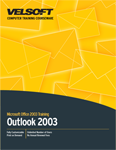
SECTION 1: Advanced Organizational Tools
Lesson 1.1: Managing Folders
Creating, Naming, Renaming, and Deleting Folders
About Folder Types
About Folder Views
Practice Exercise
Lesson 1.2: Mail Management Tools
Using the Rules and Alerts Wizard
Using the Organize Pane
Configuring Junk E-mail Options
Applying Blocked and Safe Senders Lists
Practice Exercise
Lesson 1.3: Search Folders
Creating Search Folders
Customizing Search Folders
Using Search Folders
About Favourite Folders
Practice Exercise
Lesson 1.4: Finding Items in Outlook
Using Find in the Tools Menu
Using Basic Search
Using Advanced Find
Finding Contacts
Practice Exercise
Section 1: Review Questions
SECTION 2: Advanced E-Mail Features
Lesson 2.1: Mail Formatting
Features When Using Word as the E-mail Editor
Using the Outlook E-mail Editor
About Plain Text
About Rich Text Format
About Hyper Text Markup Language (HTML)
Practice Exercise
Lesson 2.2: Signatures
Setting Signature Options
Creating A Signature
Using Signatures
Practice Exercise
Lesson 2.3: Printing and E-Mail Message
Using Print Preview
About Print Styles
Using Page Setup
Printing a Selection
Practice Exercise
Section 2: Review Questions
SECTION 3: E-Mail Account Types
Lesson 3.1: E-Mail Accounts Overview
Setting up Your E-mail Account
Overview of E-mail Account Types
Setting Send/Receive Options
Practice Exercise
Lesson 3.2: Microsoft Exchange Server
Setting up an Exchange Mailbox
How an Exchange Mailbox Looks
How an Exchange Mailbox Works
Extra Features Available on Exchange
Practice Exercise
Lesson 3.3: POP3
Setting up a POP3 Mailbox
How a POP3 Account Looks
How a POP3 Account Works
Additional Features
Practice Exercise
Lesson 3.4: IMAP
Setting up an IMAP Mailbox
How an IMAP Mailbox Looks
How an IMAP Mailbox Works
Additional Features
Lesson 3.5: HTTP
Setting up an HTTP Mailbox
How an HTTP Account Looks
How an HTTP Account Works
Additional Features
Practice Exercise
Section 3: Review Questions
SECTION 4: Advanced Information Management Tools
Lesson 4.1: Advanced Calendar Options
Recurring Calendar Appointments
Meeting Options
Adding Holidays to Your Calendar
Practice Exercise
Lesson 4.2: Advanced Task Options
Recurring Tasks
Assigning Tasks
Practice Exercise
Lesson 4.3: Using Categories
Assigning a Category to an Item
Creating Custom Categories
Using Categories in a View
Practice Exercise
Lesson 4.4: Using Views
Using the Views List in the Navigation Pane
Using Column Headers
Using Arrange By in the Views Menu
Using Current View in the Views Menu
Practice Exercise
Lesson 4.5: Linking Items
Linking a Calendar Item to a Contact
Linking a Task Item to a Contact
Linking a Mail Item to a Contact
Linking a Contact to Another Contact
Using the Activities Tab
Using Journal to Link Items
Practice Exercise
Lesson 4.6: Mail Merge
Starting Mail Merge from Outlook
Starting Mail Merge from Word
Practice Exercise
Section 4: Review Questions
Download this course as a demo
Complete the form below and we'll email you an evaluation copy of this course:
Video
More Course Outlines in this Series
- Microsoft Office Access 2003 - Advanced
- Microsoft Office Access 2003 - Foundation
- Microsoft Office Access 2003 - Intermediate
- Microsoft Office Excel 2003 - Advanced
- Microsoft Office Excel 2003 - Foundation
- Microsoft Office Excel 2003 - Intermediate
- Microsoft Office Outlook 2003 - Advanced
- Microsoft Office Outlook 2003 - Foundation
- Microsoft Office Outlook 2003 - Intermediate
- Microsoft Office PowerPoint 2003 - Advanced
- Microsoft Office PowerPoint 2003 - Foundation
- Microsoft Office PowerPoint 2003 - Intermediate
- Microsoft Office Project 2003 - Advanced
- Microsoft Office Project 2003 - Foundation
- Microsoft Office Project 2003 - Intermediate
- Microsoft Office Publisher 2003 - Advanced
- Microsoft Office Publisher 2003 - Foundation
- Microsoft Office Publisher 2003 - Intermediate
- Microsoft Office Word 2003 - Advanced
- Microsoft Office Word 2003 - Expert
- Microsoft Office Word 2003 - Foundation
- Microsoft Office Word 2003 - Intermediate
