Course outline for
Corel WordPerfect X3
Corel WordPerfect X3 Course Outline
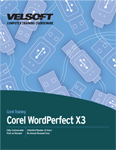
Section 1: Word Processing Basics
Lesson 1.1: Getting Started
Common Word Processors
Opening the Word Processor
Using the Application (WordPerfect X3)
Getting Help
Closing the Application
Step-By-Step
Skill Sharpener
Lesson 1.2: Creating a Document
Creating a Blank Document
Entering Text
Adding Symbols and Special Characters
Editing Text
Deleting Text
Step-By-Step
Skill Sharpener
Lesson 1.3: Working With Files
Creating a Document from a Template
Saving a Document for the First Time
Saving a Document for the Second Time
Opening a Document
Switching Between Open Documents
Closing Documents
Step-By-Step
Skill Sharpener
Lesson 1.4: Editing Tools, Part 1
Selecting Text with the Mouse
Selecting Text with the Keyboard
Selecting Text with a Menu
Tips and Tricks
Using Undo and Redo
Using Cut, Copy, and Paste
Step-By-Step
Skill Sharpener
Lesson 1.5: Editing Tools, Part 2
Find and Replace
Checking Spelling and Grammar as You Type
Performing a Spelling and Grammar Check
Adding Words to the Dictionary
Step-By-Step
Skill Sharpener
Lesson 1.6: Viewing Tools
Changing Your View
Using Zoom
Showing and Hiding Toolbars
Showing and Hiding Paragraph Marks
Changing Basic Options
Step-By-Step
Skill Sharpener
Section 1: Case Study
Section 1: Review Questions
Section 2: Formatting a Document
Lesson 2.1: Formatting Text
Changing the Font Type
Changing Font Size
Changing Font Color
Applying Basic Effects
Applying Advanced Effects
Step-By-Step
Skill Sharpener
Lesson 2.2: Advanced Text Formatting Tools
QuickFormat
Using Styles
Changing Case
Using Automatic Hyphenation
Step-By-Step
Skill Sharpener
Lesson 2.3: Formatting Paragraphs
Using Line Breaks and Page Breaks
Aligning Text
Indenting Paragraphs
Changing Paragraph Spacing
Step-By-Step
Skill Sharpener
Lesson 2.4: Advanced Paragraph and List Tools
Applying Bullets or Numbers
Removing Bullets or Numbering
Changing the Style of Bullets and Numbers
Continuing or Restarting Numbers
Adding Paragraph Borders
Adding Paragraph Shading
Step-By-Step
Skill Sharpener
Lesson 2.5: Tabs
The Ruler
Types of Tabs
Setting Tabs
Using Tabs
Removing Tabs
Step-By-Step
Skill Sharpener
Lesson 2.6: Finishing Touches
Adding Page Numbers
Creating Headers and Footers
Adding Text to Headers and Footers
Modifying Headers and Footers
Changing Margins
Changing Page Orientation and Size
Step-By-Step
Skill Sharpener
Section 2: Case Study
Section 2: Review Questions
Section 3: Advanced Document Tasks
Lesson 3.1: Basic Table Tasks
Creating Tables
Adding Data to a Table
Selecting a Table or Table Part
Inserting and Deleting Rows or Columns
Step-By-Step
Skill Sharpener
Lesson 3.2: Advanced Table Tasks
Changing Column Width
Modifying Borders and Shading
Creating a Chart from a Table
Chart Editing
Step-By-Step
Skill Sharpener
Lesson 3.3: Working With Images
Adding a Picture from a File
Adding a Picture from the Scrapbook
Moving and Resizing Pictures
Cutting, Copying, and Pasting Pictures
Step-By-Step
Skill Sharpener
Lesson 3.4: Working With Mail Merge
What is Mail Merge?
Creating a Data File
Creating Your Document
Performing the Merge
Step-By-Step
Skill Sharpener
Lesson 3.5: Printing Tools
Using Print Preview
Print Commands
Choosing Page Range
Choosing the Number of Copies
Modifying Printer Settings
Printing the Document
Step-By-Step
Skill Sharpener
Section 3: Case Study
Section 3: Review Questions
Index
Download this course as a demo
Complete the form below and we'll email you an evaluation copy of this course:
