Course outline for
Microsoft Windows 8 - Intermediate
Microsoft Windows 8 - Intermediate Course Outline
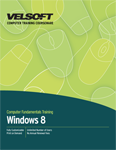
Introduction
Prerequisites
Section 1: Customizing the Start Screen
Lesson 1.1: Customizing Tile Display
Moving Tiles
Resizing Tiles
Deleting Tiles
Creating Groups
Rearranging Groups
Renaming Groups
Step-By-Step
Skill Sharpener
Lesson 1.2: Working with Tiles
Showing and Hiding Administrative Tools
Clearing Personal Information from Tiles
Turning off Live Tiles
Pinning Apps and Folders as Tiles
Pinning Websites as Tiles
Uninstalling Apps
Step-By-Step
Skill Sharpener
Lesson 1.3: Modifying the Start Screen
Changing Your Account Picture
Changing the Color of the Start Screen
Adding a Background to the Start Screen
Changing the System Time
Changing the Time Zone
Step-By-Step
Skill Sharpener
Lesson 1.4: Customizing the Lock Screen
Choosing a New Background Image
Changing Lock Screen Apps
Changing the Detailed Status App
Testing the Lock Screen
Step-By-Step
Skill Sharpener
Lesson 1.5: Customizing Other Settings
Changing Search Settings
Changing Sharing Settings
Changing Privacy Settings
Creating a Picture Password
Creating a PIN
Syncing Your Settings to the Cloud
Step-By-Step
Skill Sharpener
Section 1: Case Study
Section 1: Review Questions
Section 2: Having Fun in Windows 8
Lesson 2.1: Using the Music App
Opening Music
Playing Your Music
Using the Now Playing List
Browsing Music from the Xbox Music Store
Searching for Music
Previewing and Purchasing Music from the Xbox Music Store
Step-By-Step
Skill Sharpener
Lesson 2.2: Using the Video App
Opening Video
Viewing Videos
Exploring Movies and TV Shows
Searching for Videos
Step-By-Step
Skill Sharpener
Lesson 2.3: Playing Games
Opening Games
Signing Into the Games App
Viewing Achievements
Adding Friends
Viewing Friend Details
Purchasing Games
Playing Games
Searching for Games
Step-By-Step
Skill Sharpener
Lesson 2.4: Using the Camera App
Opening Camera
Taking Photos
Taking Video
Setting Options
Using the Timer
Step-By-Step
Skill Sharpener
Lesson 2.5: Windows Media Player, Part One
Opening Windows Media Player
Setting Up Windows Media Player
Interface Overview
Closing Windows Media Player
Step-By-Step
Skill Sharpener
Lesson 2.6: Windows Media Player, Part Two
Playing a Media File
Using Media Controls
Playing a CD or DVD
Ripping a CD
Burning a CD or DVD
Step-By-Step
Skill Sharpener
Section 2: Case Study
Section 2: Review Questions
Section 3: The Basic Windows Desktop Applications
Lesson 3.1: The Basics of Internet Explorer (Desktop)
Opening Internet Explorer
Interface Overview
Customizing Internet Explorer
Using the Address Bar
Closing Internet Explorer
Step-By-Step
Skill Sharpener
Lesson 3.2: Doing More with Internet Explorer (Desktop)
Accessing a Web Site via a Hyperlink
Opening a New Window
Opening a New Tab
Using Tabs
Using Web Accelerators
Step-By-Step
Skill Sharpener
Lesson 3.3: Using Calculator
Opening Calculator
Interface Overview
Using the Calculator
Changing Calculator Views
Using Advanced Calculator Tools
Closing Calculator
Step-By-Step
Skill Sharpener
Lesson 3.4: Using Paint
Opening Paint
Interface Overview
Drawing in Paint
Saving Files
Opening Files
Closing Paint
Step-By-Step
Skill Sharpener
Section 3: Case Study
Section 3: Review Questions
Section 4: Word Processing with Windows 8
Lesson 4.1: WordPad Basics
Opening WordPad
Interface Overview
Customizing the Quick Access Toolbar
Entering Text
Editing Text
Closing WordPad
Step-By-Step
Skill Sharpener
Lesson 4.2: Doing More with WordPad
Formatting Text
Inserting Pictures
Saving Files
Opening Files
Step-By-Step
Skill Sharpener
Lesson 4.3: Using Notepad
Opening Notepad
Interface Overview
Entering Text
Formatting Text
Saving Files
Opening Files
Closing Notepad
Step-By-Step
Skill Sharpener
Lesson 4.4: Using Windows Journal
Opening Windows Journal
Interface Overview
Entering Text
Editing Text
Saving and Exporting Files
Closing Windows Journal
Step-By-Step
Skill Sharpener
Section 4: Case Study
Section 4: Review Questions
Section 5: Other Windows 8 Programs
Lesson 5.1: Using Windows Fax and Scan, Part One
Opening Windows Fax and Scan
Interface Overview
Setting up a Fax Account
Closing Windows Fax and Scan
Step-By-Step
Skill Sharpener
Lesson 5.2: Using Windows Fax and Scan, Part Two
Creating Fax Cover Pages
Creating New Faxes
Using Scan
Saving Files in Fax and Scan
Printing Files in Fax and Scan
E-mailing Files from Fax and Scan
Step-By-Step
Skill Sharpener
Lesson 5.3: Using the Snipping Tool
Opening the Snipping Tool
Interface Overview
Creating a New Snip
Using Markup Tools
Saving Your Snip
E-mailing Your Snip
Closing the Snipping Tool
Step-By-Step
Skill Sharpener
Lesson 5.4: Using Sticky Notes
Creating a New Note
Formatting Note Text
Moving Notes
Resizing Notes
Changing the Color of a Note
Deleting Notes
Step-By-Step
Skill Sharpener
Lesson 5.5: Using the XPS Viewer
Opening the XPS Viewer
Interface Overview
Opening Files
Searching a Document
Printing a Document
Closing the XPS Viewer
Step-By-Step
Skill Sharpener
Lesson 5.6: Using the Sound Recorder
Opening the Sound Recorder
Creating a Recording
Playing Clips
Closing Sound Recorder
Step-By-Step
Skill Sharpener
Section 5: Case Study
Section 5: Review Questions
Index
Download this course as a demo
Complete the form below and we'll email you an evaluation copy of this course:
Video
More Course Outlines in this Series
- Adobe Acrobat 7
- Adobe Acrobat 8 Pro
- Adobe Photoshop CS - Foundation
- Adobe Photoshop CS - Intermediate
- Adobe Photoshop CS3 - Advanced
- Adobe Photoshop CS3 - Expert
- Adobe Photoshop CS3 - Foundation
- Adobe Photoshop CS3 - Intermediate
- Computer Basics - Advanced
- Computer Basics - Expert
- Computer Basics - Foundation
- Computer Basics - Intermediate
- Corel WordPerfect 12 - Advanced
- Corel WordPerfect 12 - Foundation
- Corel WordPerfect 12 - Intermediate
- Online Tools for Small Business
- Intuit QuickBooks 2008 - Advanced
- Intuit QuickBooks 2008 - Expert
- Intuit QuickBooks 2008 - Foundation
- Intuit QuickBooks 2008 - Intermediate
- Microsoft Internet Explorer 6
- Microsoft Internet Explorer 7
- Microsoft Internet Explorer 8
- Microsoft Windows XP - Foundation
- Microsoft Outlook Express 6
- Microsoft Windows 7 - Advanced
- Microsoft Windows 7 - Expert
- Microsoft Windows 7 - Foundation
- Microsoft Windows 7 - Intermediate
- Microsoft Windows Vista - Advanced
- Microsoft Windows Vista - Expert
- Microsoft Windows Vista - Foundation
- Microsoft Windows Vista - Intermediate
- Microsoft Windows XP - Advanced
- Microsoft Windows XP - Intermediate
- Upgrading to Windows 7 from Vista
- Upgrading to Windows 7 From XP
- Windows Mail 7
- Microsoft Windows 8 - Intermediate
- Microsoft Windows 8 - Advanced
- Microsoft Windows 8 - Expert
- Upgrading to Windows 8.1
- Slack for Business
- Google G Suite Create
- Google G Suite Connect
- Introduction to HTML and CSS Coding
- Introduction to HTML and CSS Coding Part 2
- Microsoft Windows 8 - Foundation
- Microsoft Windows 11: Part 1
- Microsoft Windows 11: Part 2
