Course outline for
Microsoft Office Word 2002 - Foundation
Microsoft Office Word 2002 - Foundation Course Outline
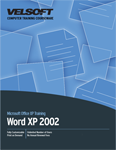
SECTION 1: Getting Started
Lesson 1.1: Opening Microsoft Word 2002
Launching Word
Interface Overview
Interface Overview
Interacting with Word
Menu Overview
Practice Exercise
Lesson 1.2: Toolbars
About the Standard Toolbar
About the Formatting Toolbar
Adding or Removing Toolbars
Customizing Toolbars
Using the Customize Command
Practice Exercise
Lesson 1.3: Creating and Selecting Text
Creating a New Document
Typing Text
Using the Mouse to Select Text
Using the Keyboard to Select Text
Tips and Tricks
Practice Exercise
Lesson 1.4: Working With Your Document
Saving Files
Opening Files
Switching Between Open Files
Closing Documents
Closing Word
Practice Exercise
Lesson 1.5: Getting Help in Word
Using the Help Menu
Using the Office Assistant
Configuring the Office Assistant
Using the Type a Question Box
Getting Help in a Dialog Box
Practice Exercise
Section 1: Review Questions
SECTION 2: Formatting and Editing Options
Lesson 2.1: Working with Text
Cutting, Copying, and Pasting Text
Using Basic Formatting
Finding Text
Navigating Through a Document
Practice Exercise
Lesson 2.2: Moving Text
Dragging and Dropping Text
Using the Office Clipboard
Deleting Text
Using Undo and Redo (AKA Repeat)
Practice Exercise
Lesson 2.3: Fonts
Setting a Font Type and Size
Setting Font Styles and Colours
Using Character Spacing
Animating Fonts
Setting Your Default Font
Practice Exercise
Lesson 2.4: Text Effects
Using Basic Effects
Setting Underline Styles and Colours
Using Font Effects
Using Drop Caps
Changing Font Cases
Practice Exercise
Lesson 2.5: Changing Text's Position
Aligning Text
Justifying Text
Using Margins
Using Tabs
Setting Tabs
Moving or Removing Tabs
Practice Exercise
Section 2: Review Questions
SECTION 3: Formatting Tools
Lesson 3.1: Paragraph Options
Aligning a Paragraph
Indenting a Paragraph
Changing Paragraph Spacing
Inserting Page Numbers
Practice Exercise
Lesson 3.2: Templates
Opening a Template
Downloading Templates
Using Templates
Creating Templates
Practice Exercise
Lesson 3.3: Language Tools
Checking Your Spelling and Grammar
Using the Spelling and Grammar Context Menu
Setting Spelling and Grammar Options
Using Word Count and Readability Statistics
Practice Exercise
Lesson 3.4: Using Graphics
Searching for ClipArt
Inserting ClipArt
Formatting ClipArt
Inserting a Picture
Formatting Pictures
Practice Exercise
Lesson 3.5: Links in a Document
Types of Links
Inserting a Link
Editing a Link
Following a Link
Practice Exercise
Section 3: Review Questions
SECTION 4: Viewing and Printing
Lesson 4.1: Using Layouts and Views
Normal View
Web Layout
Print Layout
Outline View
Full Screen View
Practice Exercise
Lesson 4.2: Viewing Tools
Using Zoom
Using the Document Browser
Using the Document Map
Practice Exercise
Lesson 4.3: Using Print Preview
Opening Print Preview
Print Preview Options
Print Preview versus Print Layout
Practice Exercise
Lesson 4.4: Printing a Document
How to Print a Document
Using Basic Print Options
Using Advanced Print Options
Practice Exercise
Lesson 4.5: Using Page Setup
Gutters and Margins
Changing Paper Options
Setting Layout Options
Applying Page Borders
Setting Default Page Setup Options
Practice Exercise
Section 4: Review Questions
Download this course as a demo
Complete the form below and we'll email you an evaluation copy of this course:
Video
More Course Outlines in this Series
- Microsoft Office Access 2002 - Advanced
- Microsoft Office Access 2002 - Foundation
- Microsoft Office Access 2002 - Intermediate
- Microsoft Office Excel 2002 - Advanced
- Microsoft Office Excel 2002 - Foundation
- Microsoft Office Excel 2002 - Intermediate
- Microsoft Office Outlook 2002 - Advanced
- Microsoft Office Outlook 2002 - Foundation
- Microsoft Office Outlook 2002 - Intermediate
- Microsoft Office PowerPoint 2002 - Advanced
- Microsoft Office PowerPoint 2002 - Foundation
- Microsoft Office PowerPoint 2002 - Intermediate
- Microsoft Office Project 2002 - Advanced
- Microsoft Office Project 2002 - Foundation
- Microsoft Office Project 2002 - Intermediate
- Microsoft Office Publisher 2002 - Advanced
- Microsoft Office Publisher 2002 - Foundation
- Microsoft Office Publisher 2002 - Intermediate
- Microsoft Office Word 2002 - Advanced
- Microsoft Office Word 2002 - Expert
- Microsoft Office Word 2002 - Foundation
- Microsoft Office Word 2002 - Intermediate
