Course outline for
Microsoft Office Excel 2003 - Foundation
Microsoft Office Excel 2003 - Foundation Course Outline
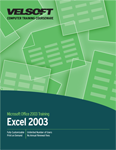
SECTION 1: Getting Started with Excel
Lesson 1.1: Introduction
What is Excel?
New Features in Excel 2003
Opening Excel
Exiting Excel
Practice Exercise
Lesson 1.2: Help with Excel
Finding Help
The Office Assistant
The Help Task Pane
Practice Exercise
Lesson 1.3: Beginning Excel
The Standard Toolbar
The Formatting Toolbar
Working with Excel Menus
Exploring Task Panes
Excel Shortcut Keys
Practice Exercise
Lesson 1.4: The Basics of File Management
New Workbooks
How to Open Existing Workbooks
How to Save Workbooks
How to Close Workbooks
Excel File Types
Practice Exercise
Lesson 1.5: Explore your Workbook
Switching Worksheets
The Active Cell
Selecting Cells
Exploring a Worksheet
The Zoom Feature
Practice Exercise
Section 1: Review Questions
SECTION 2: Excel Basics
Lesson 2.1: Working with Excel
Columns, Rows, Cells, and Ranges
Creating Worksheet Labels
Entering and Deleting Data
Printing your Worksheet
Practice Exercise
Lesson 2.2: Basic Excel Features
What is AutoFill?
What is AutoSum?
What is AutoComplete?
Working with Basic Formulas
Practice Exercise
Lesson 2.3: Editing Tools
Using AutoCorrect
Using Spell Check
Using Find and Replace
Documenting a Worksheet with Comments
Practice Exercise
Lesson 2.4: Moving your Data
Dragging and Dropping Cells
How to Cut, Copy, and Paste Cells
How to Cut, Copy, and Paste Multiple Cells and Items
How to Use Paste Special
How to Insert and Delete Cells, Rows, and Columns
Using Undo, Redo, and Repeat
Practice Exercise
Lesson 2.5: Using Smart Tags and Option Buttons
What are Smart Tags?
The Error Option Button
The AutoFill Option Button
The Paste Option Button
Practice Exercise
Section 2: Review Questions
SECTION 3: Working with Excel
Lesson 3.1: Modifying Cells and Data
Changing the Size of Rows or Columns
Working with the Formatting Toolbar
Adjusting Cell Alignment
Rotating Text
Creating Custom Number and Date Formats
Practice Exercise
Lesson 3.2: Cell Formatting
Conditional Formatting
What is the Format Painter?
What is AutoFormat?
Cell Merging and AutoFit
Find and Replace Formatting
Practice Exercise
Lesson 3.3: Enhancing a Worksheet's Appearance
Adding Patterns and Colours
Adding Borders
Adding Fill Effects
Working with Styles
Practice Exercise
Lesson 3.4: Modifying Excel's Toolbars
Hiding Toolbars
Showing Toolbars
Moving Toolbars
Customizing Toolbars
Practice Exercise
Lesson 3.5: Working with Charts
Creating a Chart
Formatting a Chart
Manipulating a Chart
Enhancing a Chart with Drawing Tools
Enhancing your Chart with Titles and Tables
Practice Exercise
Lesson 3.6: Working with Charts and Data
Changing the Type of Chart
Changing the Source Data
Creating 3-D Charts
Working with the Chart Axes and Data Series
Making Custom Charts
Practice Exercise
Section 3: Review Questions
SECTION 4: Workbook Management
Lesson 4.1: Organizing your Workbook
Inserting and Removing Worksheets
Renaming, Moving, and Colour-Coding Worksheets
How to Split and Freeze a Window
Using Multiple Workbooks and Windows
Using a Watch Window
Creating a Custom View
Practice Exercise
Lesson 4.2: Formatting your Workbook
Using Headers and Footers
Inserting Page Numbers
Changing Margins and Orientation
Hiding Rows, Columns and Worksheets
Practice Exercise
Lesson 4.3: Printing a Workbook
Choosing a Print Area
Setting up Page Breaks
Choosing Paper Size and Changing Print Scale
Adding Print Titles and Gridlines
Practice Exercise
Lesson 4.4: More Workbook Features
Linking Workbooks
Consolidating Workbooks
Combining Worksheets
Protecting Worksheets
Using Templates
Practice Exercise
Section 4: Review Questions
Download this course as a demo
Complete the form below and we'll email you an evaluation copy of this course:
Video
More Course Outlines in this Series
- Microsoft Office Access 2003 - Advanced
- Microsoft Office Access 2003 - Foundation
- Microsoft Office Access 2003 - Intermediate
- Microsoft Office Excel 2003 - Advanced
- Microsoft Office Excel 2003 - Foundation
- Microsoft Office Excel 2003 - Intermediate
- Microsoft Office Outlook 2003 - Advanced
- Microsoft Office Outlook 2003 - Foundation
- Microsoft Office Outlook 2003 - Intermediate
- Microsoft Office PowerPoint 2003 - Advanced
- Microsoft Office PowerPoint 2003 - Foundation
- Microsoft Office PowerPoint 2003 - Intermediate
- Microsoft Office Project 2003 - Advanced
- Microsoft Office Project 2003 - Foundation
- Microsoft Office Project 2003 - Intermediate
- Microsoft Office Publisher 2003 - Advanced
- Microsoft Office Publisher 2003 - Foundation
- Microsoft Office Publisher 2003 - Intermediate
- Microsoft Office Word 2003 - Advanced
- Microsoft Office Word 2003 - Expert
- Microsoft Office Word 2003 - Foundation
- Microsoft Office Word 2003 - Intermediate
