Course outline for
Upgrading to SharePoint Designer 2010
Upgrading to SharePoint Designer 2010 Course Outline
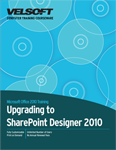
Introduction
Prerequisites
Section 1: Getting Started
Lesson 1.1: Meeting Microsoft SharePoint Designer 2010
What is Microsoft SharePoint Designer 2010?
What is Microsoft SharePoint?
What’s New in Microsoft SharePoint Designer 2010?
Basic SharePoint Terminology
Skill Sharpener
Lesson 1.2: Getting Started with Microsoft SharePoint Designer 2010
Opening SharePoint Designer
Opening a Site
Closing a Site
Closing SharePoint Designer
Step-By-Step
Skill Sharpener
Lesson 1.3: Interface Basics
Interface Overview
Understanding and Using Backstage View (File Menu)
Using Standard Tabs
Using Contextual Tabs
Minimizing the Ribbon
Step-By-Step
Skill Sharpener
Lesson 1.4: Working with Site Objects
Using the Navigation Pane
Browsing Object Types
Pinning an Object Type
Renaming and Deleting an Object
Working with Tabs
Using the Breadcrumb Trail
Step-By-Step
Skill Sharpener
Lesson 1.5: Using the Quick Access Toolbar
The Default Quick Access Toolbar Commands
Adding Commands
Removing Commands
Customizing the Toolbar
Step-By-Step
Skill Sharpener
Lesson 1.6: Customizing the Ribbon
Getting Started
Adding or Removing Tabs
Arranging Tabs and Groups
Creating New Tabs and Groups
Customizing Group Commands
Resetting all Customizations
Step-By-Step
Skill Sharpener
Section 1: Case Study
Section 1: Review Questions
Section 2: New Site and Page Management Features
Lesson 2.1: Working with Pages
Using Administration Pages
Viewing the Site Summary Page
Viewing Summary Pages
Viewing Gallery Pages
Reverting Site Pages
Step-By-Step
Skill Sharpener
Lesson 2.2: Understanding Other Content Types
Creating Lists
Creating Libraries
Using the Lists and Libraries Tab
Creating Workflows
Using the Workflows Tab
Step-By-Step
Skill Sharpener
Lesson 2.3: Customizing Site Columns
Understanding Site Columns
Using the Columns Tab
Modifying Site Columns
Creating a New Column
Renaming and Deleting Columns
Applying Your Changes
Step-By-Step
Skill Sharpener
Lesson 2.4: Linking Data to a Site Page
Setting Up an Internal Data Source
Creating an XSLT Data View from an Existing Data Source
About Related Item Views
Creating an Empty Data View
Creating a New Item Form
Step-By-Step
Skill Sharpener
Lesson 2.5: Formatting the Data View
Applying Conditional Formatting
Adding a Custom Action
Applying a Style
Changing Toolbar Display
Step-By-Step
Skill Sharpener
Section 2: Case Study
Section 2: Review Questions
Section 3: Improved Workflow Features
Lesson 3.1: Getting Started
Understanding Types of Workflows
Viewing Existing Workflows
Using the Workflows Tab
Copying and Modifying a Workflow
Renaming a Workflow
Deleting a Workflow
Step-By-Step
Skill Sharpener
Lesson 3.2: Creating a New Workflow
Creating a Workflow
Using the Workflow Tab
Adding Conditions
Adding Actions
Adding Steps
Adding Impersonation Steps
Step-By-Step
Skill Sharpener
Lesson 3.3: Managing Workflows
Changing Workflow Start Options
Changing Workflow Visibility
Associating Forms with a Workflow
Saving a Workflow Template
Step-By-Step
Skill Sharpener
Lesson 3.4: Finishing the Workflow
Saving the Workflow
Checking for Errors
Publishing the Workflow
Testing the Workflow
Step-By-Step
Skill Sharpener
Section 3: Case Study
Section 3: Review Questions
Section 4: Using Visio 2010 with SharePoint Designer 2010
Lesson 4.1: Creating Workflow Diagrams
Understanding Visio 2010
Creating a SharePoint Workflow Diagram in Visio 2010
Using the Process Tab
Adding Start and Terminate Shapes
Adding Conditions and Actions
Adding Connectors
Step-By-Step
Skill Sharpener
Lesson 4.2: Completing Your Workflow Diagram
Checking the Diagram for Errors
Saving Your Drawing as a Visio 2010 Workflow Interchange File
Importing a Workflow Drawing into Visio
Step-By-Step
Skill Sharpener
Lesson 4.3: Creating a Workflow in SharePoint Designer
Importing a Visio 2010 Drawing into a SharePoint Workflow
Setting the Variables
Checking the Workflow for Errors
Publishing the Workflow
Exporting a Workflow to Visio
Step-By-Step
Skill Sharpener
Section 4: Case Study
Section 4: Review Questions
Answer Key
Section 1
Section 2
Section 3
Section 4
Index
Download this course as a demo
Complete the form below and we'll email you an evaluation copy of this course:
Video
More Course Outlines in this Series
- Upgrading to Access 2010
- Upgrading to Excel 2010
- Upgrading to Outlook 2010
- Upgrading to PowerPoint 2010
- Upgrading to Word 2010
- Upgrading To OneNote 2010
- Upgrading to Project 2010
- Upgrading to Publisher 2010 Complete
- Upgrading to SharePoint Designer 2010
- Upgrading to Office InfoPath 2010
- Upgrading to Visio 2010
