Course outline for
Upgrading to Access 2010
Upgrading to Access 2010 Course Outline
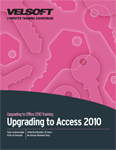
Introduction
Prerequisites
Section 1: Getting Started
Lesson 1.1: Starting Out
What is Microsoft Office Access 2010?
What's New in Microsoft Office Access 2010?
Basic Database Terminology
Opening Access
Closing Access
Step-By-Step
Skill Sharpener
Lesson 1.2: Interface Basics
Understanding Backstage View
Using Backstage View
Interface Overview
Using Standard Tabs
Using Contextual Tabs
Minimizing the Ribbon
Step-By-Step
Skill Sharpener
Lesson 1.3: Using the Quick Access Toolbar
The Default QAT Commands
Adding Commands
Removing Commands
Customizing the Toolbar
Importing and Exporting Customizations
Resetting the Quick Access Toolbar
Step-By-Step
Skill Sharpener
Lesson 1.4: Customizing the Ribbon
Getting Started
Adding or Removing Tabs
Arranging Tabs and Groups
Creating New Tabs and Groups
Customizing Group Commands
Importing and Exporting Customizations
Resetting All Customizations
Step-By-Step
Skill Sharpener
Section 1: Case Study
Section 1: Review Questions
Section 2: Using Tables, Forms, and Reports
Lesson 2.1: First Steps
Database Basics
Planning a Database
Creating a Blank Database
Creating a Database from a Template
Warnings You May See when Opening a Database
Step-By-Step
Skill Sharpener
Lesson 2.2: Navigating in Access
Understanding the Navigation Pane
Managing Database Objects
Setting Navigation Options
Exporting an Object to PDF or XPS
Step-By-Step
Skill Sharpener
Lesson 2.3: Customizing Tables
Using Pre-Designed Fields
About Application Parts
Adding Application Parts to a Database
Using the Attachment Data Type
Step-By-Step
Skill Sharpener
Lesson 2.4: Using Themes
Applying Themes
Modifying Theme Fonts
Modifying Theme Colors
Saving Customized Themes
Browsing for Themes
Step-By-Step
Skill Sharpener
Lesson 2.5: Using Conditional Formatting with Reports
Understanding Conditional Formatting
Creating Conditional Formatting Rules
Editing Conditional Formatting Rules
Changing the Order of Conditional Formatting Rules
Deleting Conditional Formatting Rules
Step-By-Step
Skill Sharpener
Lesson 2.6: Creating a Navigation Form
Creating a Navigation Form
Adding Tabs to a Navigation Form
Creating a Tab Hierarchy
Modifying a Navigation Form
Displaying the Navigation Form When the Database Opens
Step-By-Step
Skill Sharpener
Section 2: Case Study
Section 2: Review Questions
Section 3: Access and the Web
Lesson 3.1: Understanding SharePoint Server
Understanding SharePoint Server
System Requirements
Important Terminology
Understanding SharePoint Users
Skill Sharpener
Lesson 3.2: Using Access 2010 with SharePoint Server
Linking Tables and Lists
Moving a Database to SharePoint
Saving a Database to SharePoint
Step-By-Step
Skill Sharpener
Lesson 3.3: Access 2010 and Web Databases
Creating a Web Database
Creating Tables and Fields in Web Databases
Creating Forms for Web Databases
Creating Navigation Forms for Web Databases
Using Web Database Templates
Checking Compatibility
Publishing a Web Database
Step-By-Step
Skill Sharpener
Section 3: Case Study
Section 3: Review Questions
Section 4: Creating and Managing Macros
Lesson 4.1: Macro Basics
Understanding Macros
Creating Macros
Macros as Event Procedures
Program Control with If-Then-Else Statements
Step-By-Step
Skill Sharpener
Lesson 4.2: More about Macros
About Embedded Macros
Adding Comments to Macros
Creating a Submacro
Grouping Submacros
Handling Macro Errors
Step-By-Step
Skill Sharpener
Lesson 4.3: Using Table (Data) Macros
Understanding Table Macros
Creating a Table Macro
Managing Table Macros
Step-By-Step
Skill Sharpener
Lesson 4.4: Advanced Macro Topics
Exporting a Macro to XML
Converting a Macro to Visual Basic
Creating an E-Mail Alert
Step-By-Step
Skill Sharpener
Section 4: Case Study
Section 4: Review Questions
Index
Download this course as a demo
Complete the form below and we'll email you an evaluation copy of this course:
Video
More Course Outlines in this Series
- Upgrading to Access 2010
- Upgrading to Excel 2010
- Upgrading to Outlook 2010
- Upgrading to PowerPoint 2010
- Upgrading to Word 2010
- Upgrading To OneNote 2010
- Upgrading to Project 2010
- Upgrading to Publisher 2010 Complete
- Upgrading to SharePoint Designer 2010
- Upgrading to Office InfoPath 2010
- Upgrading to Visio 2010
