Course outline for
Microsoft Office Publisher 2007 - Advanced
Microsoft Office Publisher 2007 - Advanced Course Outline
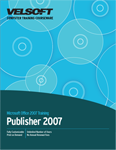
Section 1: Making a Publication Consistent
Lesson 1.1: Creating Master Pages
Viewing Master Pages
Using the Edit Master Page Toolbar
Creating Master Pages
Editing Master Pages
Sending Objects to the Master Page
Step-By-Step
Skill Sharpener
Lesson 1.2: Using Master Pages
Single and Two Page Master Spreads
Applying a Master Page
Applying Different Master Pages to a Two-Page Spread
Applying a Master Page to a Variety of Pages
Ignoring a Master Page
Step-By-Step
Skill Sharpener
Lesson 1.3: Using Styles
Using the Styles Task Pane
Applying a Style
Modifying a Style
Creating a Style
Step-By-Step
Skill Sharpener
Lesson 1.4: Managing Styles
Deleting a Style
Importing Styles
Displaying Styles in a Document
Revealing Special Characters
Step-By-Step
Skill Sharpener
Section 1: Case Study
Section 1: Review Questions
Section 2: Enhancing Your Publication
Lesson 2.1: Using Objects
Inserting a Text File
Creating a New Embedded Object
Embedding Part of a File
Embedding an Entire File
Editing Embedded Objects
Step-By-Step
Skill Sharpener
Lesson 2.2: Adding Tables
Inserting a Table
Anatomy of a Table
Selecting a Table or Part Thereof
Inserting or Deleting a Table or Part Thereof
Step-By-Step
Skill Sharpener
Lesson 2.3: Editing Tables
Merging Cells
Splitting Cells
Adding Cell Diagonals
Using Fill Down and Fill Right
Using AutoFormat
Step-By-Step
Skill Sharpener
Lesson 2.4: Manually Formatting a Table
Opening the Format Table Dialog
Using the Color and Lines Tab
Using the Size Tab
Using the Layout Tab
Using the Cell Properties Tab
Step-By-Step
Skill Sharpener
Section 2: Case Study
Section 2: Review Questions
Section 3: Adding Graphics
Lesson 3.1: Adding WordArt
Using the WordArt Toolbar
Inserting WordArt
Changing the Font Color
Changing the Outline Color
Changing the WordArt Text or Style
Adding Effects
Step-By-Step
Skill Sharpener
Lesson 3.2: Editing WordArt
Resizing WordArt
Moving WordArt
Rotating WordArt
Stretching WordArt
Step-By-Step
Skill Sharpener
Lesson 3.3: Adding AutoShapes
Drawing a Basic Shape
Drawing an AutoShape
Changing the Outline Color
Changing the Fill Color
Adding Effects
Sample Shapes
Step-By-Step
Skill Sharpener
Lesson 3.4: Editing AutoShapes
Cutting, Copying, and Pasting AutoShapes
Moving and Deleting AutoShapes
Using the Formatting Toolbar to Edit AutoShapes
Using the Format AutoShape Dialog
Step-By-Step
Skill Sharpener
Lesson 3.5: Working With AutoShapes
Change Text Wrapping
Grouping and Ungrouping AutoShapes
Layering AutoShapes
Rotating and Flipping AutoShapes
Adding an AutoShape to the Content Library
Step-By-Step
Skill Sharpener
Section 3: Case Study
Section 3: Review Questions
Section 4: Inside Publisher
Lesson 4.1: Setting Publisher Options
Using the Trust Center
Changing Publisher's Measurement Units
Disabling Wizards
Setting Auto Recover Options
Step-By-Step
Skill Sharpener
Lesson 4.2: Setting Language Options
Setting AutoCorrect Options
Setting Your Language
Setting Spelling Options
Using Hyphenation
Step-By-Step
Skill Sharpener
Lesson 4.3: Customizing Publisher
Customizing Publisher's Menus
Adding or Removing Toolbar Buttons
Creating Toolbars
Resetting Toolbars
Deleting Toolbars
Setting Toolbar Options
Step-By-Step
Skill Sharpener
Section 4: Case Study
Section 4: Review Questions
Index
Download this course as a demo
Complete the form below and we'll email you an evaluation copy of this course:
Video
More Course Outlines in this Series
- Microsoft Office Access 2007 - Advanced
- Microsoft Office Access 2007 - Expert
- Microsoft Office Access 2007 - Foundation
- Microsoft Office Access 2007 - Intermediate
- Microsoft Office Business Contact Manager 3
- Microsoft Office Excel 2007 - Advanced
- Microsoft Office Excel 2007 - Expert
- Microsoft Office Excel 2007 - Foundation
- Microsoft Office Excel 2007 - Intermediate
- Microsoft Office InfoPath 2007 - Advanced
- Microsoft Office InfoPath 2007 - Expert
- Microsoft Office InfoPath 2007 - Foundation
- Microsoft Office InfoPath 2007 - Intermediate
- Microsoft Office OneNote 2007
- Microsoft Office Outlook 2007 - Advanced
- Microsoft Office Outlook 2007 - Expert
- Microsoft Office Outlook 2007 - Foundation
- Microsoft Office Outlook 2007 - Intermediate
- Microsoft Office PowerPoint 2007 - Advanced
- Microsoft Office PowerPoint 2007 - Expert
- Microsoft Office PowerPoint 2007 - Foundation
- Microsoft Office PowerPoint 2007 - Intermediate
- Microsoft Office Project 2007 - Advanced
- Microsoft Office Project 2007 - Expert
- Microsoft Office Project 2007 - Foundation
- Microsoft Office Project 2007 - Intermediate
- Microsoft Office Publisher 2007 - Advanced
- Microsoft Office Publisher 2007 - Expert
- Microsoft Office Publisher 2007 - Foundation
- Microsoft Office Publisher 2007 - Intermediate
- Microsoft Office SharePoint Designer 2007 - Advanced
- Microsoft Office SharePoint Designer 2007 - Expert
- Microsoft Office SharePoint Designer 2007 - Foundation
- Microsoft Office SharePoint Designer 2007 - Intermediate
- Microsoft Office SharePoint Server 2007
- Microsoft Office Visio 2007
- Microsoft Office Word 2007 - Advanced
- Microsoft Office Word 2007 - Expert
- Microsoft Office Word 2007 - Foundation
- Microsoft Office Word 2007 - Intermediate
