Course outline for
Corel Presentations X3
Corel Presentations X3 Course Outline
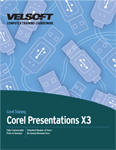
Section 1: Presentation Basics
Lesson 1.1: Getting Started
Common Presentation Applications
Opening the Application
Understanding the Application
Getting Help
Closing the Application
Step-By-Step
Skill Sharpener
Lesson 1.2: Creating a Presentation
Creating a Blank Presentation
Entering Text in Standard View
Entering Text in Outline View
Editing Text
Deleting Text
Step-By-Step
Skill Sharpener
Lesson 1.3: Working With Files
Creating a Presentation from a Template
Saving a Presentation for the First Time
Saving a Presentation for the Second Time
Opening Presentations
Switching Between Open Presentations
Closing Presentations
Step-By-Step
Skill Sharpener
Lesson 1.4: Editing Tools, Part 1
Selecting Text and Items with the Mouse
Selecting Text and Items with the Keyboard
Selecting Items with a Menu
Using Undo and Redo
Using Cut, Copy, and Paste
Step-By-Step
Skill Sharpener
Lesson 1.5: Editing Tools, Part 2
Using Find and Replace
Using QuickCorrect
Checking Spelling and Grammar
Adding Words to the Dictionary
Step-By-Step
Skill Sharpener
Lesson 1.6: Viewing Tools
Changing Your View
Using Zoom
Showing and Hiding Toolbars
Changing Basic Options
Step-By-Step
Skill Sharpener
Section 1: Case Study
Section 1: Review Questions
Section 2: Working With Presentations
Lesson 2.1: Basic Presentations
Adding New Slides
Copying, Moving, and Deleting Slides
Changing the Slide Layout
Changing Slide Design
Step-By-Step
Skill Sharpener
Lesson 2.2: Designing a Presentation
Applying a Master to a Presentation
Switching Masters
Adding Animations
Adding Slide Transitions
Step-By-Step
Skill Sharpener
Lesson 2.3: Formatting Text
Changing the Font Type, Size, and Color
Applying Text Effects
Aligning Text
Using Styles
Indenting Paragraphs
Changing Spacing
Adding Bullets
Step-By-Step
Skill Sharpener
Lesson 2.4: Finishing Touches
Choosing an Output Format
Using Show on the Go
Adding Speaker Notes
Changing Orientation and Size
Printing Slides
Print Settings
Step-By-Step
Skill Sharpener
Lesson 2.5: Delivering Your Presentation
Hiding Slides
Showing Slides
Starting a Slide Show
Navigating Through a Slide Show
Stopping the Show
Step-By-Step
Skill Sharpener
Section 2: Case Study
Section 2: Review Questions
Section 3: Advanced Presentation Tasks
Lesson 3.1: Working With Images
Adding a Picture from a File
Adding a Picture from the Scrapbook
Moving and Resizing Pictures
Cutting, Copying, and Pasting Pictures
Step-By-Step
Skill Sharpener
Lesson 3.2: Working with Data Charts
Creating the Chart
Changing Chart Colors and Titles
Moving, Resizing, and Deleting a Chart
Step-By-Step
Skill Sharpener
Lesson 3.3: Working with Organization Charts
Creating an Organization Chart
Adding a Field to an Organization Chart
Formatting an Organization Chart
Adding or Removing People
Step-By-Step
Skill Sharpener
Lesson 3.4: Working with Objects
Drawing a Text Box
Drawing Shapes
Formatting Objects
Adding Effects
Step-By-Step
Skill Sharpener
Lesson 3.5: Editing Objects
Rotating and Flipping Objects
Aligning Objects
Resizing Objects
Ordering Overlapping Objects
Moving or Deleting an Object
Step-By-Step
Skill Sharpener
Lesson 3.6: Master Slides and Layers
Creating a Master Slide
Working with the Background and Layout Layers
Creating a Footer
Adding Dynamic Elements
Step-By-Step
Skill Sharpener
Section 3: Case Study
Section 3: Review Questions
Index
Download this course as a demo
Complete the form below and we'll email you an evaluation copy of this course:
